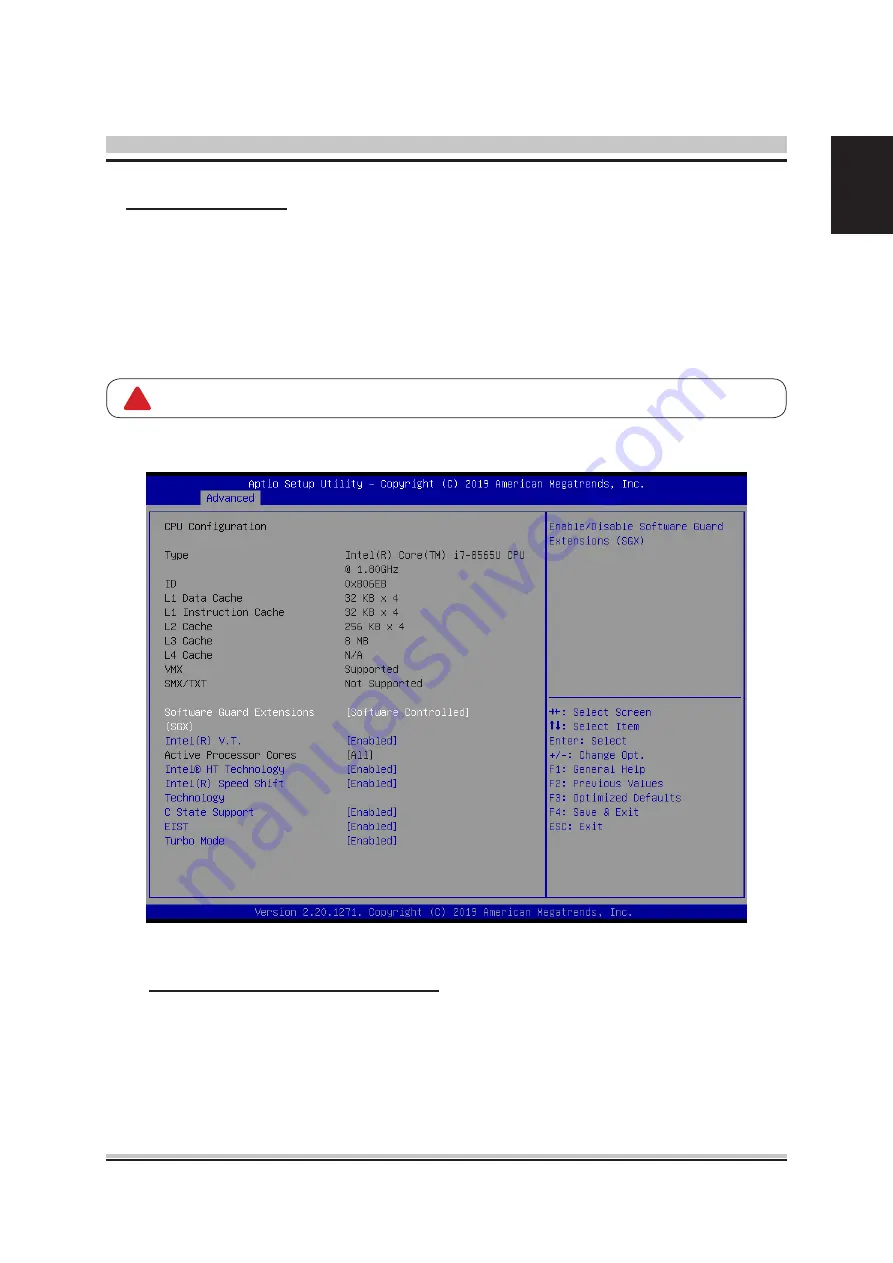
9
English
You can use this screen to select options for the CPU Configuration Settings. Use the
up and down <Arrow> keys to select an item. Use the <Plus> and <Minus> keys to
change the value of the selected option. A description of the selected item appears
on the right side of the screen. The settings are described on the following pages. An
example of the CPU Configuration screen is shown below.
The CPU Configuration setup screen varies depending on the installed processor.
CPU Configuration
Software Guard Extensions (SGX)
This item allows you to enable or disable Software Guard Extensions.
The choice: Enabled , Disabled , Software Controlled.
!











































