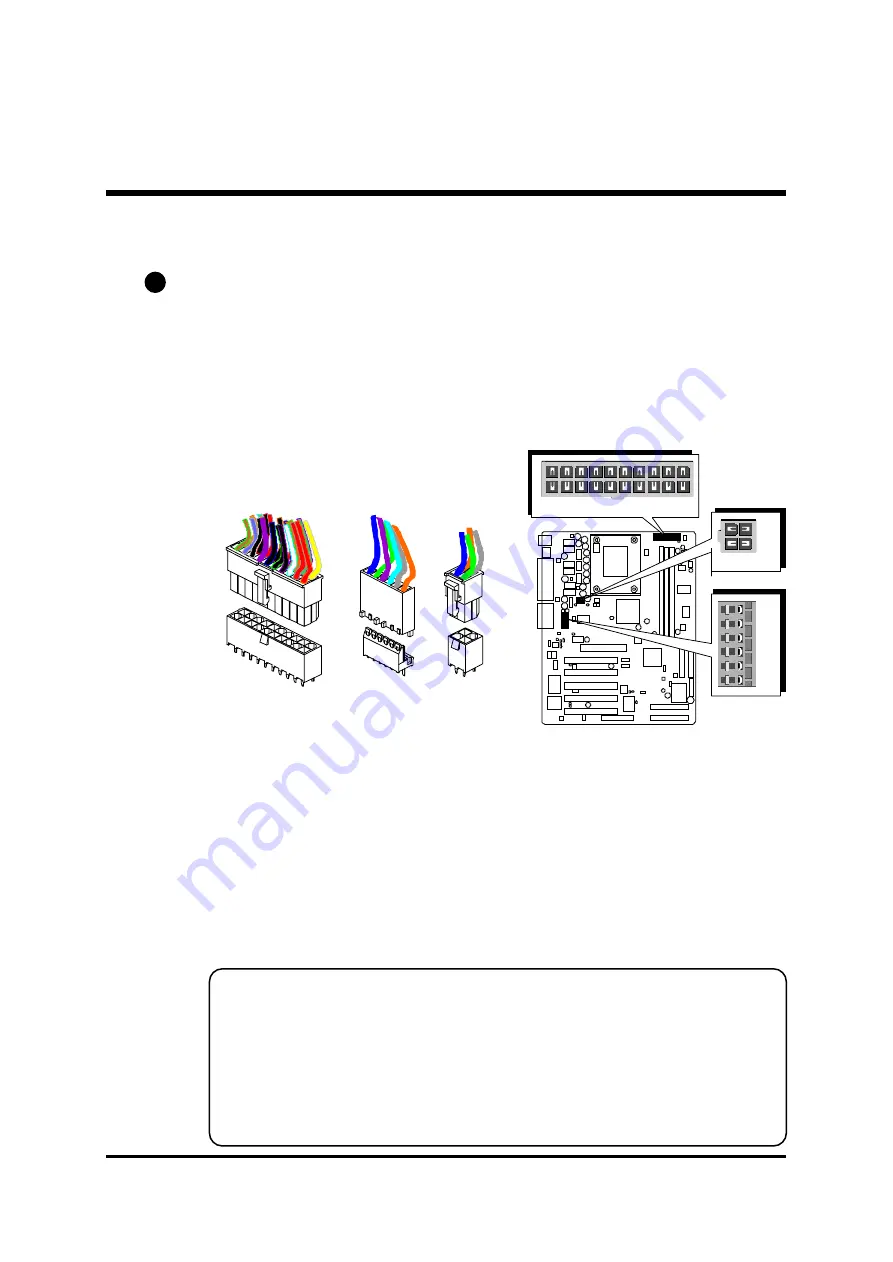
- 38 -
E1
F
Other Connectors
ATX Power Supply Connector (J9, J10, and J11)
This motherboard uses 20-pin Pentium 4 standard ATX power header,
J11 and comes with another two headers.
One is J10 with 6-pin Aux VccNcc3 ATX power supply header.
Another is J9 with 2X2-pin +12 VPC ATX power supply header.
Please make sure you plug in the right direction.
A traditional ATX system should remain at power off stage when AC power
resumes from power failure. In such case, if there is no an UPS to keep
power-on, the kind of design is inconvenient for a network server or workstation.
However, this motherboard implements an AC Power Auto Recovery
function to solve this problem. You may enable the function PWRON After
PWR-Fail that is under sub-menu of Power Mangement Setup through BIOS
setup program.
Note 1:
The ATX power connector is directional and will not go in unless the guides
match perfectly making sure that pin#1 is properly positioned.
Note 2:
Make sure the latch of the ATX power connector clicks into place to ensure a
solid attachment.
Note 3:
Your ATX power supply must be supplied to ACPI +5V standby power and
at least 720mA compatible.
Note 4:
Make sure your power supply have enough power for higher speed processor
installed.
AU
XPW
R
J1
0
J9
ATX12V
J11
ATXPW R
J11
J10
J9
















































