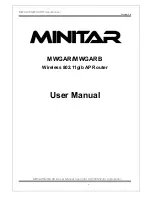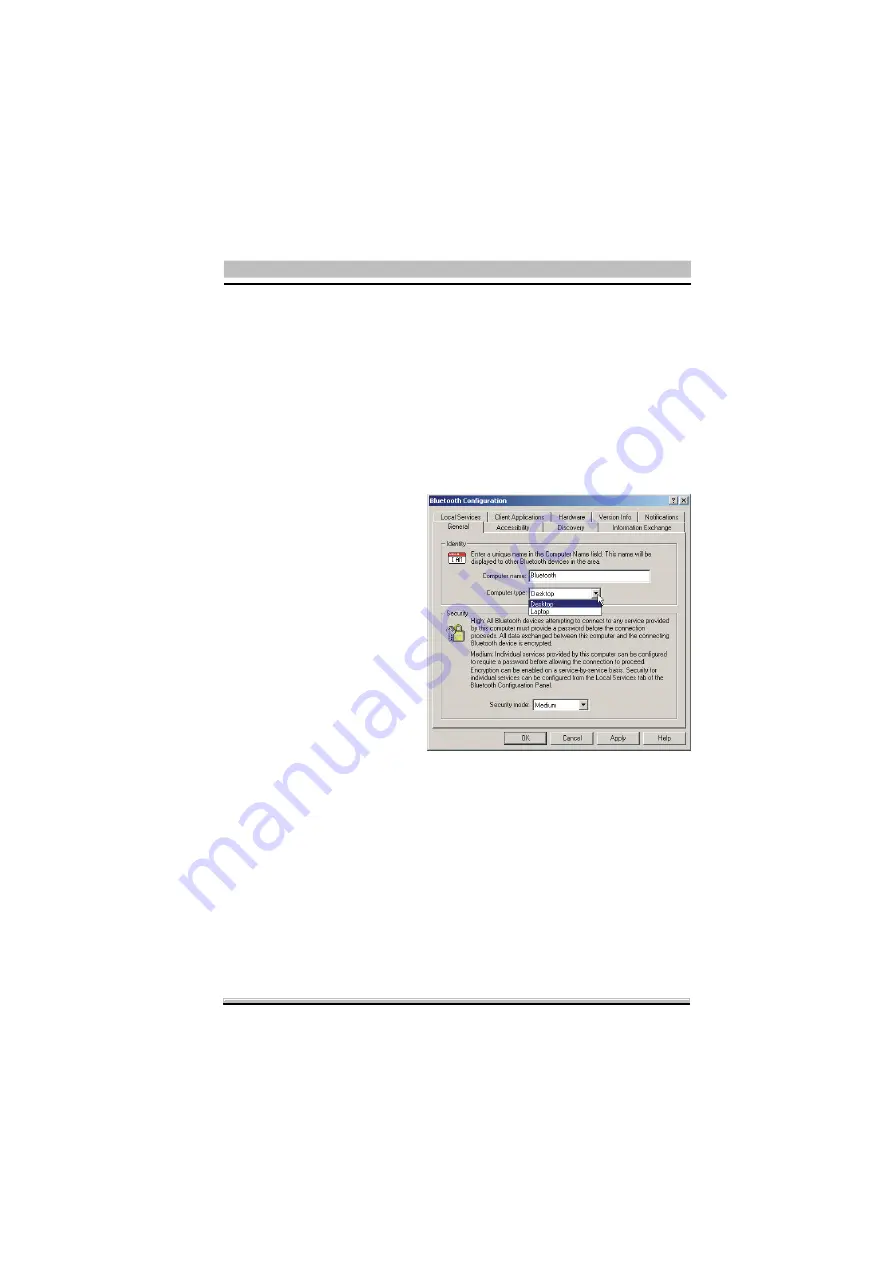
23
▓
5.2 Bluetooth Configuration/
軟體相關設定
Right click the Bluetooth icon on the toolbar, select the
“
Configuration
”
setting under the
“
Setup
”
item in the pop-up menu, and you can find the
“
Configuration
”
setting falls into nine tabs in the
“
Bluetooth Configura-
tion
”
window :
點滑鼠右鍵於工作列上的藍芽圖示,選擇“
Setup/
設定”下的“
Con-
figuration/
進階設定”項目,您會看到此項目在“
Bluetooth Con-
figuration/
藍芽環境設定”視窗中共分為九個選項:
▓
5.2.1 General Tab/
一般設定選項
In the
“
Identity
”
section,
give in the
“
Computer name
”
column a specific ID (between
1 to 247 characters) for your
computer to be recognized by
other Bluetooth-enabled de-
vices in the Bluetooth neigh-
borhood.
在“
Identity/
身分識別”
標題下的“
Computer name/
電腦名稱”欄位中鍵入一字
串(介於
1
到
247
個字元) 。
這是作為在藍芽芳鄰內,辨
別您的電腦和其它藍芽設備
的依據。
As to the
“
Computer type
”
column, choose a computer type (
“
Desk-
top
”
or
“
Laptop
”
) you’re using now.
在“
Computer type/
電腦類型”欄位中,選擇您正在使用的電腦
類型為“
Desktop/
桌上型電腦”或“
Laptop/
筆記型電腦”。
Moreover, in the
“
Security
”
section, select a degree of security in the
“
Security mode
”
column between
“
High
”
(that requires a password for all
computers before a connection is established, and
“
Medium
”
(that re-
quires a password and encryption for every services provided by your
computer).
在“
Security/
安全性”標題下的“
Security mode/
安全模式”欄位
中,選擇高安全性模式(此模式會要求所有電腦在連線未建立前必須
輸入密碼),或中安全性模式(此模式會要求在進入您電腦所提供的
各項服務前必須輸入密碼與建立加密措施)。