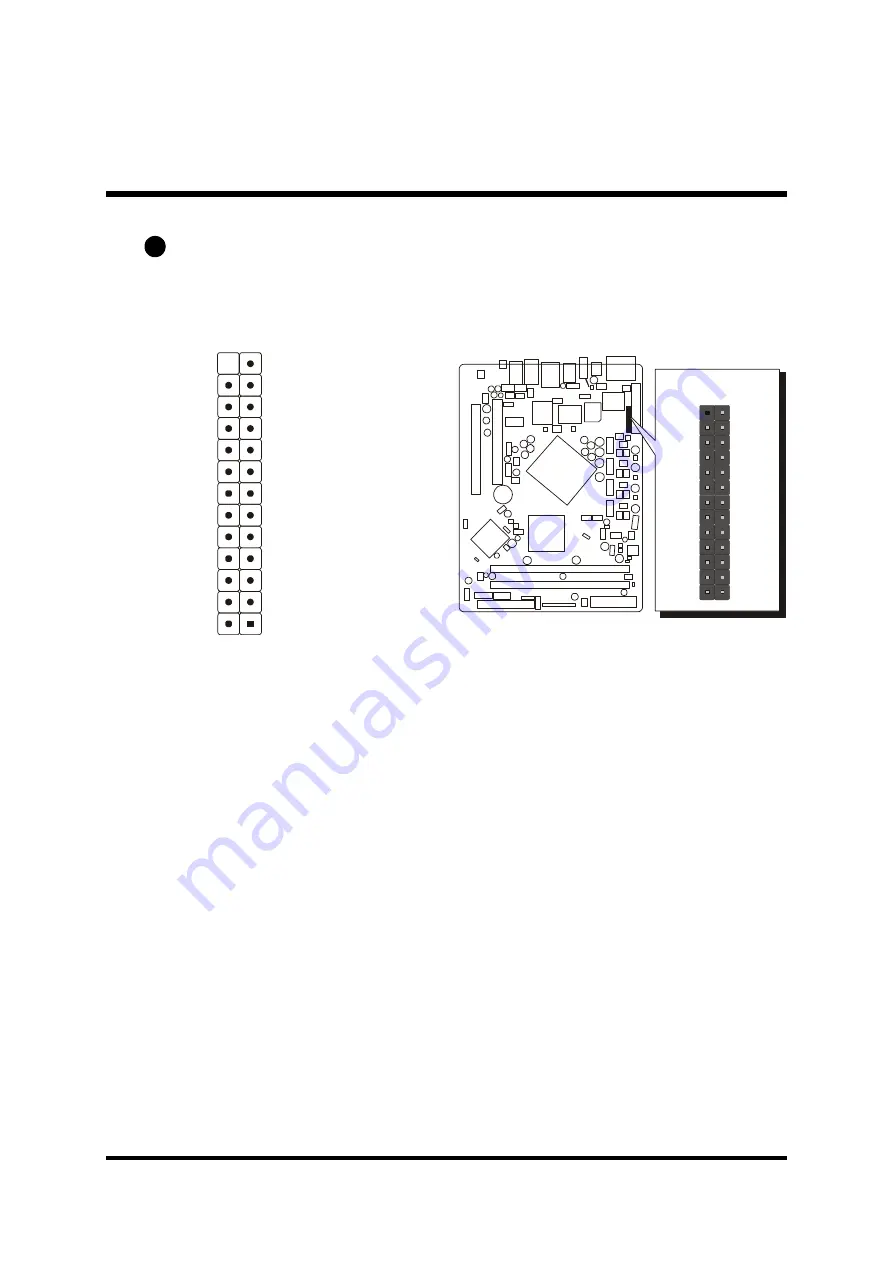
- 36 -
Parallel Port Header-EXT. Print Port (JP5)
One DB25 male parallel port header is located at the rear panel of the maiboard.
The header is used to connect the cable attached to parallel connector. But the
parallel cable is optional at the time of purchase.
D6
Pin Assignments (JP5):
1=P_-STB
2=P_-PPD0
3=P_-PPD1
4=P_-PPD2
5=P_-PPD3
6=P_-PPD4
7=P_-PPD5
8=P_-PPD6
9=P_-PPD7
10=P_-ACK
11=P_-BUSY
12=P_PE
13=P_SLCT
14=P_-AFD
15=P_-ERR
16=P_-INIT
17=P_-SLIN
18=GND
19=GND
20=GND
21=GND
22=GND
23=GND
24=GND
25=GND
26=KEY
13
12
11
10
9
8
7
6
5
4
3
2
1
26
25
24
23
22
21
20
19
18
17
16
15
14
JP5
1
JP5
EXT. Print Port
















































