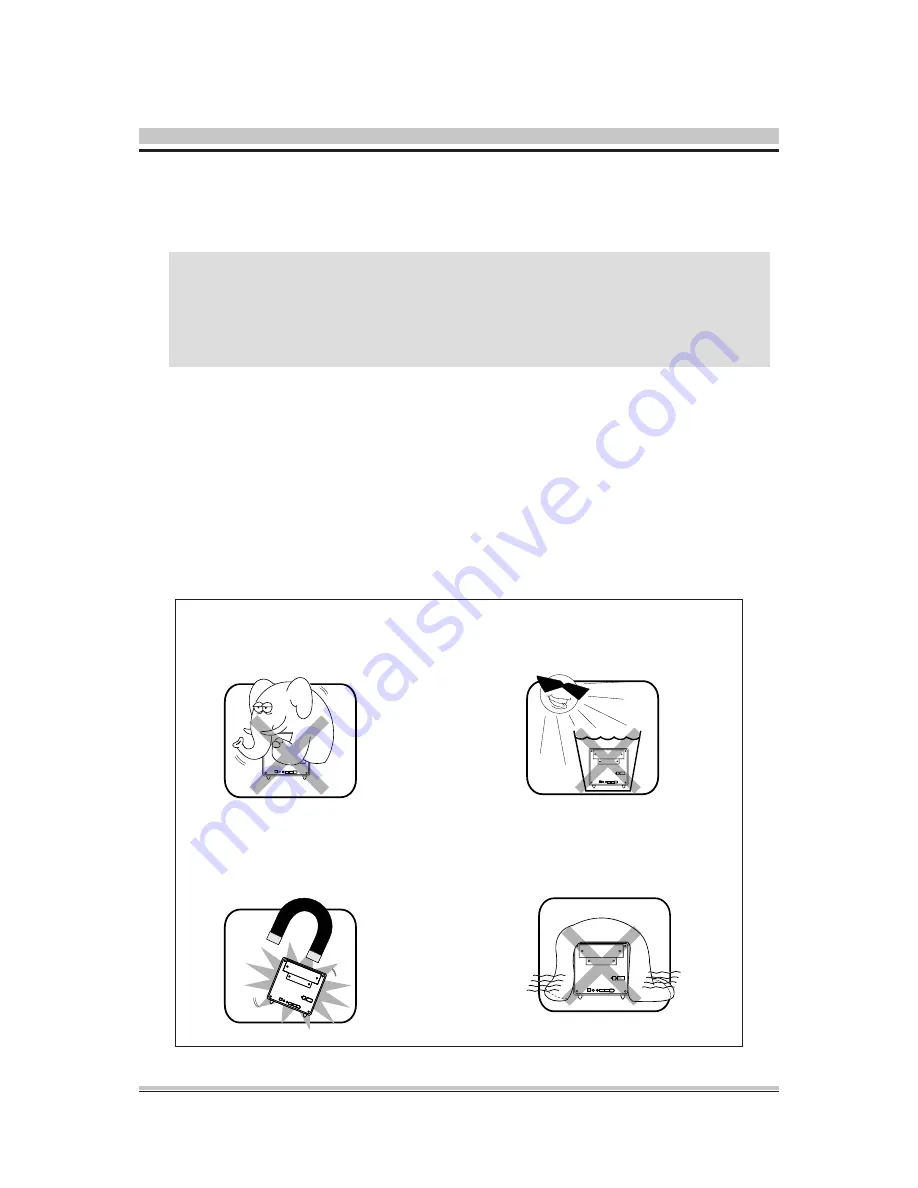
Safety Information
Read the following precautions before setting up a Shuttle XPC.
Installation Notices
Do not place this device
underneath heavy loads
or in an unstable position.
Do not expose this device to high
levels of direct sunlight, high-
humidity or wet conditions.
Do not use or expose this device
around magnetic fields as magnetic
interference may affect the
performance of the device.
Do not block the air vents
to
this device or impede the
airflow in any way.
Laser compliance statement
The optical disc drive in this server is a laser product. The drive's
classification label is lacated on the drive.
CLASS 1 LASER PRODUCT
CAUTION
:
NVISIBLE LASER RADIATION WHEN OPEN.
AVOID EXPOSURE TO BEAM.
CAUTION
Incorrectly replacing the battery may damage this computer. Replace only
with the same or equivalent as recommended by Shuttle. Disposal of used
batteries according to the manufacturer's instructions.




































