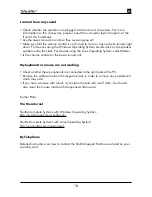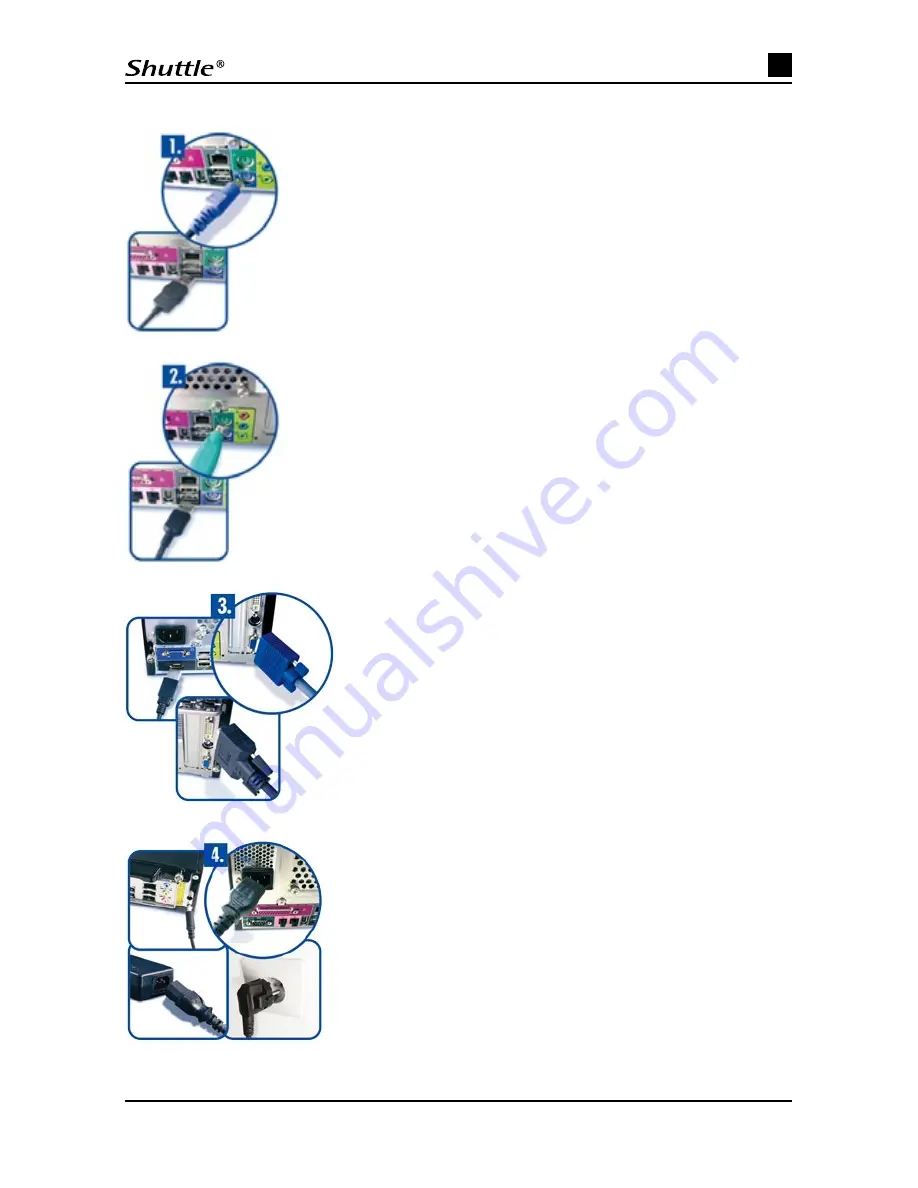
1. Connecting the keyboard
Connect your keyboard via the jack marked as “Tastatur“
(keyboard) which is located at the back of your computer.
Please take care that both connections are the same colour
(violet). Carefully plug the connector in to the jack.
If you have a USB-keyboard, please connect it via the jack
marked as “USB”.
2. Connecting the mouse
Connect your mouse via the jack marked as “Maus“ (mouse)
which is located at the back of your computer. Please take
care that both connections are the same colour (green).
Carefully plug the connector in to the jack.
If you have a USB-mouse, please connect it via the jack
marked as “USB”.
3. Connecting the monitor
Connect the monitor cable (15-pin) to your VGA-
output or directly to the graphics card. As an option
for some models, you can also use the DVI or HDMI-
output for connecting monitor and graphics card.
4. Power connection
Connect the power supply cable with the power supply
unit of the PC and a wall socket. For devices with an
external power supply, first connect the external power
supply to the PC and then connect the power supply
cable to the wall socket. Ensure that your monitor is
also connected to a secured power supply.
EN
4