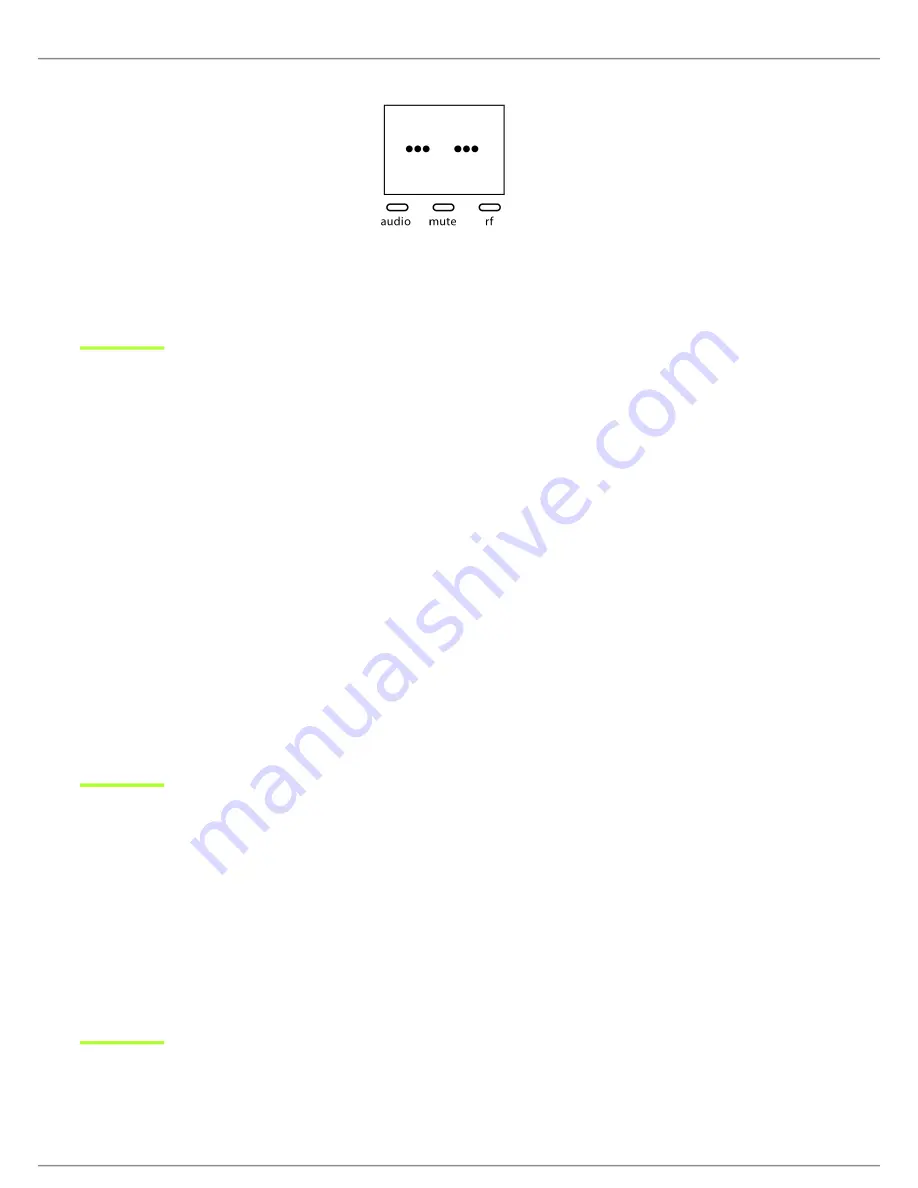
Shure Incorporated
14/33
1.
2.
3.
1.
2.
3.
1.
2.
3.
Note:
Dashes appearing on the group and channel display during a channel scan indicate that frequencies are not available in the selected group. Choose a
group that supports more receivers and repeat the set up steps.
Manually Selecting a Group and Channel
Specific groups and channels can be assigned to the receiver instead of using the automatic scan function.
Note:
Group 3 should only be used in controlled Wi-Fi environments to prevent interference from unexpected Wi-Fi devices.
Selecting a Group
Press and hold the group button for 2 seconds until the group display flashes.
Press the group button to scroll through the available groups.
The receiver will automatically save the selected group.
Selecting a Channel
Press and hold the channel button for 2 seconds until the channel display flashes.
Press the channel button to scroll through the available channels.
The receiver will automatically save the selected channel.
Note:
A double dash symbol
--
displayed on the receiver screen during a channel scan indicates that there are no available channels within the selected group.
Choose a group with more channels and repeat set up steps.
Manually Linking a Transmitter to a Receiver
Use the manual linking option to change the transmitter linked to a receiver. A common use for manual linking is changing the
linked transmitter from a bodypack type to a handheld type.
Turn on the transmitter: Within 5 seconds, press and hold the LINK button until the transmitter LED begins to flash
green.
Press and hold the link button on the receiver: The blue rf LED will flash, and then remain on when the link has been
established.
Test the audio to verify the link and adjust the gain if necessary.
Linking Multiple Transmitters to a Receiver
Link multiple transmitters to the same receiver to allow for instrument changes during a performance. Only one transmitter can
be active at a time, otherwise the signals will interfere with each other.





























