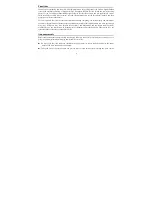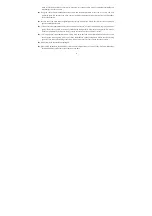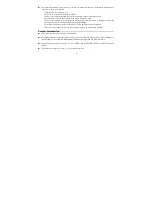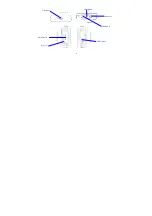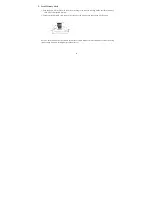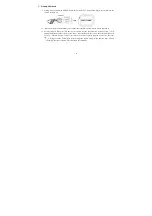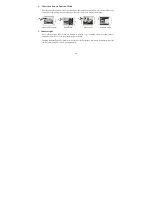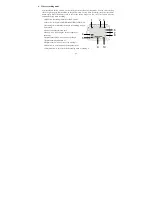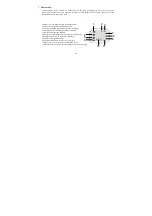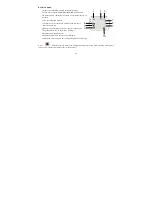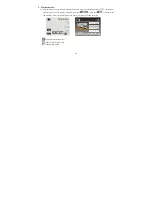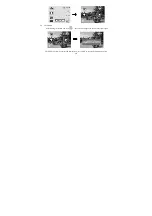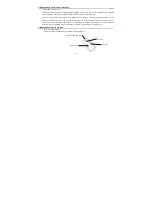2
when it is used on the beach or near water, because water, sand particles, dust or component containing salt
may damage the video camera.
Keep the video camera contaminated free of dust and chemical materials. Place it in a cool, dry and well
ventilated place. Do not place the video camera in a high temperature, moist or dusty place to avoid failure
of the video camera.
Be sure to use the video camera regularly during its long time storage. Please check if the video camera can
operate normally before use.
If dirt or stain is accumulated on the video camera or on its lens, use soft, clean and dry rag to wipe it away
gently. If the video camera or its lens is stained with sand particles, blow them away gently. Do not use
cloth to wipe arbitrarily. Otherwise, it may scratch the surface of video camera or its lens.
If it is required to clean camera surface, firstly blow away the sand dust accumulated on this surface, and
then wipe the camera gently with rag or tissue applicable to optical equipments. Please use the cleaning
agent of video camera for wiping if necessary. Do not use organic solvent to clean the video camera.
Do not touch the lens surface with fingers.
Please back up the data if the memory card inside this digital camera is used for the first time. After that,
format the memory card of this video camera at one time.
Summary of Contents for DVH528
Page 1: ...SPORTSCAM USER MANUAL ...