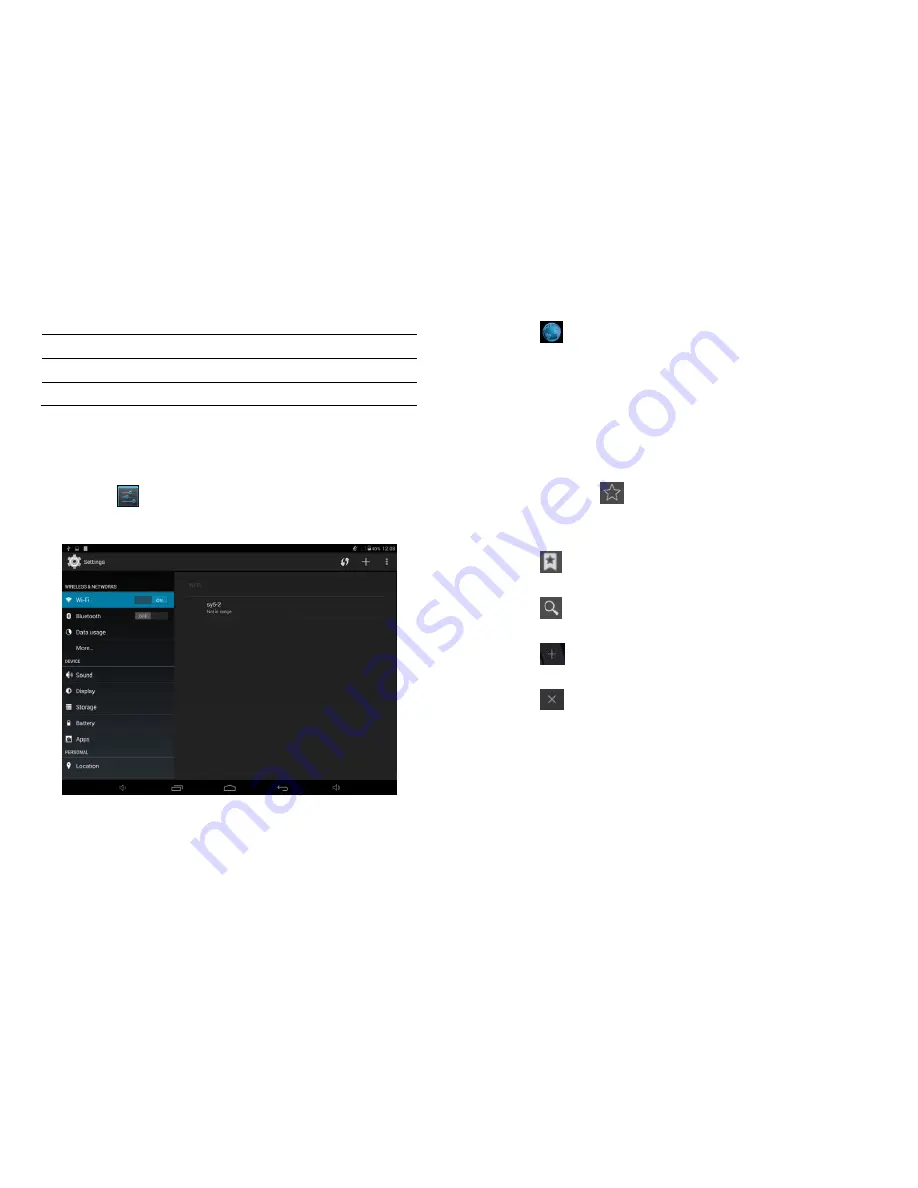
1.9
Accessories
Item
Use
Power Adapter
Use power adapter to provide power and charge the battery
USB Cable
Use USB cable to connect device with USB device
Chapter
Two:
Internet
2.1
Browser
Please
select
to
set
up
the
WIFI
so
you
can
use
the
browser
normally.
See
the
pictures
below:
Touch
in
the
App
Drawer
to
start
browsing
the
internet;
the
default
homepage
is
the
Recently
Viewed
page
showing
recently
viewed
pages.
The
browser
supports
the
following
features
Bookmark
—click
to
add
the
current
webpage
into
your
bookmarks.
Touch
to
see
a
list
of
bookmarks
Touch
to
search
the
internet
Touch
to
add
new
browser
tab
Touch
to
close
the
tab














