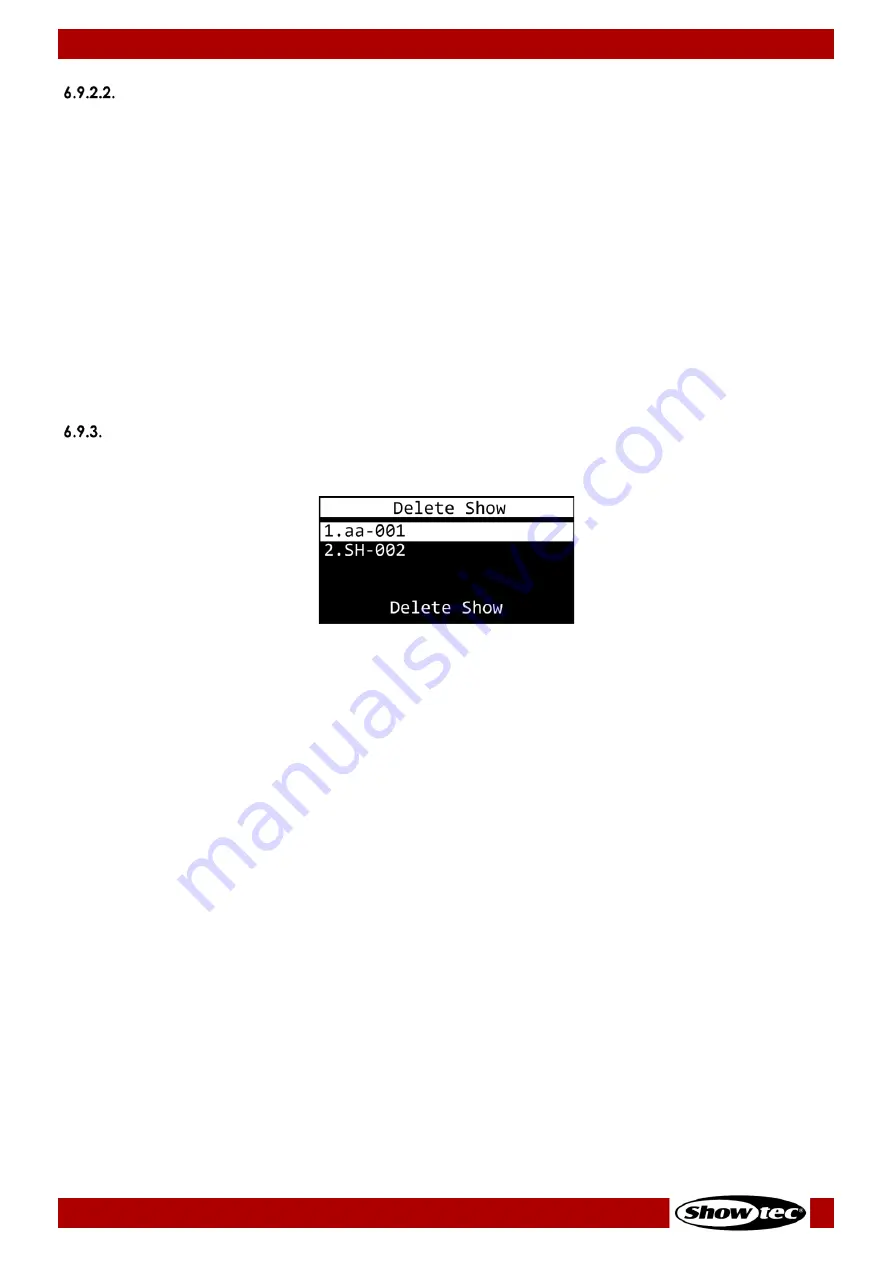
25
TR-512 Install
Product code: 50826
Mode
In this submenu you can set recording options.
01)
Press the ENTER button to open the menu.
02)
Press the UP/DOWN buttons to select one of the 3 recording modes:
●
MANUAL:
Start and stop recording manually.
●
SEMI_AUTO: Recording starts when the value of a DMX channel is higher than 0. When the DMX
channel values are set to 0, or Blackout on the light controller is active, recording
will not start. Once recording has started, selecting STOP RECORD to stop it
manually.
●
AUTO:
Recording starts when the value of a DMX channel is higher than 0. Stop recording
by setting all DMX channel values to 0 or activate Blackout on the light controller.
03)
Press the ENTER button to confirm your choice.
04)
Press the UP/DOWN buttons to select START RECORD.
05)
Press the ENTER button to confirm.
06)
If the display shows WAITING START, press the ENTER button again to start recording.
07)
Press the ENTER button to stop recording. The recorded program will be saved.
Delete Show
In this menu you can remove the previously recorded programs.
01)
Press the UP/DOWN buttons to select the program you want to delete.
02)
Press the ENTER button to confirm your choice. DELETE SHOW will illuminate.
03)
Press the ENTER button to delete the program.
04)
Repeat steps 1–3 to delete other programs.
If the program that you want to delete is assigned to any active trigger event, the device will display a
message.
01)
Press the UP/DOWN buttons to choose CONTINUE (to delete the program) or RETURN (to return to the
previous menu)
02)
Press the ENTER button to confirm your choice.

























