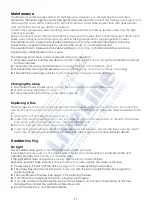17
Maintenance
The Showtec Sunstrip requires almost no maintenance. However, you should keep the unit clean.
Otherwise, the fixture’s light-output will be significantly reduced.
Disconnect the mains power supply, and
then wipe the cover with a damp cloth. Do not immerse in liquid. Wipe lenses clean with glass cleaner
and a soft cloth. Do not use alcohol or solvents.
The front lens will require weekly cleaning, as smoke-fluid tends to build up residues, reducing the light-
output very quickly.
Keep connections clean. Disconnect electric power, and then wipe the connections with a damp cloth.
Make sure connections are thoroughly dry before linking equipment or supplying electric power.
The operator has to make sure that safety-relating and machine-technical installations are to be
inspected by an expert after every four years in the course of an acceptance test.
The operator has to make sure that safety-relating and machine-technical installations are to be
inspected by a skilled person once a year.
The following points have to be considered during the inspection:
1.
All screws used for installing the device or parts of the device have to be tightly connected and must
not be corroded.
2.
There may not be any deformations on housings, fixations and installation spots.
3.
Mechanically moving parts like axles, eyes and others may not show any traces of wearing.
4.
The electric power supply cables must not show any damages or material fatigue.
Changing the Lamp
1.
Disconnect mains power supply.
Loosen the 4 screws on the front of the housing.
2.
Gently remove the metal housing
.
3.
Follow directions for installing a new lamp, page 8.
Replacing a Fuse
Power surges, short-circuit or inappropriate electrical power supply may cause a fuse to burn out. If the
fuse burns out, the product will not function whatsoever. If this happens,
follow the directions below to do
so.
1.
Unplug the unit from electric power source.
2.
Insert a flat-head screwdriver into a slot in the fuse cover. Turn the screwdriver to the left, at the same
time gently push a bit (Turn and Push).. The fuse will come out.
3.
Remove the used fuse. If brown or unclear, it is burned out.
4.
Insert the replacement fuse into the holder where the old fuse was. Reinsert the fuse cover. Be sure to
use a fuse of the same type and specification. See the product specification label for details.
Troubleshooting
No Light
This troubleshooting guide is meant to help solve simple problems.
If a problem occurs, carry out the steps below in sequence until a solution is found. Once the unit
operates properly, do not carry out following steps.
If the light effect does not operate properly, refer servicing to a technician.
Response: Suspect three potential problem areas: the power supply, the lamps or the fuse.
1.
Power supply. Check that the unit is plugged into an appropriate power supply.
2.
The lamps. Replace the old lamp with a new one with the same specifications. See page 8 for
replacing lamps.
3.
The fuse. Replace the fuse. See page 17 for replacing the fuse.
4.
If all of the above appears to be O.K., plug the unit in again.
5.
If you are unable to determine the cause of the problem, do not open the Sunstrip, as this may
damage the unit and the warranty will become void.
6.
Return the device to your Showtec dealer.
Summary of Contents for Sunstrip Active MKII
Page 1: ...Sunstrip Active MKII ORDERCODE 30714 ...
Page 22: ......