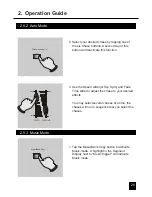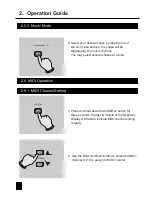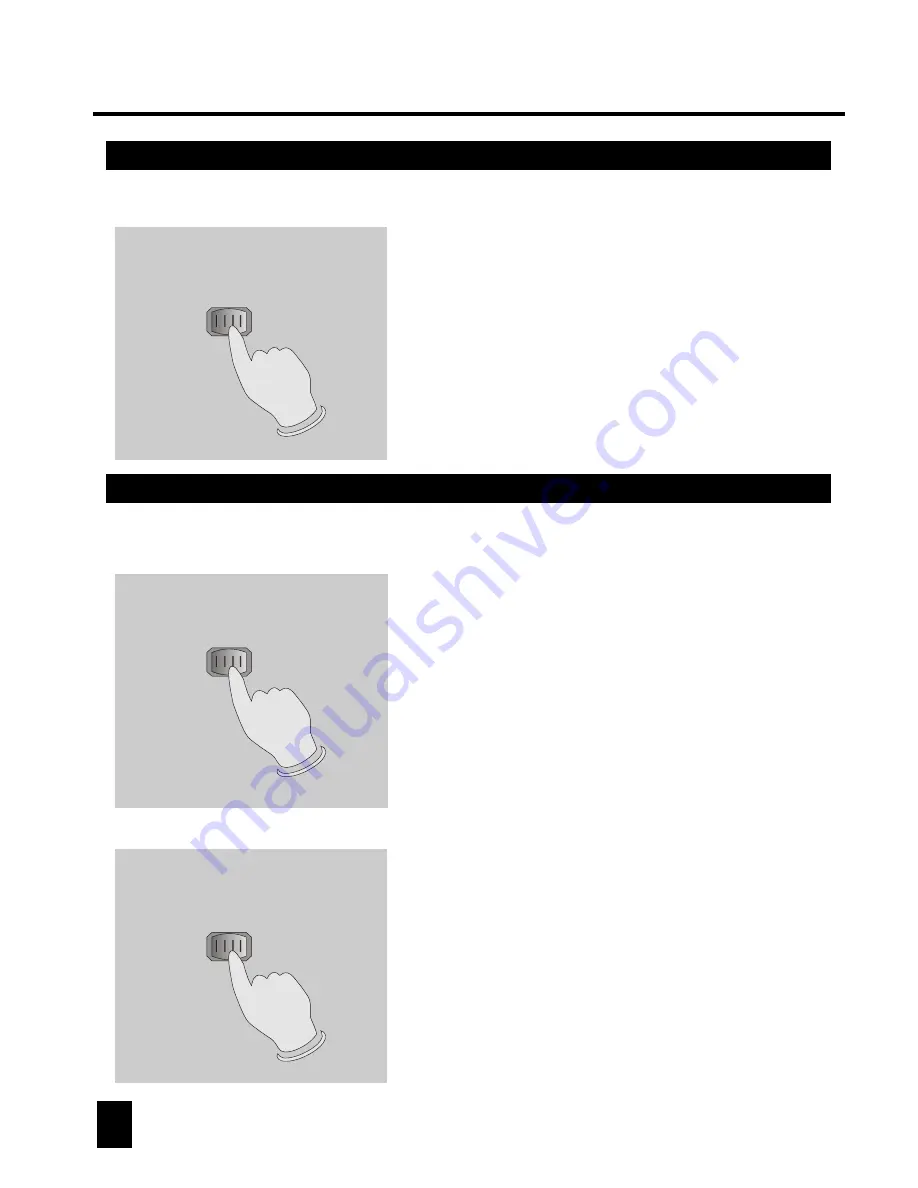
2. Operation Guide
2. Operation Guide
2.2.6 Bank Copy
2.3 Programming Chase
2.3.1 Program a bank of scenes into a Chase
2.3.2 Add a Step
5. Tap the Music/Bank Copy button, all LEDs and
the Segment Display will flash three times briefly
indicating the function has been completed.
6. Press the Program button for three seconds to
exit Programming mode.
2. Tap the Chase button to select the chase to
program. Each time you can select a chase
only.
4. Tap the MIDI/Rec button.
5. Repeat steps 3-4 until you've reached your
desired effect.
You may record up to 240 scenes into a chase.
3. Select a desired scene from the bank that has
stored scenes.(described in Programming Scenes)
1. Program enable.
Music/Bank Copy
Chase Button 1-6
MIDI/Rec
1. Program enable.
2. Select the chase using Chase buttons 1-6.
3. Use Bank Up/Down button to select the bank
that contains the scenes you wish to copy.
4. Tap the Music/Bank Copy button.
5. Tap the MIDI/Rec Copy button, all LEDs and
the Segment Display will flash three times briefly
indicating all 8 scenes in this bank have been
programmed into this chase.
1. Program enable.
2. Select the chase you wish to add a step to.
3. Tap the Tap Sync/Display button causing
, the
Segment Display shows the chase and the
next three digits show its step.
a
highlight next to "Step"
first digit in the
Music/Bank Copy
MIDI/Rec Copy
Tap Sync/Display
18
17
You must program scenes before you can program chases, this function
allows you to store up to 240 scenes into one chase.
Chase
Chase Scene
Scene Bank
Bank
Auto trigger
Auto trigger
Music trigger
Music trigger
Blackout
Step
PROG
Blackout
Step
PROG
Step/time
Step/time
8 8 8 8