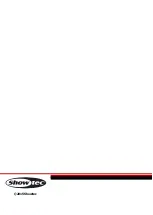Ordercode: 44020
EventMOVE 4/4
02)
Once you have chosen the desired color (RED, GREEN, BLUE or WHITE), press the SETUP button to
open the menu.
03)
Press the UP/DOWN buttons to increase/decrease the LED brightness. The adjustment range of each
color is between 0-255, from dark to brightest.
04)
Once you have set the option, press the SETUP button to save.
05)
You can combine RED, GREEN, BLUE and WHITE to create an infinite range of colors.
06)
When the display shows
, press the SETUP button to enter the menu.
07)
Press the UP/DOWN buttons to gradually set tilt position. The adjustment range is between 0-255, from
0 to 270º.
6. Master/Slave mode
With this menu you can set the device to slave mode.
01)
Press the MODE button until the display shows
.
02)
Press the UP/DOWN buttons to select one of the 2 options:
Slave 1 (the slave will act the same as the master device)
Slave 2 (the slave will mirror the master device)
7. Tilt settings
With this menu you can decide whether the tilt movement is reversed or not.
01)
Press the MODE button until the display shows
.
02)
Press the UP/DOWN buttons to select
(normal) or
(reverse).
8. Display ON/OFF
With this menu you can decide whether the display turns off or not.
01)
Press the MODE button until the display shows
.
02)
Press the UP/DOWN buttons to select
(display will turn OFF if no button is pressed for 20
seconds) or
(display continuously ON).
9. Software version
01)
Press the MODE button until the display shows
.
02)
Now you can view the current software version.
10. Reset settings
With this menu you can restore the factory settings.
01)
Press the MODE button until the display shows
.
02)
Press the SETUP button to restore the factory settings. The display will show
.
11. Reset motors
With this menu you can reset the device’s motors.
03)
Press the MODE button until the display shows
.
04)
Press the SETUP button to reset. The display will show
.
16