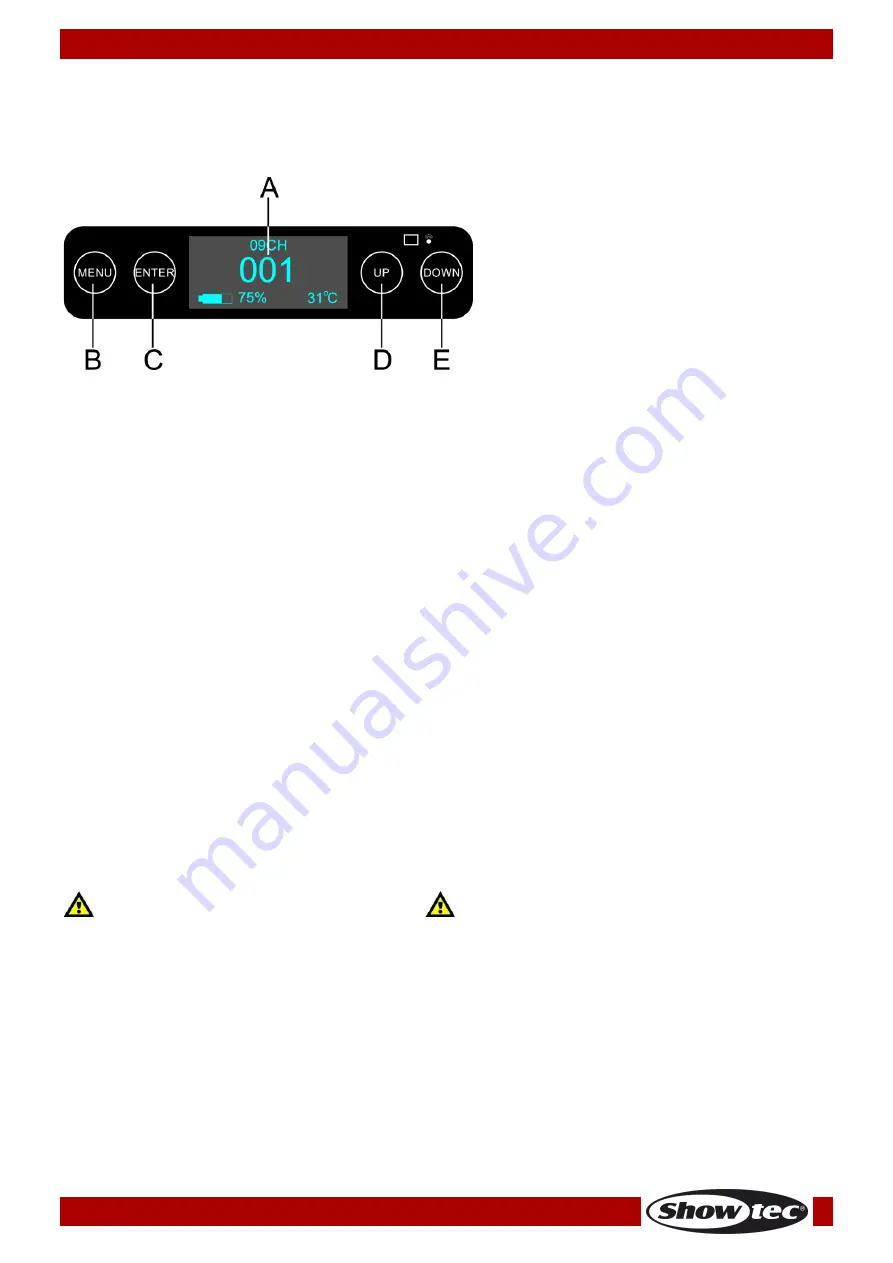
19
Ordercode: 44061
EventLITE 4/10 Q4 Set 6x
The EventLITE 4/10 Q4 can be operated with a controller in control mode or without the controller in
stand-alone mode.
Control Panel
Fig. 11
A) OLED display
B) MENU button
C) ENTER button
D) UP button
E) DOWN button
DMX Control Mode
The fixtures are individually addressed on a data-link and connected to the controller.
The fixtures respond to the DMX signal from the controller. (When you select the DMX address and save it,
the controller will display the saved DMX address, next time.)
DMX Addressing
The control panel on the back side of the device allows you to assign the DMX fixture address, which is
the first channel from which the EventLITE will respond to the controller. Please note when you use the
controller, the unit has up to 9 channels.
When using multiple EventLITEs, make sure you set the DMX addresses right. Therefore, the DMX address of
the first EventLITE should be 1(001); the DMX address of the second EventLITE should be 1+9=10 (010); the
DMX address of the third EventLITE should be 10+9=19 (019), etc. Please, be sure that you do not have
any overlapping channels in order to control each EventLITE correctly. If two or more EventLITEs are
addressed similarly, they will work similarly.
Controlling: After having addressed all EventLITEs, you may now start operating these via your lighting
controller.
Note: After switching on, the EventLITE will automatically detect whether DMX 512 data is received or not.
If there is no data received at the DMX input, the problem may be:
●
The XLR cable from the controller is not connected with the input of the EventLITE.
●
The controller is switched off or defective, the cable or connector is defective, or the signal wires are
swapped in the input connector.
Note: It is necessary to insert a XLR termination plug (with 120 Ohm) in the last fixture in order to ensure
proper transmission on the DMX data link.
Display Off after 5–30 seconds
When no button is pressed, the display will turn off.
You can set this time in Settings menu. See page 28.
To light up the display, you have to press the MENU, ENTER, UP or DOWN button.
Once you have pressed the button, the display will light up.
















































