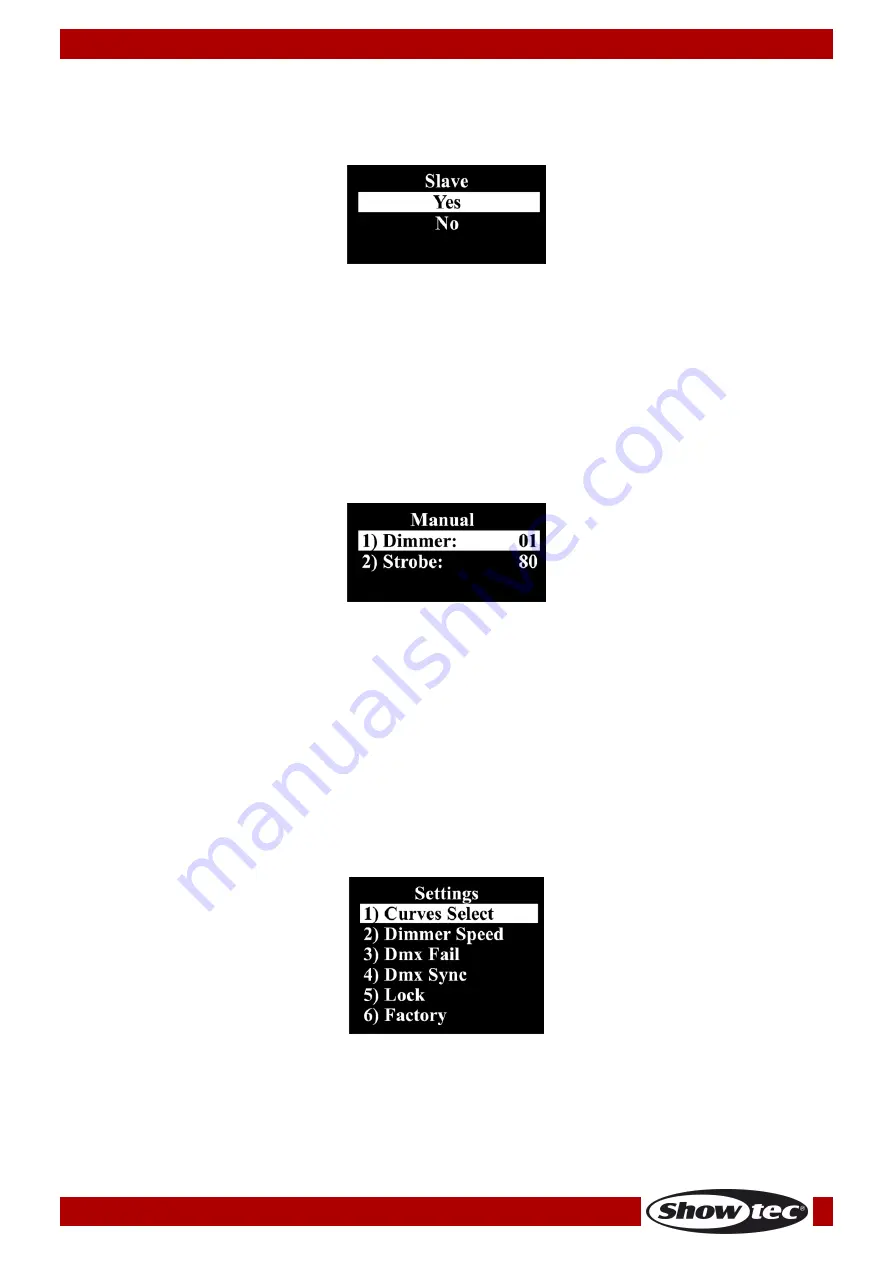
16
42677
Cameleon Flood 6NW
3. Master/slave
In this menu you can set the device as a slave.
01)
While in the main menu, press the UP/DOWN buttons until the display shows Slave.
02)
Press the SET button to open the menu, the display will show:
03)
Press the UP/DOWN buttons to choose between Yes or No.
04)
If you choose Yes, the device will become a slave.
05)
All slave devices will follow the master movement. If the device has been set to slave, it will react the
same as its master device.
06)
If the device has not been set to slave (No), it is automatically classified as a master device.
07)
Press the SET button to confirm your choice.
4. Manual mode
In this menu you can set the light intensity of the device.
01)
While in main menu, press the UP/DOWN buttons
until the display shows Manual
.
02)
Press the SET button to open the menu, the display will show:
03)
Press the UP/DOWN buttons to choose between Dimmer or Strobe.
04)
If you choose Dimmer, press the SET button to open the submenu.
05)
Press the UP/DOWN buttons to set the dimmer. The adjustment range is between 01-100, from slow to
fast.
06)
If you choose Strobe, press the SET button to open the submenu.
07)
Press the UP/DOWN buttons to increase/decrease the strobe frequency. The adjustment range is
between 00-99, from OFF to high strobe frequency.
08)
Press the SET button to confirm your choice.
5. Settings
In this menu you can set several settings of the device.
01)
While in the main menu, press the UP/DOWN buttons until the display shows Settings.
02)
Press the SET button to open the menu, the display will show:
03)
Press the UP/DOWN buttons to toggle between the following menus: Curves Select, Dimmer Speed,
Dmx Fail, Dmx Sync, Lock and Factory.
Summary of Contents for Cameleon Flood 6NW
Page 26: ...25 42677 Cameleon Flood 6NW Dimensions...
Page 27: ...26 42677 Cameleon Flood 6NW Notes...
Page 28: ...2018 Showtec...












































