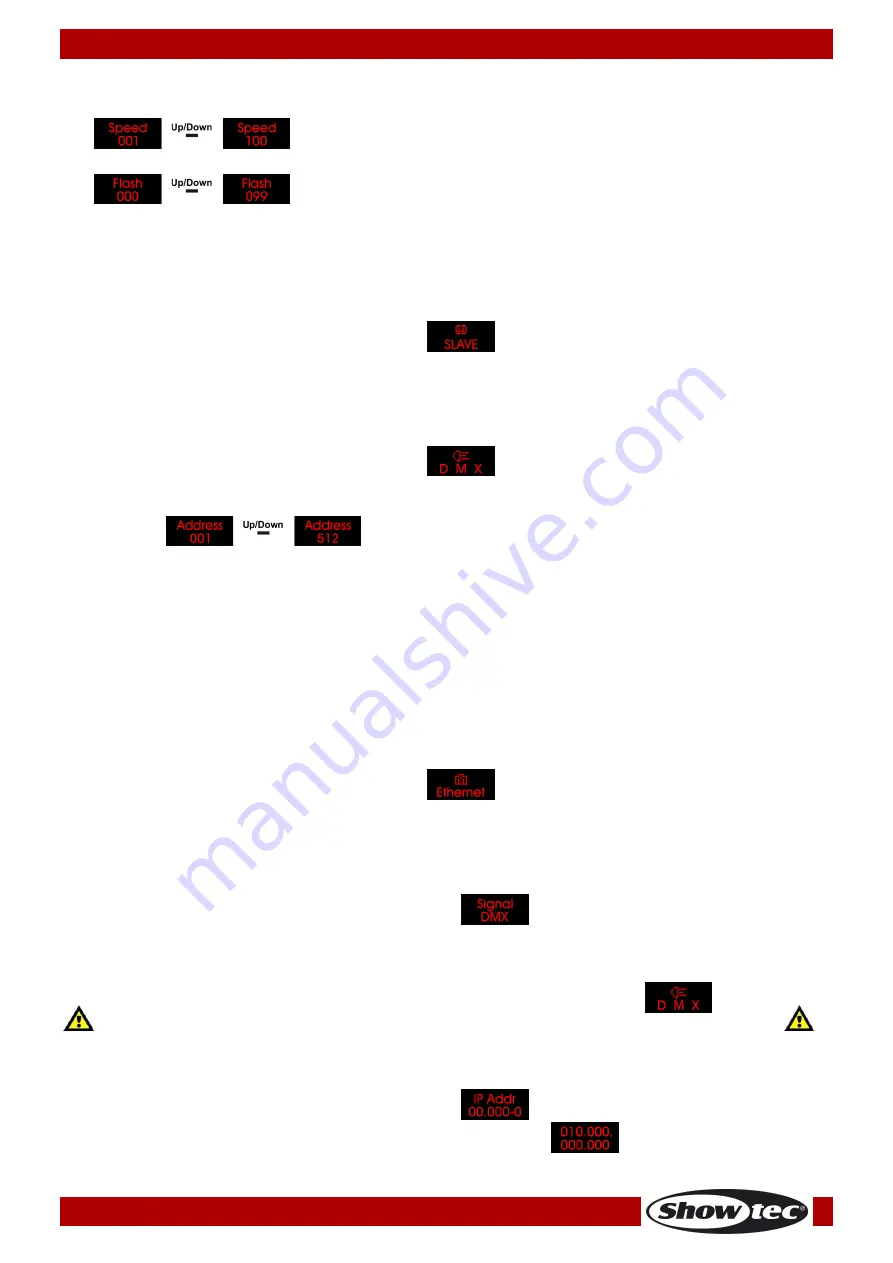
19
Ordercode: 42233
Controller for Octostrip MKII
08)
Press the SETUP button to enter and to toggle between the 2 options below. Once you have chosen
the desired option, do as follows:
Program speed (Press the UP/DOWN buttons to increase/decrease program
speed. The adjustment range is between 1-100, from slow to fast.)
Strobe (Press the UP/DOWN buttons to set strobe frequency. The adjustment
range is between 0-99, from OFF to high frequency.)
09)
Once you have adjusted the settings, press the SETUP button to confirm.
3. Master/Slave
With this menu you can set the device as a master or a slave device.
01)
Press the MODE button until the display shows
.
02)
The device is now operating in slave mode and will react the same as the master device.
4. DMX-512
With this menu you can set the device’s DMX starting address and the desired DMX channel mode.
01)
Press the MODE button until the display shows
.
02)
Press the SETUP button to open the menu.
03)
Press the UP/DOWN buttons to set the desired DMX starting address. The adjustment range is
between
.
04)
Press the SETUP button again to proceed to channel mode settings.
05)
Press the UP/DOWN buttons to choose one of the following DMX channel modes:
●
6CH, 8CH, 14CH, 24CH, 26CH, 50CH, 96CH or 112CH (for 50 cm LED strips)
●
6CH, 8CH, 14CH, 24CH, 26CH, 50CH, 192CH or 208CH (for 100 cm LED strips)
06)
The displayed DMX channel modes depend on the LED strip length. See 8.1., page 21.
07)
Press the SETUP button to confirm.
5. Network Settings
With this menu, you can adjust the device’s properties, such as the signal source, IP address, net mask,
net, subnet mask, universe and the MAC address.
01)
Press the MODE button until the display shows
.
02)
Press the SETUP button to open the menu.
03)
Press the UP/DOWN buttons to toggle through the 7 options below.
5.1. Signal Source
With this menu you can select the desired signal source: DMX or ArtNet.
01)
Press the UP/DOWN buttons until the display shows
.
02)
Press the SETUP button to open the menu.
03)
Press the UP/DOWN buttons to choose between DMX or ArtNet.
04)
Press the SETUP button to confirm.
If you have chosen ArtNet, press the MODE button until the display shows
, for
the signal to be received properly. Otherwise, the device will not function in ArtNet mode.
5.2. IP Address
With this menu you can set the IP address.
01)
Press the UP/DOWN buttons until the display shows
.
02)
Press the SETUP button to open the menu. The display will show
.
Summary of Contents for 42233
Page 18: ...17 Ordercode 42233 Controller for Octostrip MKII Menu Overview...
Page 53: ...52 Ordercode 42233 Controller for Octostrip MKII Dimensions...
Page 54: ...53 Ordercode 42233 Controller for Octostrip MKII Notes...
Page 55: ...54 Ordercode 42233 Controller for Octostrip MKII...
Page 56: ...2018 Showtec...






























