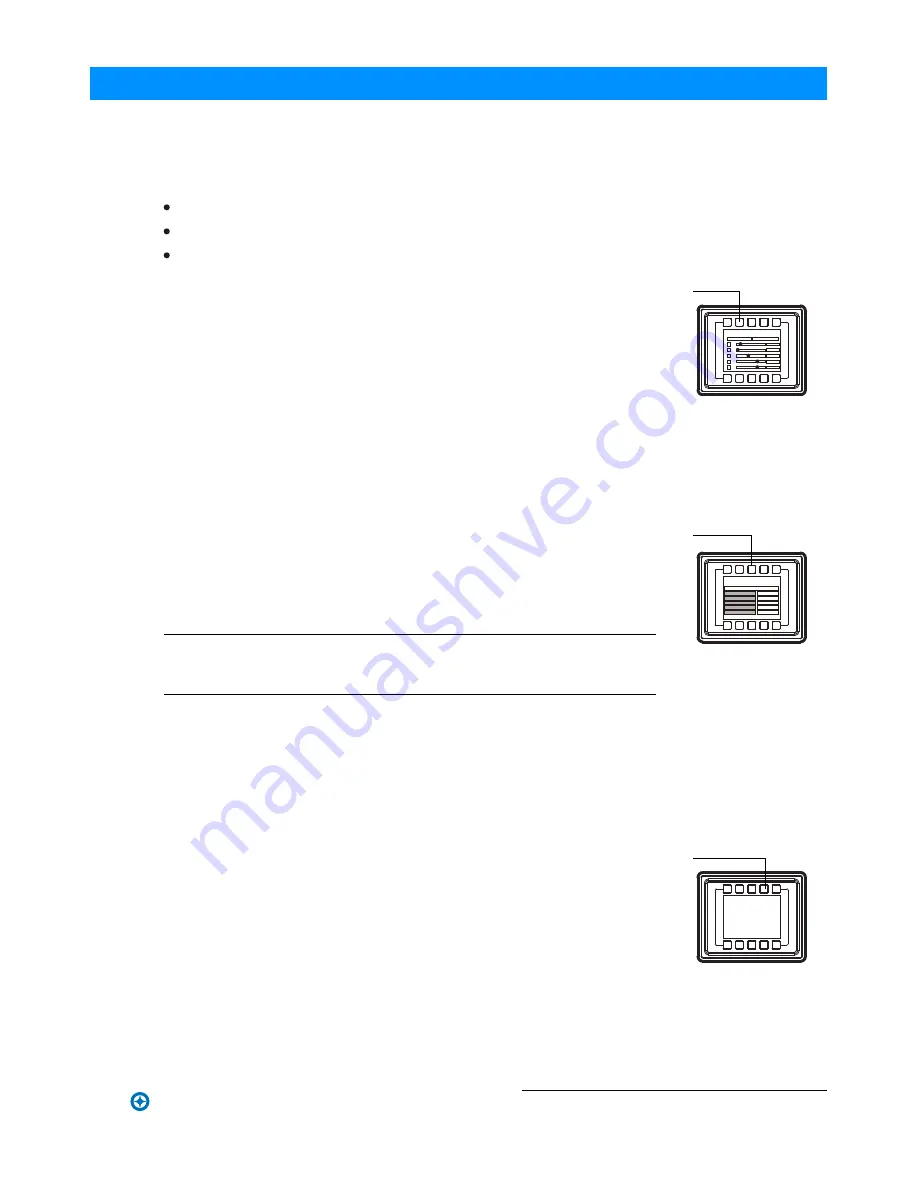
11
3. Quick
Selection
Buttons
Quick
Selection
Buttons
When
in
Manual
Mode
,
the
SL BEAM 100 LED
Luminaire’s
features
can
be
accessed
via
the
on
-
board
LCD
menu
system
or
via
three
quick
select
buttons
:
Edit
a
Preset
Button
Edit
a
Chase
Button
DMX
Address
Button
Edit
a
Preset
Button
To
edit
and
save
a
preset
:
Step 1
.
Press
Edit
a
Preset
button
.
Current
preset
will
be
shown
.
Step 2
.
Use
LEFT
and
RIGHT
arrow
buttons
to
scroll
through
all
presets
.
Step 3
.
Once
at
desired
preset
,
use
U
P
and
DOWN
arrows
to
access
(
highlight
)
preset
parameters
.
Once
in
desired
parameter
,
use
LEFT
and
RIGHT
arrow
buttons
to
adjust
parameter
value
as
desired
.
Step 4
.
Once
all
values
are
adjusted
as
des i r e d
,
press
OK
(
Check
Mark
)
button
.
Step 5
.
Save
preset
menu
option
will
appear
.
Use
LEFT a n
d
RIGHT arrow button to select preset number.
Step 6
.
If
saving
preset
,
press
OK
(
C
heck
Mark
)
button
.
Confirm
choice
.
Step 7
.
Preset
is
now
saved
.
Edit
a
Chase
Button
To
edit
and
save
a
chase
:
Step 1
.
Press
Edit
a
Chase
butto
n. C u rrent
chase
will
be
shown
.
Step 2
.
Use
LEFT
and
RIGHT
arrow
buttons
to
scroll
through
all
chases
(
Built
In
and
User
Chases
).
Note
:
For
Built
In
Chases
,
only
the
Speed
,
the
Master
Intensity
and
Fade
parameters
may
be
changed
and
saved
.
For
User
Chases
,
Chase
Number
,
Total
Steps
,
Speed
,
and
Fade
Parameters
may
be
changed
and
saved
.
Step 3
.
Once
at
desired
chase
,
use
UP
and
DOWN
arrows
to
access
(
highlight
)
chase
parameters
.
Once
in
desired
parameter
,
use
LEFT
and
RIGHT
arrow
buttons
to
adjust
parameter
value
as
desired
.
Step 4
.
Once
all
values
are
adjusted
as
des i r e d
,
press
OK
(
Check
Mark
)
button
.
Step 5
.
Save
chase
menu
option
will
appear
.
Use
LEFT
and
RIGHT
arrow
buttons
to
select
chase
number
.
Step 6
.
If
saving
chase
,
press
OK
(
Ch
e c k
Mark
)
button
.
Confirm
choice
.
Step 7
.
Chase
is
now
saved
.
DMX
Address
Button
To
edit
and
save
a
DMX
address
:
Step 1
.
Press
DMX
Address
button
.
Cur r e nt
DMX
Address
will
be
shown
.
Step 2
.
Press
OK
(
Check
Mark
)
button
to
highlight
a
digit
in
the
DMX
address
.
Step 3
.
Use
LEFT
and
RIGHT
arrow
buttons
to
scroll
through
all
digits
.
Step 4
.
Once
at
desired
digit
,
use
UP
and
DOWN
arrows
to
change
highlighted
digit
.
Once
digit
is
set
,
use
LEFT
and
RIGHT
arrow
buttons
to
set
other
digits
in
DMX
address
.
Step 5
.
Once
all
digits
are
set
in
DMX
add
r e ss
,
press
OK
(
Check
Mark
)
button
.
Step 6
.
DMX
will
display
and
is
saved
.
Edit
a
Preset
R
M
G
Preset: 2
All
Pixel
B
W
12
0
43
75
75
Edit
a
Preset
Edit
a
chase
User Chase: 6
100
3
1
s
%
100
Edit
User
Chase
Edit
a
Chase
Address
267
DMX
Address
%
%
%
%
%
%
Effect
Engine
Fade
Total
Steps
Master
Intensity
Speed
%
SL BEAM 100
LED
Luminaires
Installation &
User’s
Manual
Sh wline
Summary of Contents for SL BEAM 100
Page 1: ...SL BEAM 100 LED LUMINAIRE ...




























