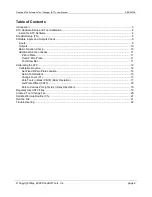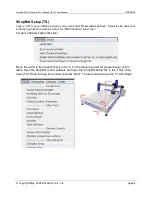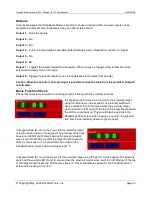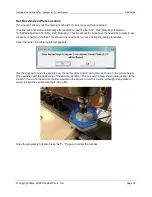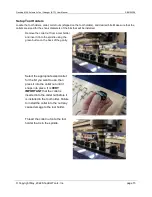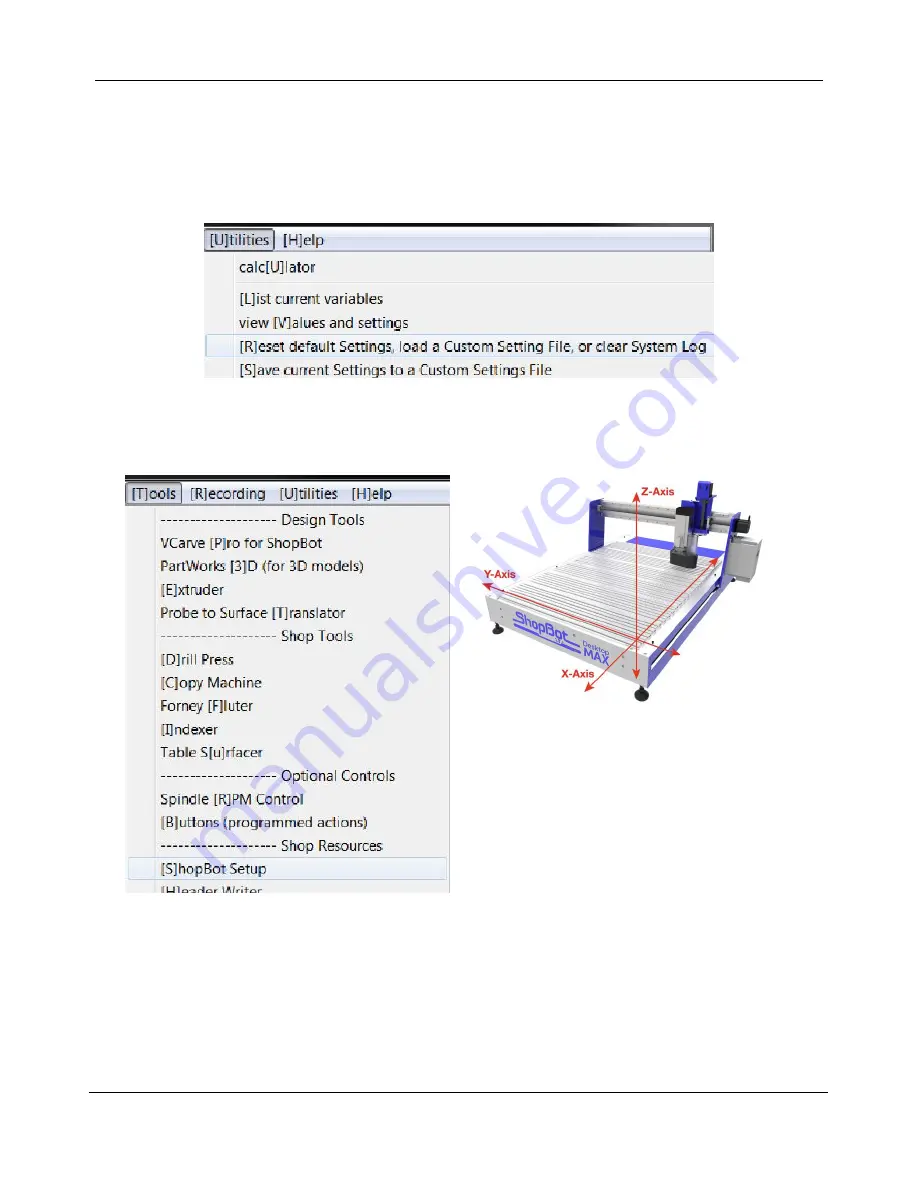
Desktop MAX Automatic Tool Changer (ATC) User Manual SBG00358
© Copyright May, 2022 ShopBot Tools, Inc.
page 5
ShopBot Setup (TS)
Type in “UR” or go to “Utilities” pull-down menu and select “Reset default Settings”. Select the file name that
correctly describes the machine (under
the “PRS ShopBots” folder, then
ShopBot_PRSDesktopMAX3624.sbd)
Move the cutter to the location that is to be “0, 0” (the reference point for programming) on the
table. Open the ShopBot control software and open the “ShopBot Setup” file in the “Tools” drop-
down (TS). Read through the
window and click “Next”. The second window is the “Tool Settings”.
(0,0)