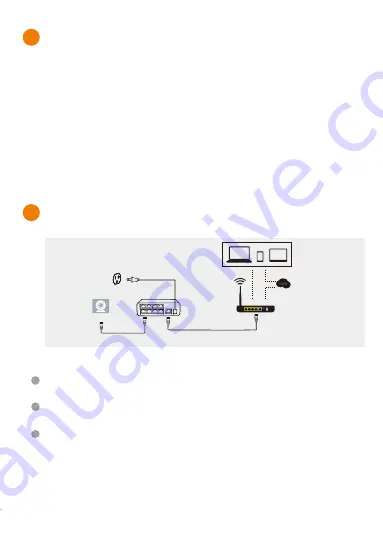
3
Connect the wired cameras to the ports on the sPoE Repeater using the
provided simplified Power over Ethernet (sPoE) cables. This cable will provide
both video and power to each camera.
Please connect all cameras and
make sure that they work before performing permanent installation.
1
1
Find a suitable location for your sPoE Repeater and plug it into a nearby
power outlet.
2
Connect the sPoE Repeater to an open ethernet port on your WiFi router. You
may use the provided ethernet cable.
1
Getting to know your Business Security
System
The Business Security System provides a full-featured monitoring solution to cover
your entire business space. The business system includes HD cameras with cloud
storage options, and one sPoE Repeater to connect the cameras. The sPoE repeater
allows you to run one cable from your router to power on multiple cameras in each
zone of your business.
2
Connecting your system
Connection Diagram
Camera
Power Supply
Wireless Router
sPoE Repeater
IMPORTANT:
This system does not include an NVR. In order to record footage, you
can activate the optional cloud service for your cameras.








