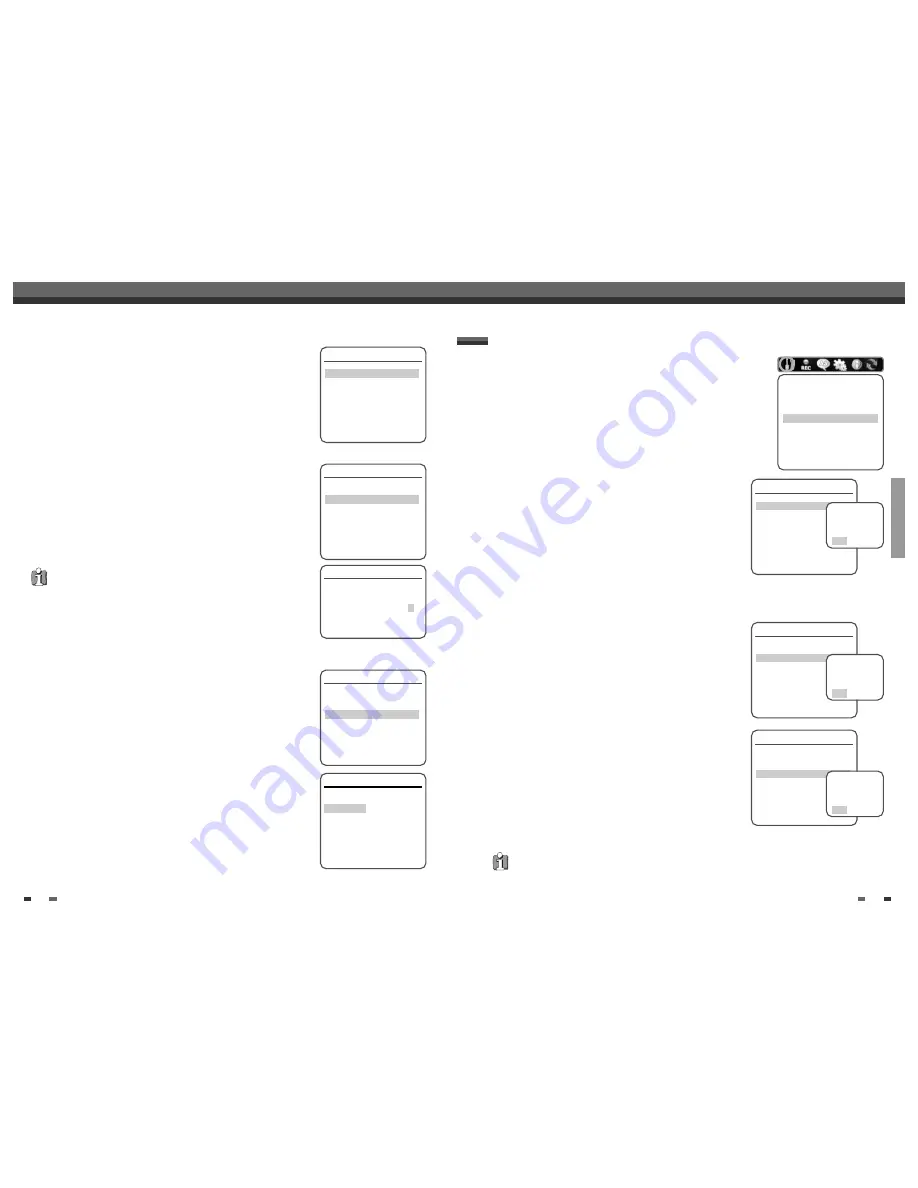
SETUP
31
30
Initial Setup
8
Press [ENTER] to confirm your rating selection, then press [SETUP] to exit
the menu.
Parental Control
Set Parental Level
ADULT
Change Password
Set Parental Country Code
Instructions
Enter-Confirm Setup-Exit Move
…†
Change Password
1
While ‘Preferences‘ is selected, press [
†
] to select ‘Parental Controls‘.
2
Press [ENTER]. The ‘Parental Controls‘ submenu appears.
3
Use [
…
/
†
] to select ‘Change Password‘ then press [ENTER].
4
The ‘Change Password’ submenu appears. Enter your current 4-digit
password.
5
Enter a new 4-digit password. Re-enter the new password to confirm, press
[ENTER].
Parental Control
Set Parental Level
ADULT
Change Password
Set Parental Country Code
Instructions
Enter-Confirm Setup-Exit Move
…†
Set Parental Country Code
1
While ‘Preferences‘ is selected, press [
†
] to select ‘Parental Controls‘. Then
press [
†
] to select ‘Set Parental Country Code‘.
2
Press [ENTER]. Enter your current 4-digit password then press [ENTER].
3
Use [
…
/
†
] to select the desired country and press [ENTER] to confirm.
Parental Control
Set Parental Level
ADULT
Change Password
Set Parental Country Code
Instructions
Enter-Confirm Setup-Exit Move
…†
Change Password
Current Code
* * * *
Enter New Code
* * * *
Confirm Code
* * _ _
Instructions
Setup-Exit Enter-Confirm
•
Master Password :
If you forget your password, press 3,3,0,8 on the remote
control and then press [ENTER].
• Set the new password to something other than '0000'.
Parental Country Code
Please select Country for Parental Setup
Australia
Belgium
Denmark
Finland
France
Instructions
Enter-Confirm Setup-Exit Move
…†
…
†
Initial Setup
1
While ‘Preferences‘ is selected, press [
†
] to select ‘Auto Settings‘.
2
Press [ENTER] to display the submenu.
Auto Clock Set
Auto Clock enables the DVD RVCR to set the clock automatically
whenever it is in Standby mode (plugged in but powered off).
Auto Clock is only available for models with the VPS/PDC function.
Some broadcasting stations may send the time and date along with the VPS/PDC
data. The video will automatically use this time and date during the initial setting
up procedure during normal use, and every time you switch the video off at the
mains. If you find that this time and date is incorrect you can remove this feature
by following the steps below changing it to the OFF mode, you will then have to
manually set the time and date, see above.
1
Use [
…
/
†
] to select 'Auto Clock Set' and press [ENTER].
2
Use [
…
/
†
] to change the 'Auto Clock Set' status, and press [ENTER] to confirm.
AV Link
If your TV is AV Link available, you can download the channels
information from your TV set, connecting the SCART1 jack to TV.
Follow the same procedure as ‘Auto Clock Set’ to set the ‘AV Link’ status.
VPS/PDC
VPS/PDC is a service provided by some stations to enable you to perform
timer recordings precisely even if the broadcaster delays the start time of
the programme slightly. The time you enter is the VPS/PDC time so this
must be correct. Not all stations offer VPS/PDC, in which case the player
will start at the time you enter and not the actual start time of the
programme.
If you wish to start recording at a specific time without it being adjusted
by the VPS/PDC system in the event of a delay, switch VPS/PDC off
otherwise the player will not record.
Follow the same procedure as ‘Auto Clock Set’ to set the ‘VPS/PDC’
status.
Preferences
Video
Audio
Parental Controls
Auto Settings
VCR
Instructions
Enter-Confirm Setup-Exit
Move
…†
PREFERENCES / Auto Settings
Auto Settings
Auto Clock Set
On
AV Link
On
VPS/PDC
On
Instructions
Enter-Confirm Setup-Exit Move
…†
Auto Settings
Auto Clock Set
On
AV Link
On
VPS/PDC
On
Instructions
Enter-Confirm Setup-Exit Move
…†
Auto Settings
Auto Clock Set
On
AV Link
On
VPS/PDC
On
Instructions
Enter-Confirm Setup-Exit Move
…†
Select Auto
Clock Status
Off
On
Select AV
LInk Status
Off
On
Select VPS/
PDC Status
Off
On
•
"VPS/PDC" and "Auto Clock Set" are not provided for some countries.






























