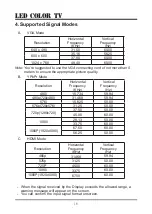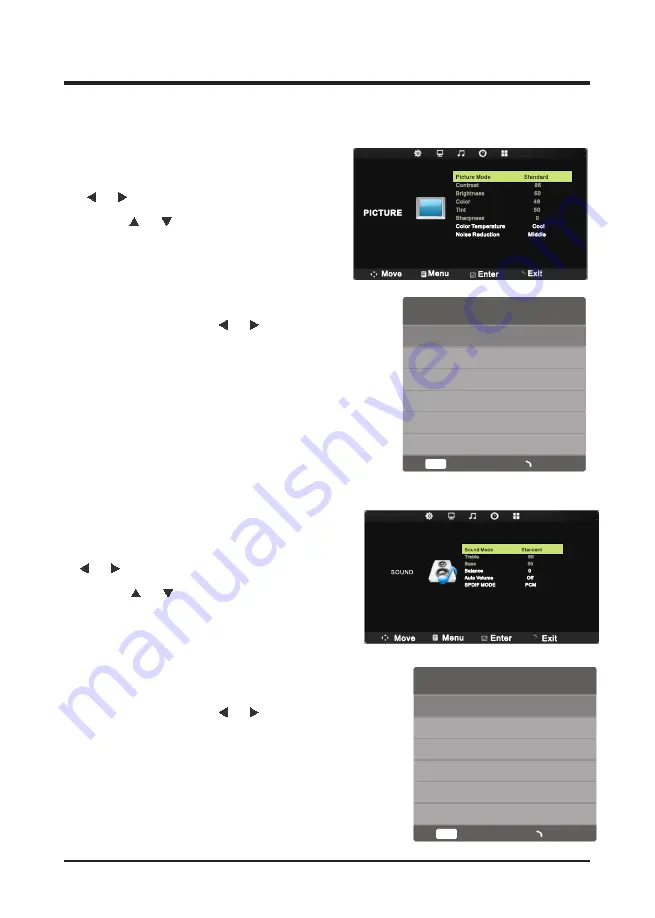
8
2.5.3 PICTURE Function
※
Adjustment of the PICTURE.
1
Press the
Menu
button, and then press
or button to the “
PICTURE
” item.
2
Press
or button to highlight the
“Picture Mode”, “Color Temperature”,
“Noise Reduction”
item and then press
ENTER
button to
enter Sub-menu.
3
In Sub-menu Press
button to
adjust different setting.
4
Press the
Menu
button to return or exit.
2.5.4 SOUND Function
※
Adjustment of the SOUND
1
Press the
Menu
button, and then press
or button to the “
SOUND
” item.
2
Press
or button to highlight the
“Sound Mode”,“Balance”,“Auto Volume”,
“SPDIF MODE”,
then press
ENTER
button to enter
Sub-menu.
3
In Sub-menu Press
button to
adjust different setting.
4
Press the
Menu
button to return or exit.
or
or
ENTER
Enter
Menu
Picture Mode
Dynamic
Standard
Mild
User
the setting.
※
In the “PICTURE”menu,select “Picture Mode”
and then press
ENTER
button to change
Standard
Music
Movie
Sports
User
ENTER
Enter
Menu
Sound Mode
the setting.
※
In the “SOUND”menu,select “Sound Mode”
and then press
ENTER
button to change
LE D COLOR TV