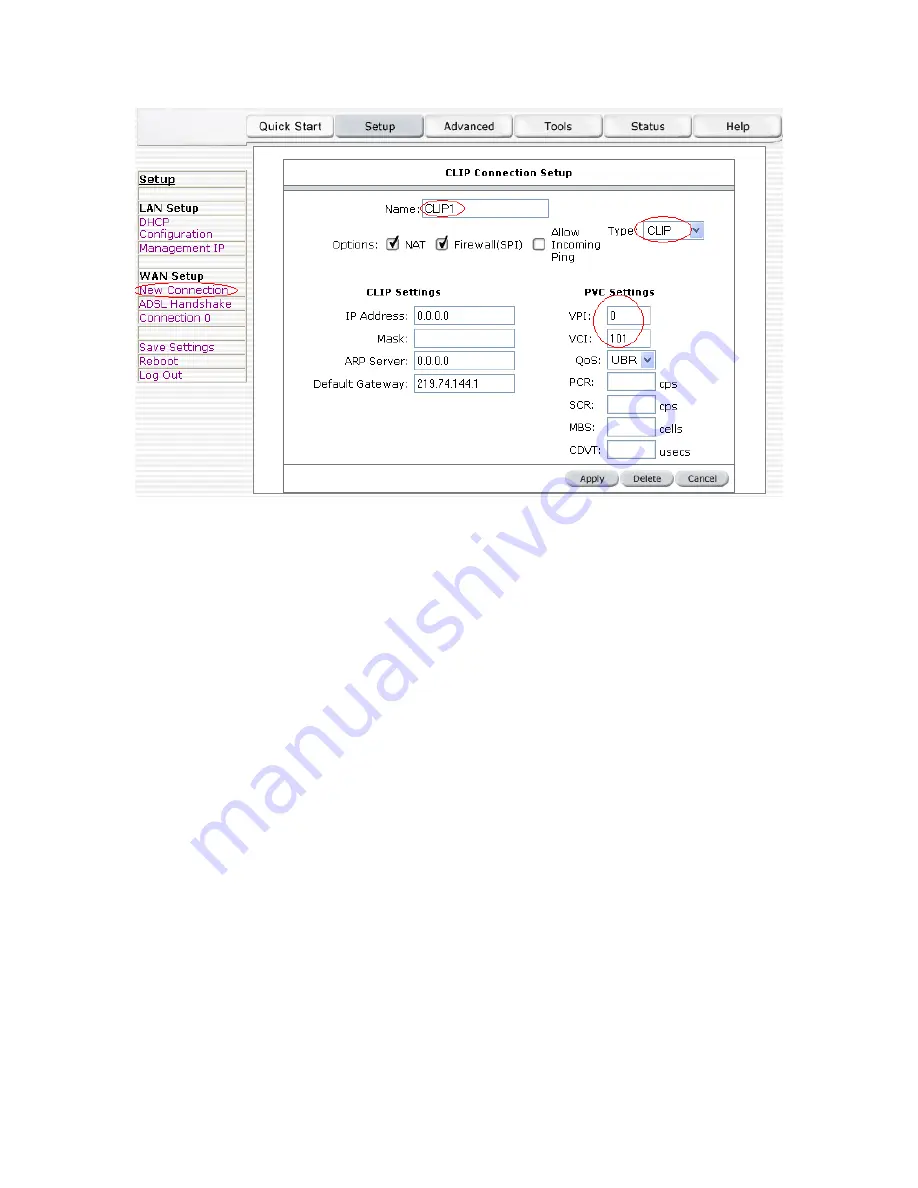
- 17 -
Figure 9 (CLIP Connection Setup)
To complete the connection you must now click the apply button. The apply button will
temporarily save this connection. To make the change permanent you need to click on
Save
Settings
(at the side of the page). At the system commands page, click on
Save All
.
4.4.2 Modify an Existing Connection
To modify an existing connection, click setup and then click the connection you want to modify.
The connections are listed as Connection 0 through Connection 7
As a note, if you delete the connection, to make the change permanent you need to click on
Save
Settings
(at the side of the page). At the system commands page, click on
Save All
.
4.4.3 Modem setup
To configure the DSL modulation type, Click setup. Under WAN Setup, select Modem Setup.
This will bring up the modem setup screen. Leave the default value if you are unsure or the
DSL/ISP did not provide this information. For most all cases, this screen should not be modified.
The apply button will temporarily save this connection. To make the change permanent you need
to click on
Save Settings
(at the side of the page). At the system commands page, click on
Save
All
.
4.5 Configuring the LAN
By default, your ADSL Router has DHCP server (LAN side) enabled. If you already have a DHCP
server running on your network, you
must
disable one of the two DHCP servers; if you plug a
second DHCP server into the network, you will experience network errors and the network will not
function normally.






























