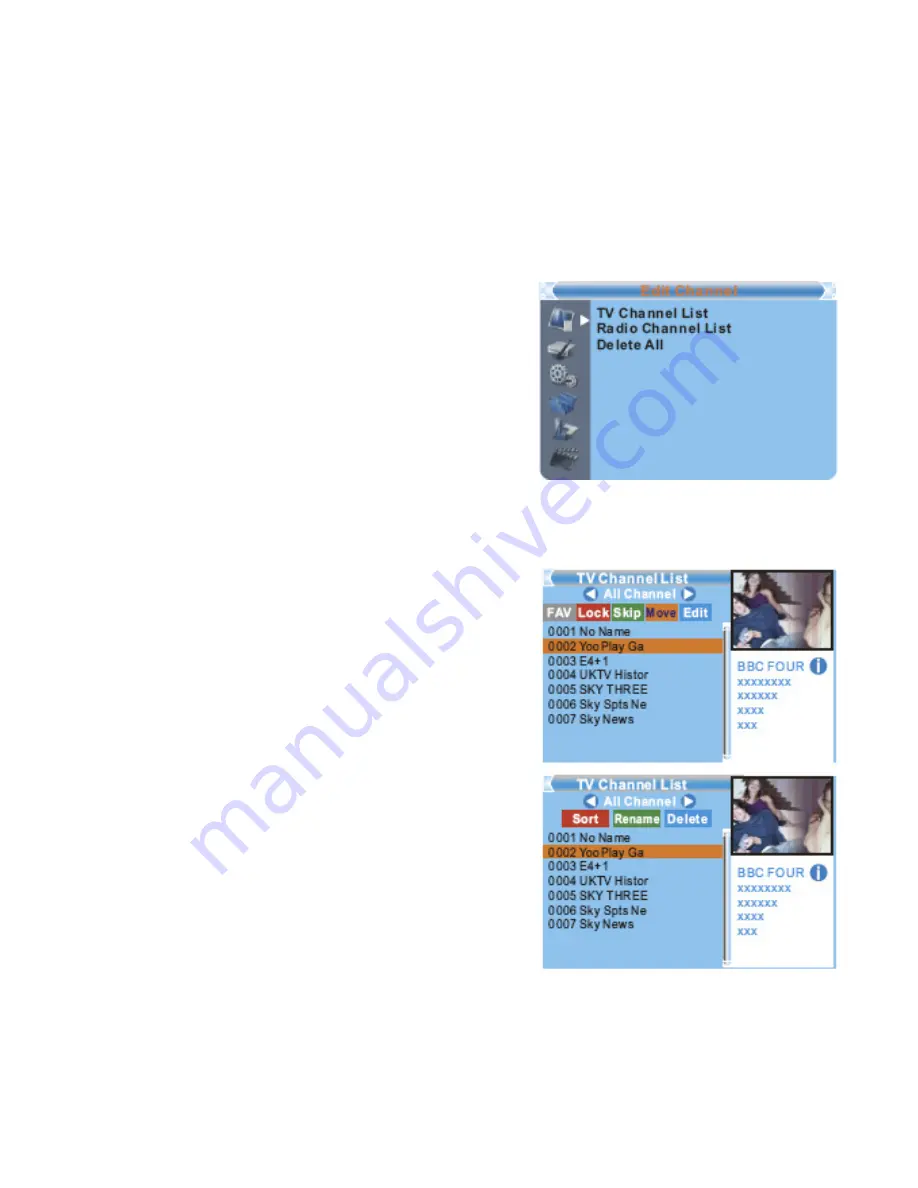
15
Edit Channel
Press the “MENU” button to enter
1.
main menu.
Press “UP” or “DOWN “ button to highlight
2.
“Edit Channel”, press “RIGHT” button to
enter the Edit Channel menu.
Press “UP” or “DOWN” cursor button to
3.
highlight the desired item and press “OK”
button to enter the sub-menu .
Press “EXIT” button to exit.
4.
TV Channel list
In the Edit Channel menu, select “TV
1.
Channel List”, press “OK” button to enter
TV channel list menu.
Press “UP” or “DOWN” button to highlight
2.
channel, press the “OK” button to preview
the desired TV channel.
Use this menu to favor, lock, skip, move, sort,
delete and rename channel.
Press “FAV” button, then press “OK”
•
button to edit the FAV function.
Press “color” button, then press “OK”
•
button to edit the corresponding function.
Summary of Contents for SH-HDST02
Page 1: ...HD Set Top Box User Manual shintaro com au SH HDST02 ...
Page 2: ......
Page 8: ...Introduction About STB Front panel Rear panel 8 ...
Page 11: ...11 Connecting a HiFi system ...
Page 31: ...31 ...
Page 32: ...32 support shintaro com au ...






























