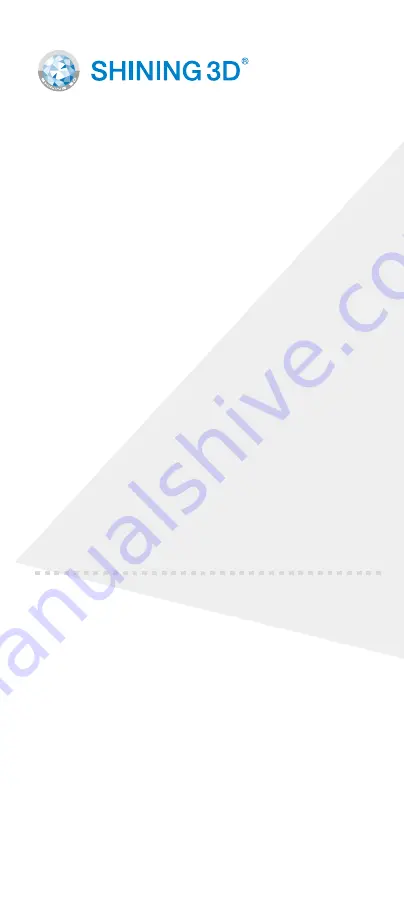
www.shining3d.com
APAC Headquarters
SHINING 3D Tech. Co., Ltd.
Hangzhou, China
P: +86-571-82999050
Email: [email protected]
No. 1398, Xiangbin Road, Wenyan,
Xiaoshan,Hangzhou, Zhejiang, China,
311258
Americas Region
SHINING 3D Technology Inc.
San Francisco, United States
P: +1415-259-4787
Email: [email protected]
1740 César Chávez St. Unit D.
San Francisco, CA 94124
www.einscan.com
Technical Support
Register at support.shining3d.com for support
or contact through:
Email: [email protected]
Skype: einscan_support
For more videos of the scanners, please follow
our YouTube channel “ SHINING 3D” .
EMEA Region
SHINING 3D Technology GmbH.
Stuttgart, Germany
P: +49-711-28444089
Email: [email protected]
Breitwiesenstraße 28, 70565,
Stuttgart, Germany












