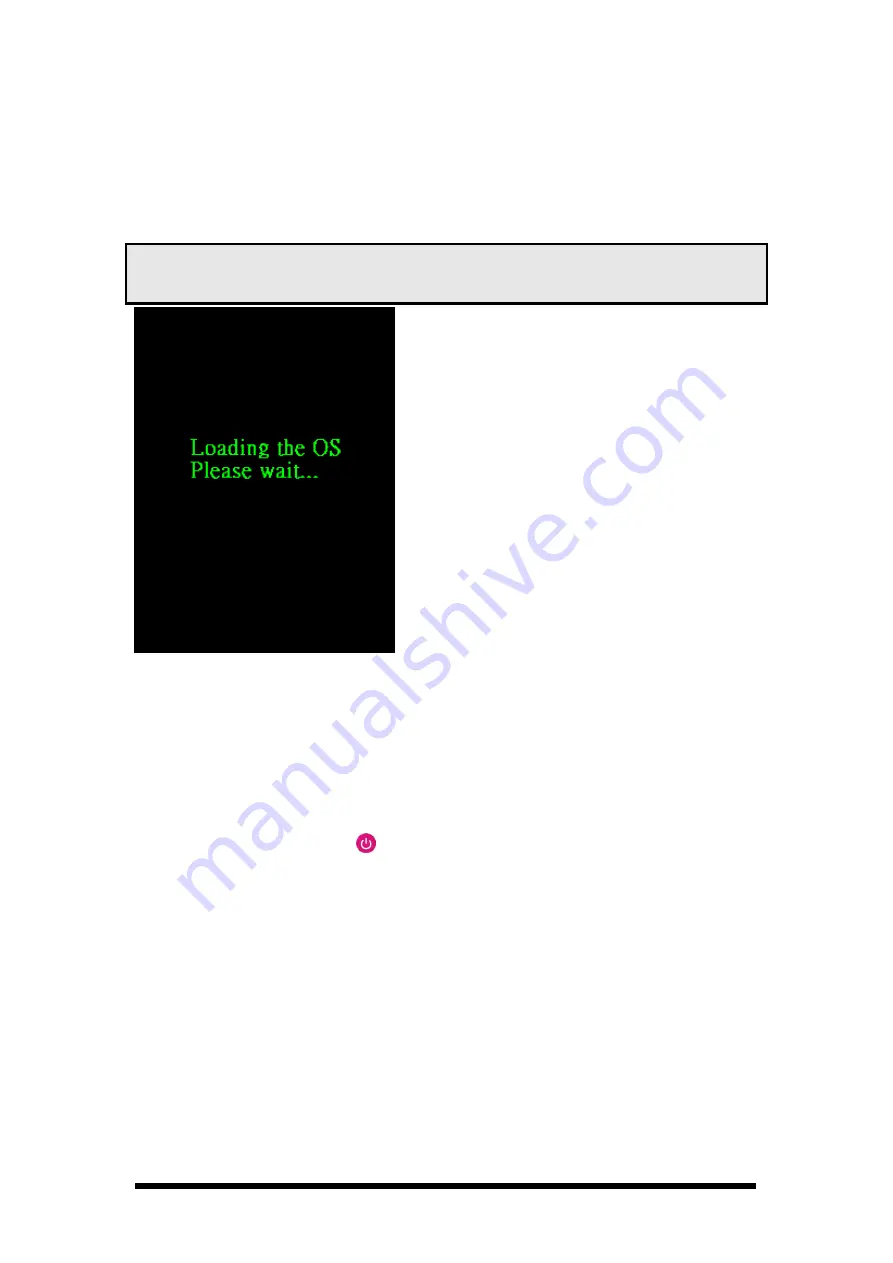
2-12
2.4. Handling the PDT
2.4.1 Starting the PDT
Press the Power key to turn on/off the PDT. If the PDT does not power on, perform a
cold boot. See 2-7 Resetting the PDT.
CAUTION:
When a battery is fully inserted in PDT for the first time, upon the
PDT’s first power up, the device boots and powers on automatically.
Figure 2-13 Starting the PDT
2.4.2 Power on / off
To turn on the PDT
Press the Power key briefly (
). If the PDT does not power on, perform the cold
reset. See chapter 2.7.1.
As the PDT initializes its file system, it splash screen displays for about 30 seconds
followed by calibration screen. Every time you perform a cold reset, these screens will
also appear.
To turn off the PDT, just press the Power key again. This action does not actually turn off
the PDT, it only turns the PDT into suspend mode. All running applications remain as you
left them, until you press the Power key again to resume operation of the PDT
When the PDT is powered on for the first time,
it initializes its system. A splash screen (figure
2-13) appears for a short period of time
followed by the Wince.NET 5.0 window.
This section offers the basic procedures of PDT
using.






























