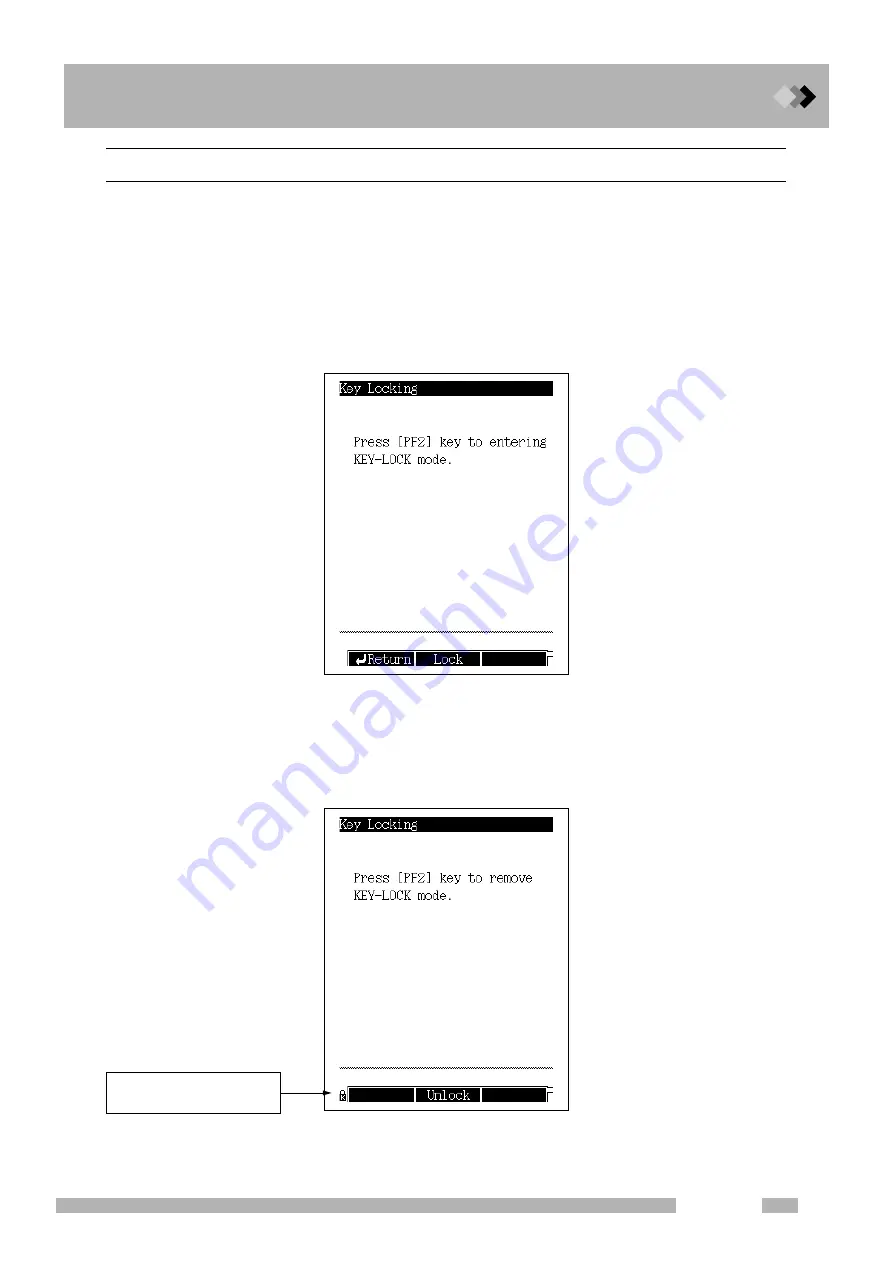
16 Special Functions
16.9 Key Lock and Parameter Lock
265
GC-2014
16.9.2
Key locking
Select “9. LOCK” from the [FUNC] key screen, and then select “1. KEY LOCKING” to display
the Key locking screen shown in Fig. 16.9.2. This screen indicates that the current status is
“not locked”.
When keys are locked, key operations are disabled. This function is useful to prevent analy-
sis mistakes because no key operation is accepted. When the keys are locked, an icon
indicating the lock status is displayed at the lower left corner of the screen.
When the keys are locked, analyses can still be started and stopped, and parameters can be
monitored.
Q
Unlocking keys
Press the [FUNC] key when the keys are locked, to open the screen shown in Fig. 16.9.3.
Once the keys are unlocked, the screen shown in Fig. 16.9.1 appears.
Fig. 16.9.2
Key Locking main screen
Fig. 16.9.3
Key unlock screen
This screen is displayed when
the current status is “locked”.
Summary of Contents for GC-2014
Page 4: ...This page is intentionally left blank ...
Page 12: ...Contents viii GC 2014 This page is intentionally left blank ...
Page 28: ...1 Installation 1 3 Gas Supply Plumbing 16 GC 2014 This page is intentionally left blank ...
Page 78: ...5 Analysis 5 2 Notes for Analysis 66 GC 2014 This page is intentionally left blank ...
Page 90: ...6 Basic Key Operation 6 4 Getting Help 78 GC 2014 This page is intentionally left blank ...
Page 282: ...16 Special Functions 16 10 ROM Version No 270 GC 2014 This page is intentionally left blank ...
Page 318: ...306 GC 2014 This page is intentionally left blank ...
















































