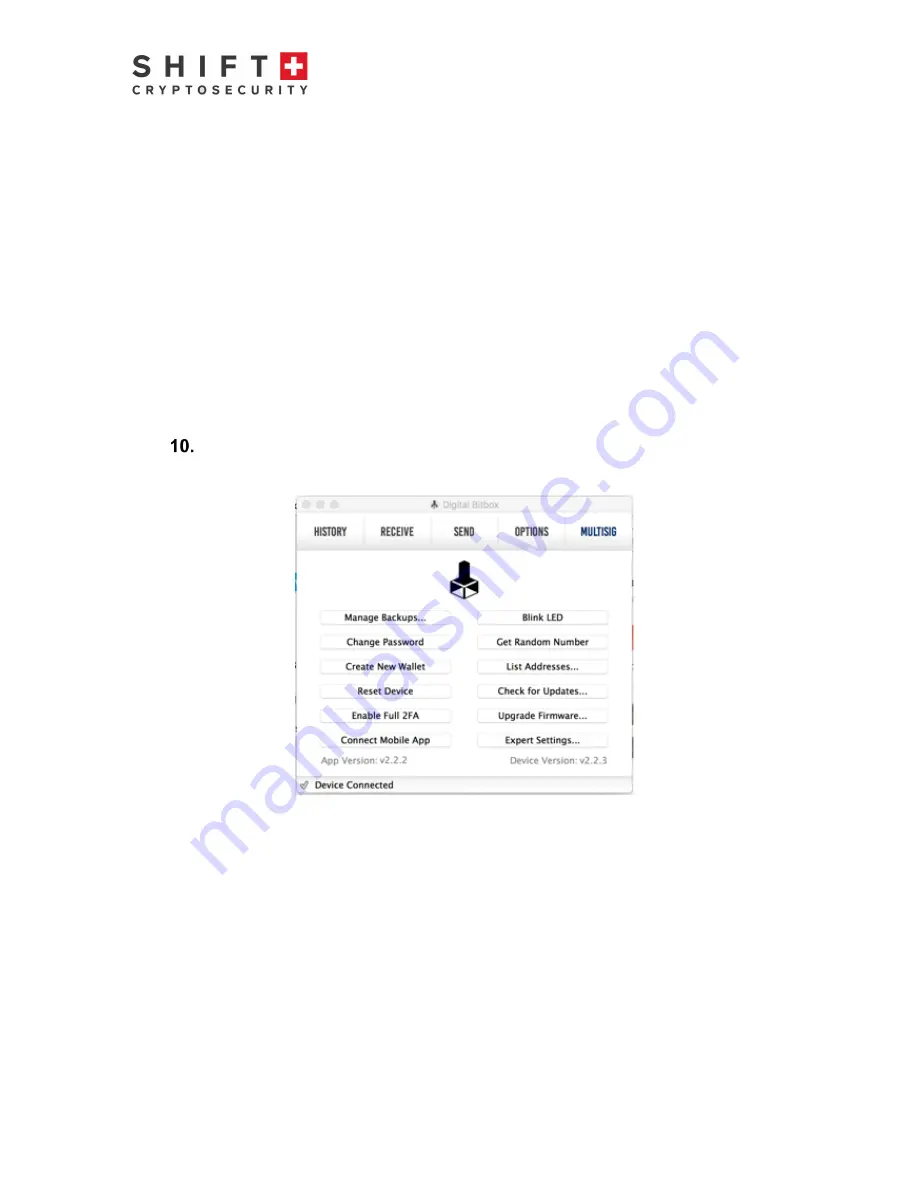
Digital BitBox User Guide v1.1
Page
11
of
22
March 2018
Bitcoin balance. Consider adding a small amount of coins in order to add plausibility.
The scenario is this: if you are forced by someone to log into your BitBox and transfer
your funds to another account, you can log into your Hidden Wallet and not your primary
wallet.
Note that if you restore a wallet from the micro SD backup card, you will need to re-
activate the hidden wallet log-in by re-entering the password at:
Options --> Expert settings --> Hidden Wallet Password
.
Second Factor Authentication (2FA) is activated by default for the hidden wallet; you will
need your smartphone to authorize all transactions. This requires that your smartphone
has been paired with your BitBox in advance. This also provides a convenient excuse if
you do not have your smartphone with you: without it it is impossible to perform any
transactions with the hidden wallet.
Options tab
The options tab gives you options to several features:
•
Manage Backups…
Allows you to view, restore, or delete wallet backups (
use delete conservatively
and with extreme caution!
). If you want to create a second wallet backup on an
additional micro SD card, you can insert a new card into the BitBox and select “Add”.
This will create a backup of the current wallet loaded on the BitBox. The same
backup works for Bitcoin (including the hidden wallet), Ether, and any future coins
added with a firmware upgrade. Creating a second backup is recommended in case
you lose or damage your first backup.
•
Change Password
This is not recommended
as it can lead to confusion: if you suspect your password
has been compromised, we recommend creating a new wallet with a new password
and transfer your funds to the new wallet.
•
Create New Wallet
This allows you to create a new wallet. Once completed, it immediately becomes the






















