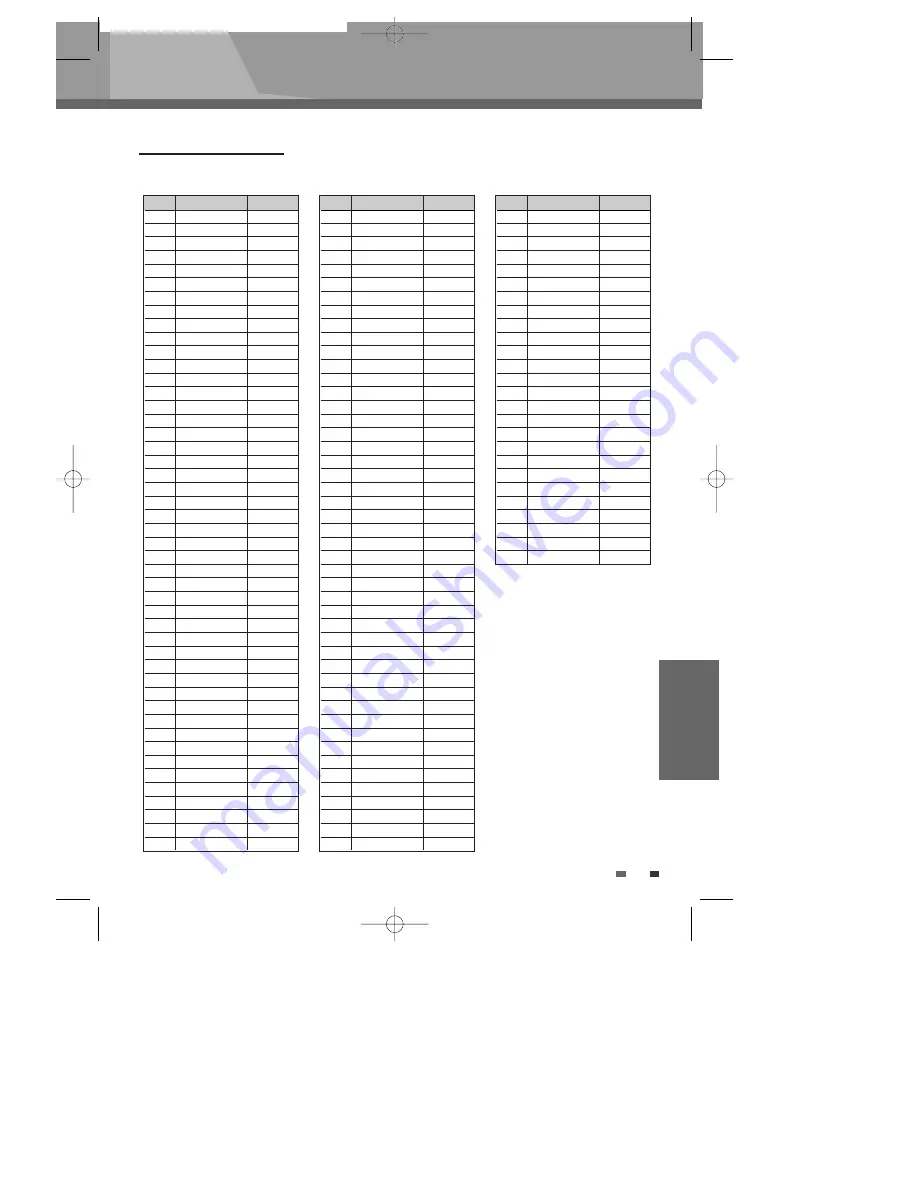
Appendix
Appendix
APPENDIX
55
Language code list
You can input the desired language for Disc Audio, Disc Subtitle or Disc Menu.
abbr.
Language
code no.
AA
Afar
6565
AB
Abkhazian
6566
AF
Afrikaans
6573
SQ
Albanian
6578
AM
Amharic
6582
AR
Arabic
6586
HY
Armenian
6590
AS
Assamese
6595
AY
Aymara
6602
AZ
Azerbaijani
6603
BA
Bashkir
6606
EU
Basque
6611
BN
Bengali
6617
BH
Bihari
6620
BI
Bislama
6623
BE
Breton
6628
BG
Bulgarian
6632
MY
Burmese
6634
CA
Catalan
6639
ZH
Chinese
6648
CO
Corsican
6661
CS
Czech
6671
DA
Danish
6673
NL
Dutch
6687
EN
English
6694
EO
Esperanto
6696
ET
Estonian
6697
FO
Faroese
6701
FI
Finnish
6705
FR
French
6708
FY
Western Frisian
6714
KA
Georgian
6722
DE
German
6724
GA
Irish
6728
GL
Galician
6729
EL
Greek
6739
GN
Guarani
6740
GU
Gujarati
6742
HA
Hausa
6746
HE
Hebrew
6748
HI
Hindi
6752
HU
Hungarian
6757
IS
Icelandic
6761
IU
Inuktitut
6766
IE
Interlingue
6767
IA
Interlingua
6769
ID
Indonesian
6771
abbr.
Language
code no.
IT
Italian
6777
JV
Javanese
6778
JA
Japanese
6780
KN
Kannada
6788
KS
Kashmiri
6790
KK
Kazakh
6793
RW
Kinyarwanda
6800
KY
Kirghiz
6801
KO
Korean
6806
KU
Kurdish
6815
LA
Latin
6821
LV
Latvian
6822
LN
Lingala
6825
LT
Lithuanian
6826
MK
Macedonian
6838
ML
Malayalam
6844
MI
Maori
6847
MR
Marathi
6849
MY
Malay
6851
MG
Malagasy
6861
MT
Maltese
6862
MO
Moldavian
6867
MN
Mongolian
6868
NA
Nauru
6880
NE
Nepali
6886
NO
Norwegian
6895
OC
Occitan
6904
OR
Oriya
6906
FA
Persian
6921
PL
Polish
6925
PT
Portuguese
6927
QU
Quechua
6932
RO
Romanian
6940
RU
Russian
6943
SA
Sanskrit
6950
SR
Serbian
6953
Scots
6956
HR
Croatian
6958
SK
Slovak
6970
SL
Slovenian
6971
SM
Samoan
6977
SN
Shona
6979
SD
Sindhi
6980
SO
Somali
6983
ES
Spanish
6986
SU
Sundanese
6993
SW
Swahili
6996
abbr.
Language
code no.
SV
Swedish
6997
TA
Tamil
7001
TT
Tatar
7002
TE
Telugu
7003
TG
Tajik
7007
TL
Tagalog
7008
TH
Thai
7009
BO
Tibetan
7011
TI
Tigrinya
7013
TO
Tonga
7019
TS
Tsonga
7024
TK
Turkmen
7025
TR
Turkish
7028
TW
Twi
7031
UK
Ukrainian
7036
UR
Urdu
7039
UZ
Uzbek
7040
VI
Vietnamese
7043
VO
Volapuk
7044
CY
Welsh
7051
WO
Wolof
7054
XH
Xhosa
7056
YI
Yiddish
7059
YO
Yoruba
7060
ZA
Zhuang
7064
ZU
Zulu
7066
BDP-6003-English
2008.12.5
6:19
PM
˘
`
55

































