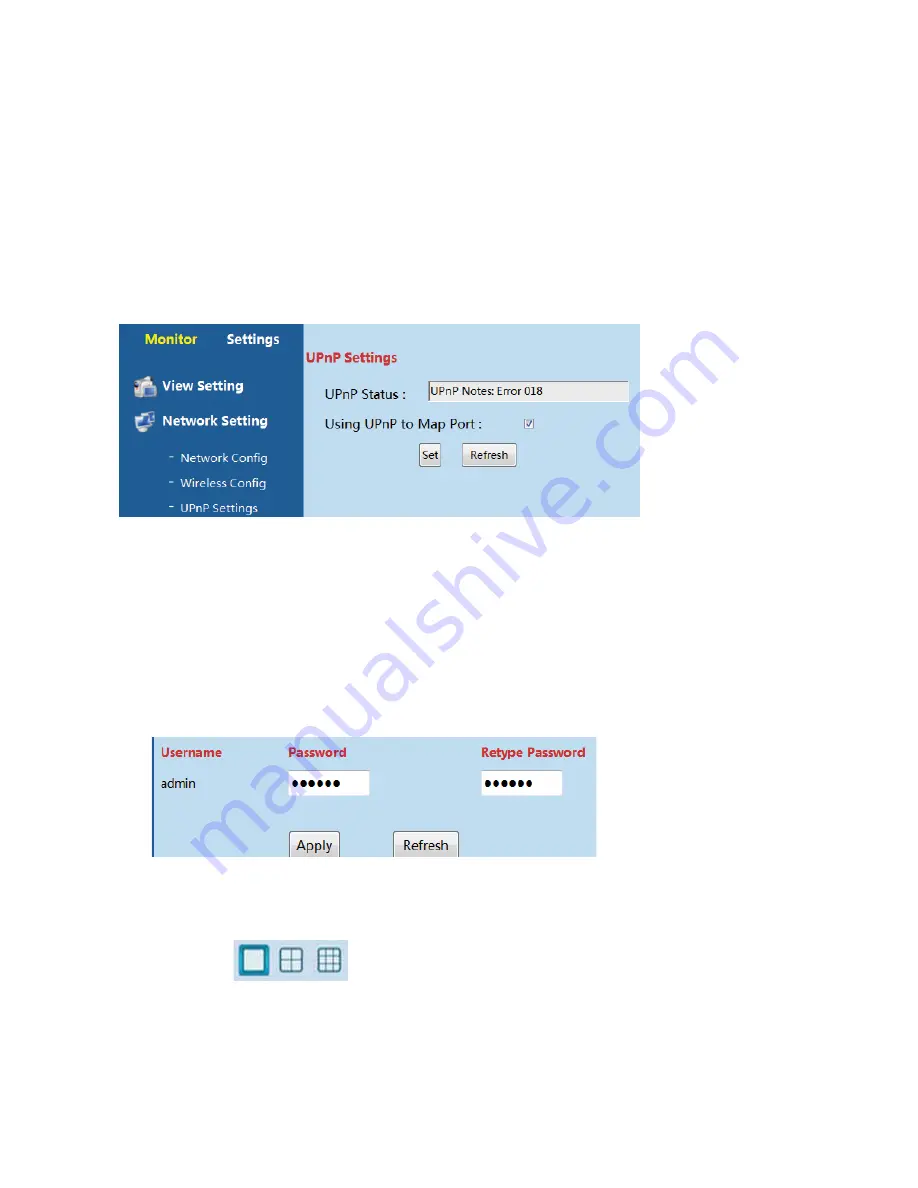
18
UPnP
Settings
UPnP
is
recommended
open,
please
go
from
the
path
“Settings
Ͳ
>Network
Setting
Ͳ
>UPnP
Settings”
to
use
UPnP
to
map
port.
[UPnP
Status]:
UPnP
Succeed/Failed.
UPnP
means
IP
Camera
can
connect
to
other
device
automatically
[Using
UPnP
to
Map
Port]:
This
function
enables
camera
to
do
port
forwarding
automatically,
which
lets
user
to
visit
camera
easily.
6.3.2.3
Advanced
Setting
User
Management
User
can
change
the
password
of
device
from
the
path
“Settings
Ͳ
>Advanced
Settings
Ͳ
>User
Management”
Enter
6
digits
new
password
for
two
times
and
click
“Apply”
like
below
Multi
Ͳ
Cam
Management
User
can
click
to
view
1,
4
and
9
cameras
at
the
same
time.
Please
add
more
than
1
camera
before
you
view
more
than
1
camera
at
the
same
time.
















































