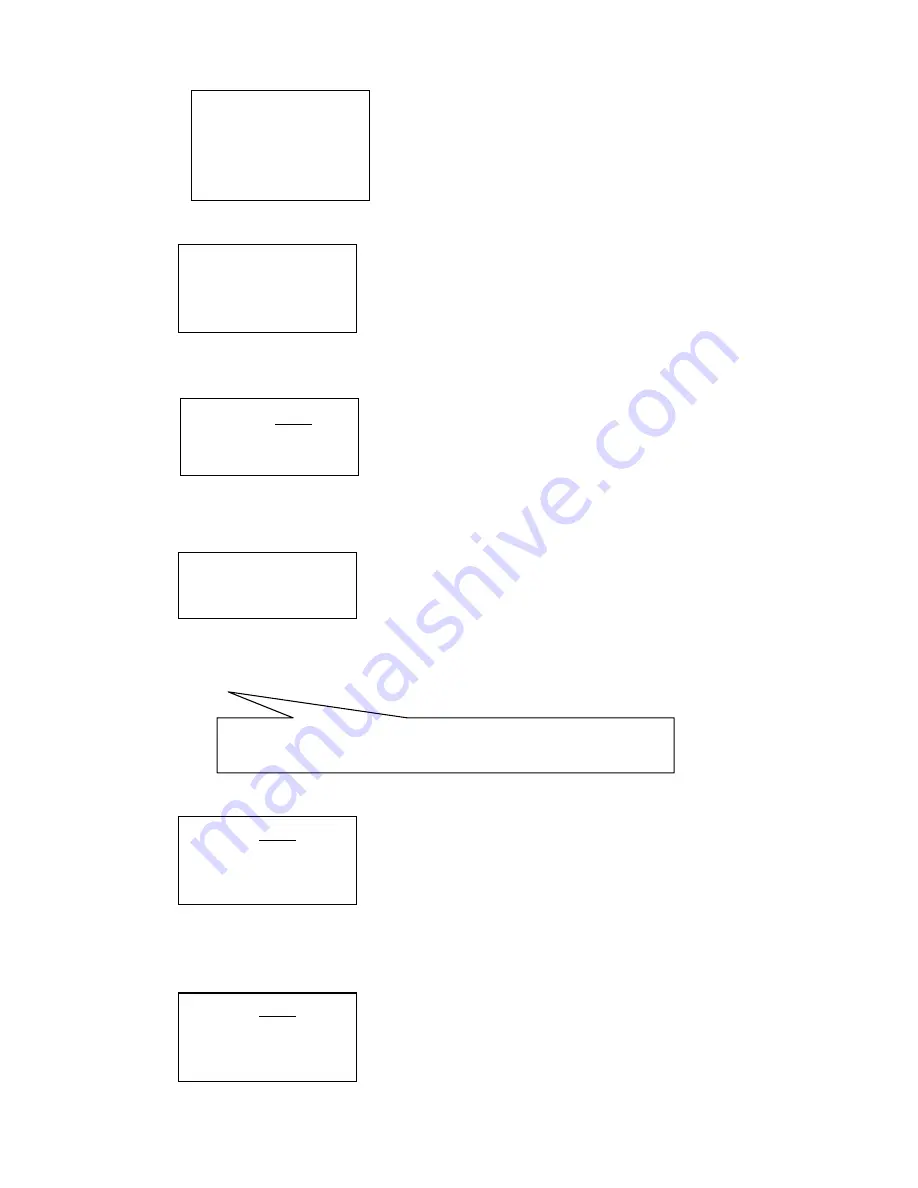
11
Figure 4.2.1-1
Press
【
1
】
enter the dome Preset function setting as picture
(
4.2.1-2)
。
Figure 4.2.1-2
Item 1 : Save preset
;
item 2 : Show the preset; Item 3: clear the preset
Press
【
1
】
enter the preset, you can input the preset NO as picture
(
4.2.1-3
)
show
Figure 4.2.1-3
After enter the preset menu you can use navigate key control the dome directly, and input the preset NO to save as
the picture 4.2.1-4 show. And on the TFT screen will display SUCCESS
。
Figure 4.2.1-4
Press
【
Prev
】
back to previous men
。
Warning
:
Press
【
2
】
enter the “Show the preset” menu as picture 4.2.1-5
Figure 4.2.1-5
Input the Preset NO and press the
【
ENTER
】
to call it, and the TFT will display
“
Success" . Use the navigate
Key or
【
PREV
】
back to previous menu.
Press
【
3
】
enter the “clear the Preset” to clear preset information as picture 4.2.1-6 show.
Figure 4.2.1-6
1.
Set dome preset
2.
Set dome scan
3.
Set dome pattern
4.
Set dome tour
1. Save preset
2. Show preset
3.
Clear preset
Preset num:
(1-128)
Press PREV to back
Success!
While enter the dome preset menu, the keyboard navigate keyboard can directly
control the dome and lens control zone also can control the dome’s lens.
Preset num:
(1-128)
Press PREV to back
Preset num:
(1-128)
Press PREV to back


















