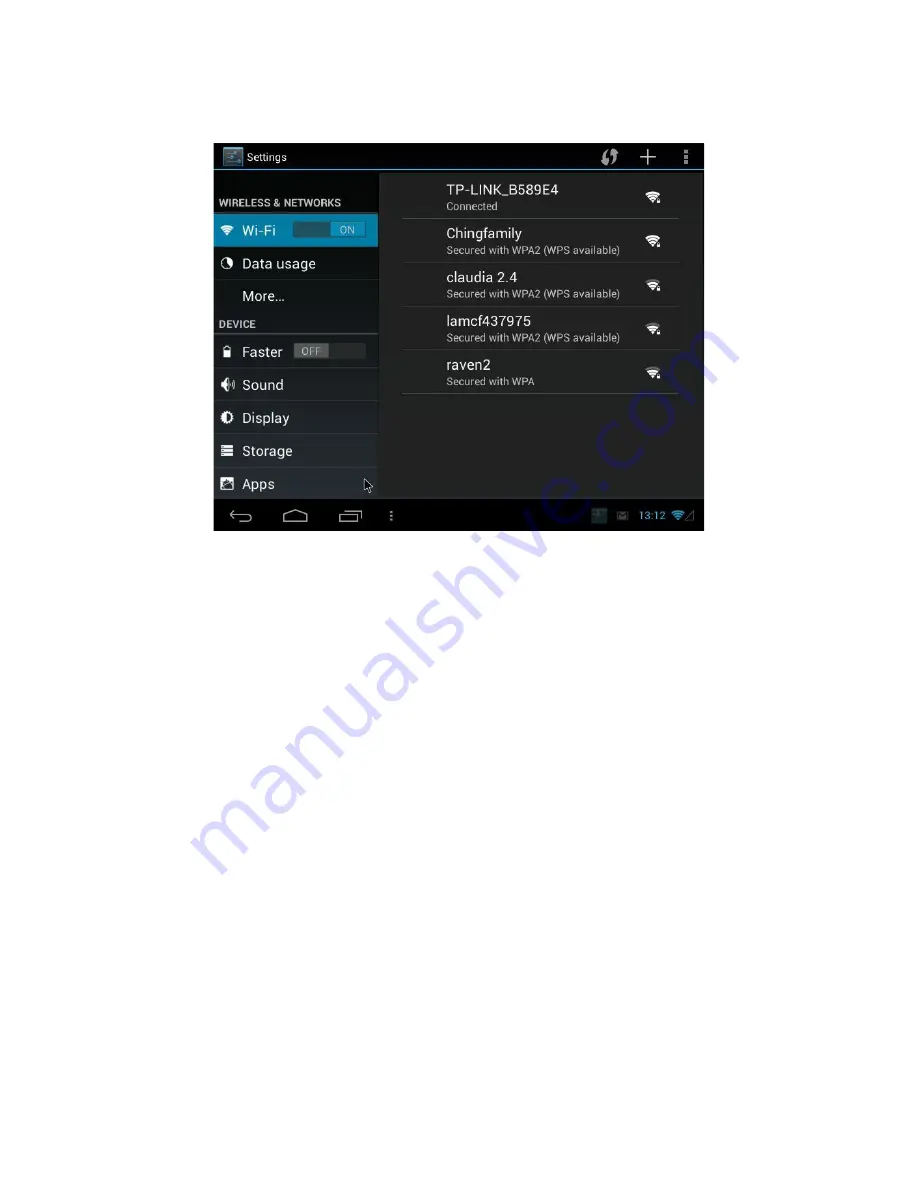
Chapter 5. CONNECTING
Connect to the Internet
Your tablet’s networking capabilities allow you to access
the Internet through Wi-Fi.
Wi-Fi
To use the Wi-Fi function, you would need to access a
wireless access point or hotspot.
Turn on Wi-Fi and Connect to an Access Point
1. Press
Applications
, select
Settings
, and touch the
checkbox to turn it on or turn it off.
2. When Wi-Fi turned on, you can see all available access
points that were shown and displayed in
the list on the right.
3. Select the one you wish to connect to and enter the
password if required
Touch
Connect
to connect the wireless access point.
Add a New Wi-Fi Network
1. Press
Applications
, and then touch
Settings
.
2. Touch
Wireless & networks,
turn on the
Wi-Fi
and




















