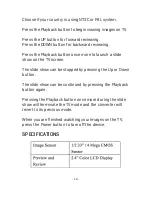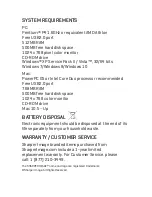- 13 -
ADJUSTING THE EXPOSURE (CONT.)
PLAYBACK MODE
1. Press EV/Delete button to adjust exposure
value (EV).
2. Press the Up or Down buttons to adjust the exposure
compensation from +2EV to -2EV in 0.5 increments.
Press the Playback button to play
back all of your converted images on
the LCD screen.
Press the Playback button again to go
back to the original screen.
•
Press the UP button for forward
scrolling.
•
Press the DOWN button for
backward scrolling.
Playback button
Up/Down buttons
∂