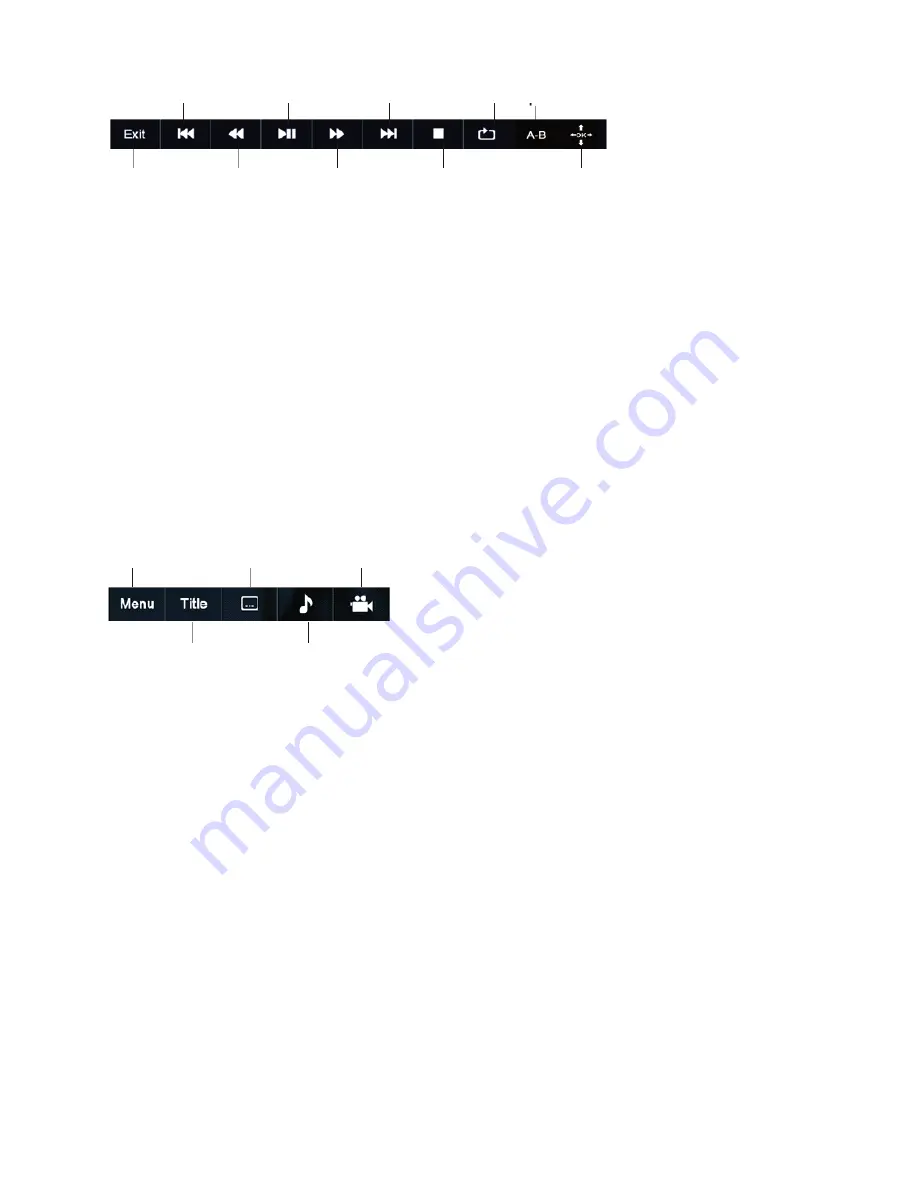
- 4 -
DVD PLAYER CONTROLS
A. Exit DVD mode
B. Previous chapter
C. Fast Backward
D. Play/Pause
E. Fast Forward
F. Next chapter
G. Stop
H. Repeat (tap to repeat chapter, title or all content)
I. A-B repeat (allows you to play back a specific section repeatedly by setting the start point “A”
and end point “B” for that section)
J. Arrow Control Board (tap for up, down, left, right and OK controls)
TIP:
Swipe the icon menu to the left to reveal more controls:
K. DVD menu
L. DVD title play
M. Subtitle select
N. Audio track select
O. Multi-angle select
NOTE:
Subtitles, alternate audio tracks and multi-angles are not available on all DVDs. Check
your DVD package to see if they are available on your chosen DVD. This device does not play
Blu-ray discs.
SIGNING ONTO THE INTERNET
Tap Settings icon, then select Network & Internet. Select your home Wi-Fi account and enter
your password.
Once you are connected to the Internet, you can log in and use your Google account, Gmail,
YouTube and other apps. The clock will reset to the correct time.
TIP:
Select the Display menu to control the Auto Sleep mode. (The default is set to 1 minute.)
Select the Sound menu to control the overall media volume and notification sounds.
A
B
C
D
E
F
G
H
I
J
K
L
M
N
O














