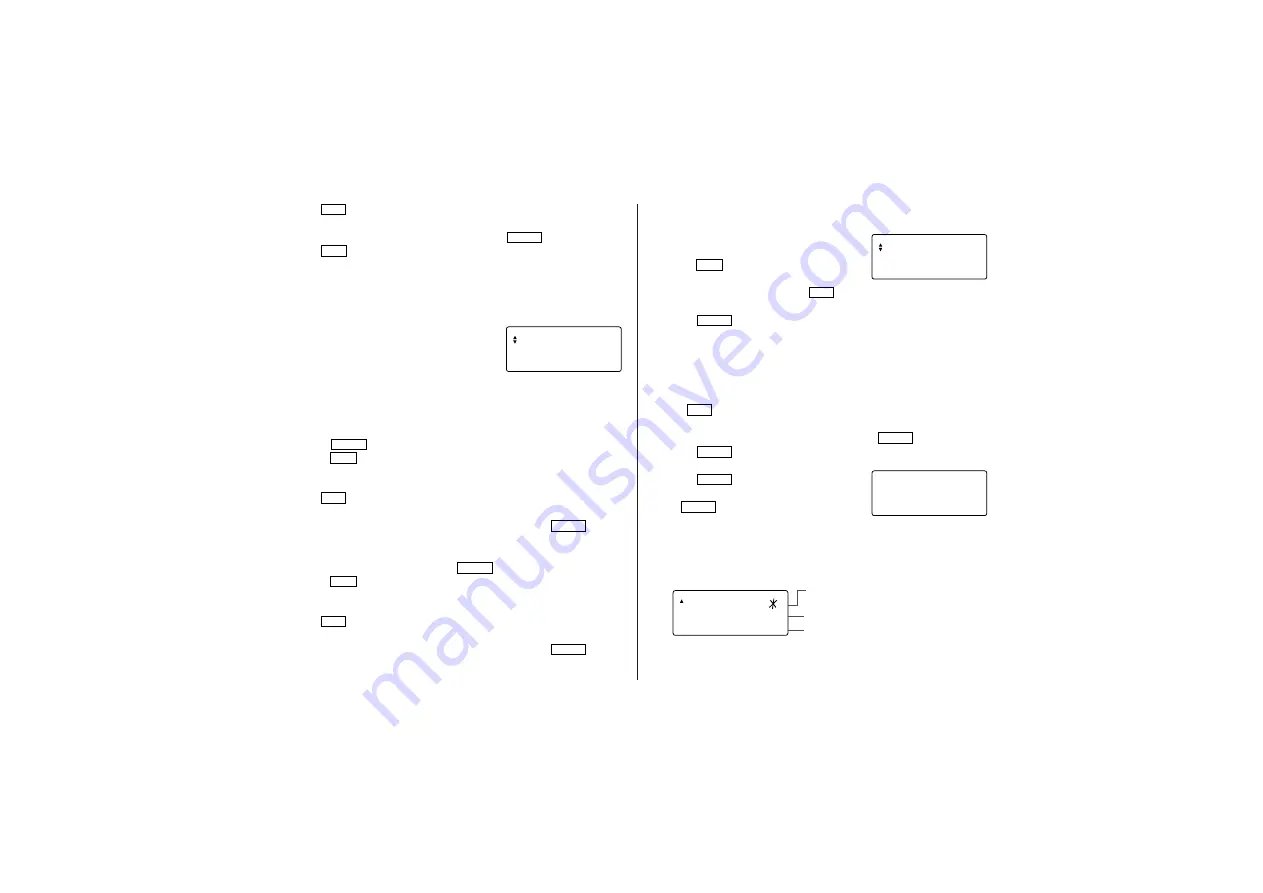
17
1. Tap
DIET
once, twice, or three times to enter the Diet Function
Mode.
2. Select “INTAKE” using
k
or
m
, and press
ENTER
.
3. Tap
EDIT
, then use
<
and
>
to select a desired food in
the selection field.
You can enter the first few letters of the desired food name, then
browse the items using
<
or
>
.
When no match is found, then a message "NOT FOUND!" is
displayed.
4. Use
k
and
m
to select the entry field
for each AMOUNT and the DATE of the
intake to enter values.
You can adjust the portion size by
entering any decimal in the AMOUNT field.
Example: 1 = 100g
0.5 = 50g
0.25 = 25g
5. Press
ENTER
to write the entry.
• Tap
C•CE
to return to the initial display.
Adding items to the Database
1. Tap
DIET
once, twice, or three times to enter the Diet Function
Mode.
2. Select “FOODDATABASE” using
k
or
m
, and press
ENTER
.
3. Enter a desired food name of up to 72 characters.
4. Use
m
to jump the field to the next, then enter calories and total
carbohydrate value, followed by
ENTER
.
• Tap
C•CE
to return to the initial screen.
Searching and Editing
1. Tap
DIET
once, twice, or three times to enter the Diet Function
Mode.
2. Select “FOODDATABASE” using
k
or
m
, and press
ENTER
.
3. Press
<
or
>
to select a desired food name.
• You can enter the first few letters of the desired food name, then
AMOUNT
1
2 5 – 3 – 2 0 0 5
.
browse the items using
<
or
>
. When no match is
found, then a message “NOT FOUND!” is displayed.
4. Use
k
or
m
to display the calorie value
and other information.
• Tap
C•CE
to return to the initial
screen.
5. To edit the selected item, tap
EDIT
. Move between the entry fields
using
k
or
m
as you enter food names, calorie, and other values.
6. Press
ENTER
to register the entries.
Note:
• The displayed calorie value is rounded off to three decimal places.
Report Mode
The intake/consumption report for a specified period can be viewed.
1. Tap
DIET
once, twice, or three times to enter the Diet Function
Mode.
2. Select “REPORT” using
k
or
m
, and press
ENTER
.
3. Press
ENTER
, and use
k
or
m
to select “INTAKEREPORT” or
“CONSUMPTION”.
4. Press
ENTER
, and input values for
START DATE and END DATE, followed
by
ENTER
.
5. A report is displayed.
• INTAKEREPORT : Use
k
and
m
to switch between the total
calorie display and total carbohydrate display.
• CONSUMPTION : The total calorie consumption value is
displayed.
Note:
• The displayed calorie value is rounded off to three decimal places.
– REPOR –
F 2 0 – 0 3 – 2 0 0 5
T
E 2 0 – 0 3 – 2 0 0 5
CARB .
g
2 0 0
S
2 0 0
0
.
.
The icon is displayed when a result
exceeds the target value.
The present carbohydrate
A comparison against the day’s target
(more/less) is indicated.
1 3
0
8 .2
CA LOR I E
c
K
l
a















































