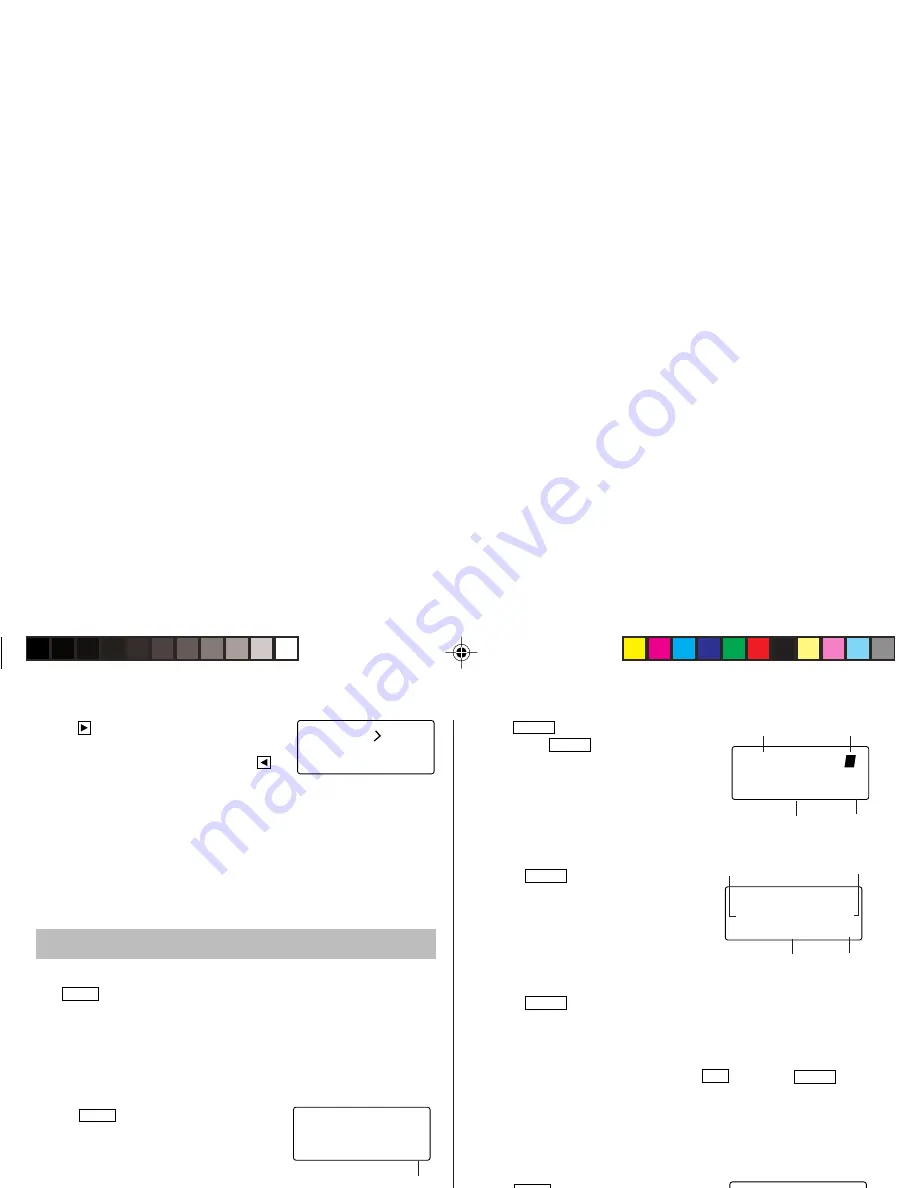
12
3. Tap
to convert CAD into USD.
• To convert in reverse order (e.g. 200
USD into CAD), enter
200
and tap
.
• You can use the unit conversion in the
same manner. You cannot change the units or the rates for units.
• The conversion result may have a slight error as a result of
rounding off the number (e.g. up to 2 decimal places for currency
conversions). Use the conversion result for reference.
CAPS
2nd
CAD
USD
0.
–
–
3 3
Game Mode
Tap
GAME
several times to display the Game mode screen and the
Diet Function mode screen (Diet Function
→
BLACKJACK
→
ALPHA
ATTACK
→
Diet Function
→
...).
BLACKJACK (Twenty-one)
Make your “hand” (the total of the numbers on the cards) as close to
21, without going over 21.
1. Tap
GAME
once, twice, or three times to
display the “BLACK JACK” screen.
2. Press
ENTER
to start a game. The left 2 cards are dealt for you.
(One card is faced up and the other is faced down.)
3. Agree the left-displayed maximum bet (up to 10) or enter fewer bet.
4. Tap
SPACE
to see your hand.
Each time
SPACE
is tapped, a new
card is dealt.
• “J”, “Q”, and “K” are counted as 10.
• “A” can be counted as 1 or 11.
• When the first 2 cards are “A” and a
face card (“J”, “Q”, or “K”), your hand
is “BLACKJACK”.
5. Press
ENTER
to stop being dealt and
hold your hand. The dealer’s hand and
the results are displayed.
• When you win, your total flashes and
your bet is doubled.
• When you win with “BLACKJACK”,
your bet is tripled.
6. Press
ENTER
and display the Game mode screen.
• When you have no more chips to bet, the game is over.
• To quit the game, tap any mode key. Your chips are stored for the
next time.
• To return your chips to 30, tap
f
DEL
and press
ENTER
on
the Game mode screen.
ALPHA ATTACK
Type in characters (A to Z) displayed on the 1st line to clear them. 20
levels of speed are available.
1. Tap
GAME
once, twice, or three times to
display the “ALPHA ATTACK” screen.
2. Enter the level number (2 digits from 01
to 20).
• 01: slow, 20: fast
CAPS
2nd
B L ACK J ACK
3 0
Your chips
CAPS
2nd
J 2 8
4
1 0
2 0
Your chips
Your bet
The dealer’s
hand
Your hand
CAPS
2nd
J 2 8
3 2 K 4
2 0
1 9
2 0
2 0
Your chips
Your bet
The dealer’s
total
Your total
CAPS
2nd
A L PHA A T T ACK
0 1
Level
ZQ-P20A(En).pm65
08.1.24, 1:44 PM
12





























