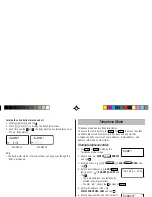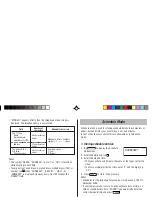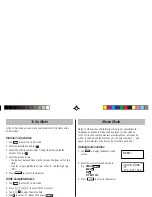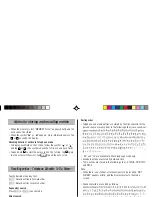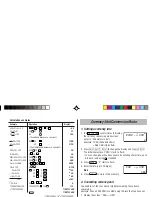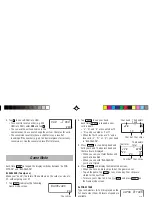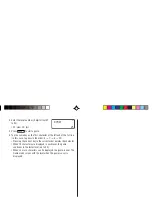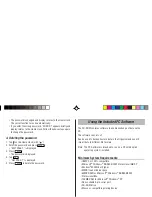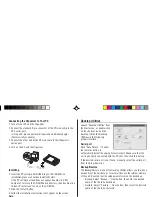19
Replacing the batteries
• Make sure the power is turned off before replacing the
batteries.
• Do not press
o
until the battery replacement procedure is
completed.
1. Press
o
to turn the power off.
2. Loosen the screw (turn counterclockwise)
and remove the battery holder cover on the
back of the unit.
3. Remove one used battery using a ball-point
pen or similar object.
• Do not use a mechanical pencil or sharp
pointed object.
4. Install one new battery with the positive
side (+) facing up.
5. Repeat step 3 and 4 for replacing both
batteries, if necessary.
6. Replace the holder cover and secure with
the screw.
7. The power will be turned on 2 to 3 seconds
after
o
is pressed.
• If nothing appears on the display, press
the RESET switch and press
<
.
• Do not tap
f
and press
x
. This key sequence will clear
all the memory contents.
8. Set the clock to the correct time. (see page 3)
Caution:
• Clock settings and/or other settings and listings may be lost when
batteries are removed for a long time. Replace the batteries as
quickly as possible.
• Make sure to confirm all settings are set correctly after replacing
the batteries.
RESET
RE
SET
RESET
Because the batteries in the Organizer were installed at the factory,
they may become exhausted before the specified expiration time is
reached.
Operating Battery Replacement
Battery replacement time
When
"
LOW BATTERY
"
is displayed, immediately replace the
operating battery with a new one.
The operating battery holder is indicated as "For OPERATION" in
the battery compartment.
If the battery level is low, the alarm may not sound, or similarly
the Backlight may not function. Continued use of the Organizer
with low battery can alter or clear the memory contents. Memory
contents may be lost if the battery is improperly replaced or if the
following instructions are disregarded.
Caution:
• PC Link may not be available when the battery level is low.
• Under the low battery condition, new data entry and editing of
existing data may not be performed in some modes. Also Clock and
other settings may not be made.
Backlight Battery Replacement
When the Backlight cannot be turned on (except when
"
LOW
BATTERY
"
is displayed or the Organizer is in the PC Link mode),
replace the backlight battery.
The backlight battery holder is indicated as "For BACKLIGHT"
in
the battery compartment
ZQ-P20(En).pm65
03.4.15, 0:46 PM
19