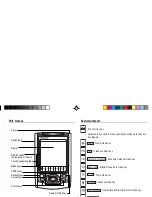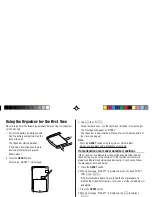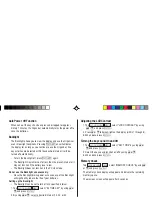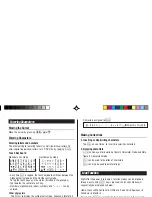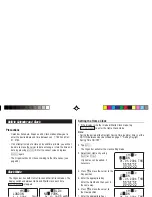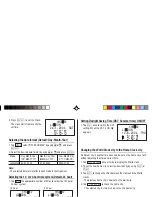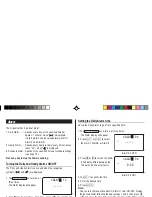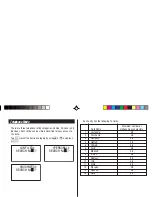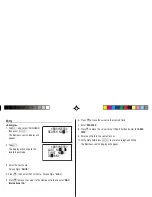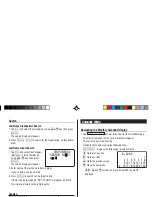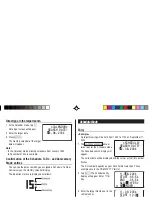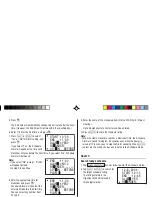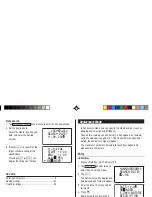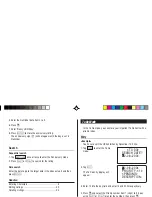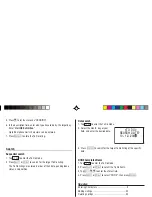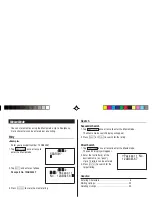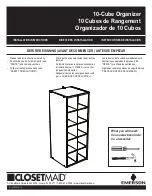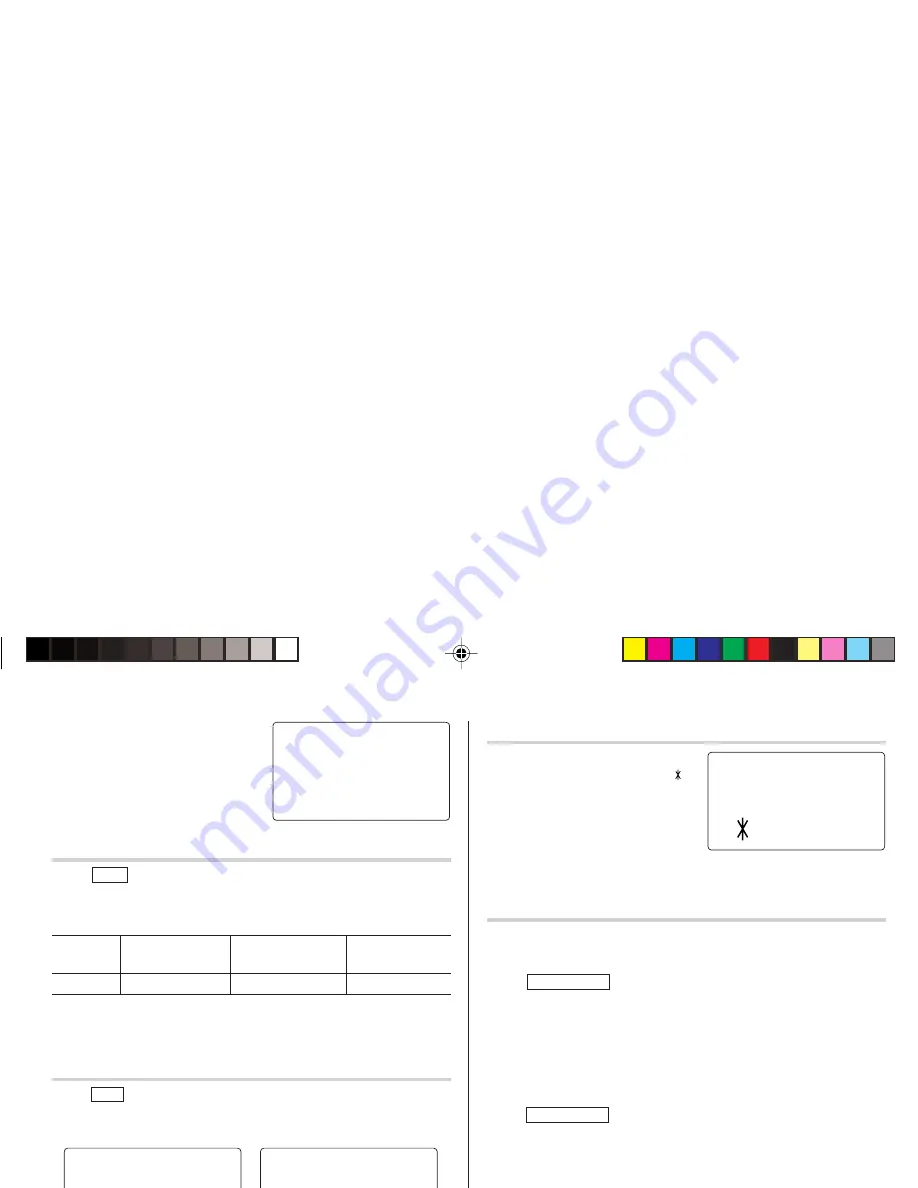
7
9. Press
x
to set the Clock.
The clock starts from exactly the
set time.
Selecting the date format (Default: Day-Month-Year)
1. Tap
MENU
, select "DATE FORMAT" by using
k
or
m
, and press
x
.
2. Select the desired date format by using
k
or
m
, and press
x
.
Mode
Day-Month-Year
Month-Day-Year
Year-Month-Day
(DD-MM-YYYY)
(MM-DD-YYYY)
(YYYY-MM-DD)
Jan 24,2004 24-01-2004
01-24-2004
2004-01-24
Note:
• The selected date format affects each mode in the Organizer.
Selecting the 12- or 24-hour time system (Default: 24 hour)
1. Tap
12/24
the appropriate number of times to select the 12 hour or
24 hour system.
12 hour
24 hour
In the 12-hour system, 12:00 AM: midnight, 12:00 PM: noon.
Setting Daylight Saving Time (DST: Summer time) ON/OFF
1. Tap
C
once to switch the DST
setting. When the DST is ON, “ ”
appears.
Changing the World Clock city to the Home Clock city
A different city in another time zone can be set as the home city at will,
without adjusting the stored correct time.
1. Tap
CLOCK/ALARM
once or twice to display the World clock.
2. To set the new home city, select the desired city by using
<
or
>
.
3. Tap
e
to change the cities between the Home and the World
clocks.
• The previous home city is now set as the world city.
4. Tap
CLOCK/ALARM
to check the home city.
• The selected city in step 2 is now set as the home city.
<
HOME
>
24 – 1 – 2004
10:16:15
SAT
LON
N ON
D
<
HOME
>
24 – 1 – 2004
3:23:17
PM
SAT
LON
N ON
D
<
HOME
>
– 2004
SAT
15:23:17
24 – 1
LON
N ON
D
<
HOME
4
>
12 – 8 – 200
THU
9:43:21
LON
N ON
D
ZQ-290II(En).pm65
03.4.22, 10:51 AM
7