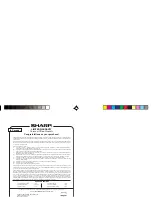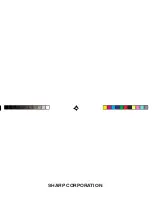40
0 . , 1 2 3 4 5 6 7 8 9 0 . , 1 2 3 4 5 6 7 8 9
0 . , 1 2 3 4 5 6 7 8 9 0 . , 1 2 3 4 5 6 7 8 9
0 . , 1 2 3 4 5 6 7 8 9 0 . , 1 2 3 4 5 6 7 8 9
0 . , 1 2 3 4 5 6 7 8 9 0 . , 1 2 3 4 5 6 7 8 9
0 . , 1 2 3 4 5 6 7 8 9 0 . , 1 2 3 4 5 6 7 8 9
Anniversary mode:
Entry and recall of month, day and description
of anniversaries
To Do mode:
Entry and recall of To Do listings (Due Date,
Priority and Description)
Memo mode:
Entry and recall of memo listings
Expense mode:
Entry and recall of Expense listings (Date,
Category, Amount, Payment, Receipt and
Memo) and Summary Report during a specified
period to display the total amount spent in a
preset category, Meals, Hotel, Car, Phone,
Fares, Entertainment, Tips and Miscellaneous,
that can be changed with the selection of edit
Category.
Word translator mode:
English from/to Spanish, approx. 12,000 words
for each language
Spell checker mode:
Approx. 12,000 English words can be referred to
as suggested entries.
Diet function mode:
Step count precision: within ±10 % (by vibration
testing machine)
Food Database: 800 foods
Value entry: 9 fields (Calorie, Carbohydrate,
Total Fat, Saturated Fat, Cholesterol, Dietary
Fiber, Sodium, Sugars, Protein)
Calculator mode:
12 digits (with calculation status symbol) Addition,
subtraction, multiplication, division, percentage,
square root, memory calculation, etc.
Currency/Unit conversion mode:
12 digits, 14 combinations of currencies (5) and
metric (9) conversions
Game mode:
2 games
Secret function:
Protects listings with a password
Power consumption:
0.13 W
Operating temperature:
0°C ~ 40°C
Power supply:
3.0V ...
– (DC) (Lithium battery CR2032 x 2)
Auto Power Off Function:
Approx. 7 minutes
Battery life:
(at 25°C)
• Approx. 6 months
While PEDOMETER is set to ON, with 5 minutes of
data search, 55 minutes of data display, and 10,000
step counts per day.
• Approx. 1,800 hours
When data is continuously displayed with
PEDOMETER set to OFF.
• Approx. 1,200 hours
When data is searched for 5 minutes and displayed for
55 minutes per hourly use with PEDOMETER set to
OFF
• Approx. 2 years
When turned off and the clock is running with
PEDOMETER set to OFF
• Approx. 4,000 times
When the Backlight is turned on for 10 seconds and
turned off for 50 seconds per minute while the display
is activated.
Weight:
Approx. 105 g (Including batteries)
Dimensions:
71.6 mm (W) x 112.5 mm (D) x 16.9 mm (H)
ZQ-290HS(En).pm65
04.7.16, 3:16 PM
40
Summary of Contents for ZQ-290HS
Page 45: ...MEMO ...
Page 48: ...SHARP CORPORATION ...