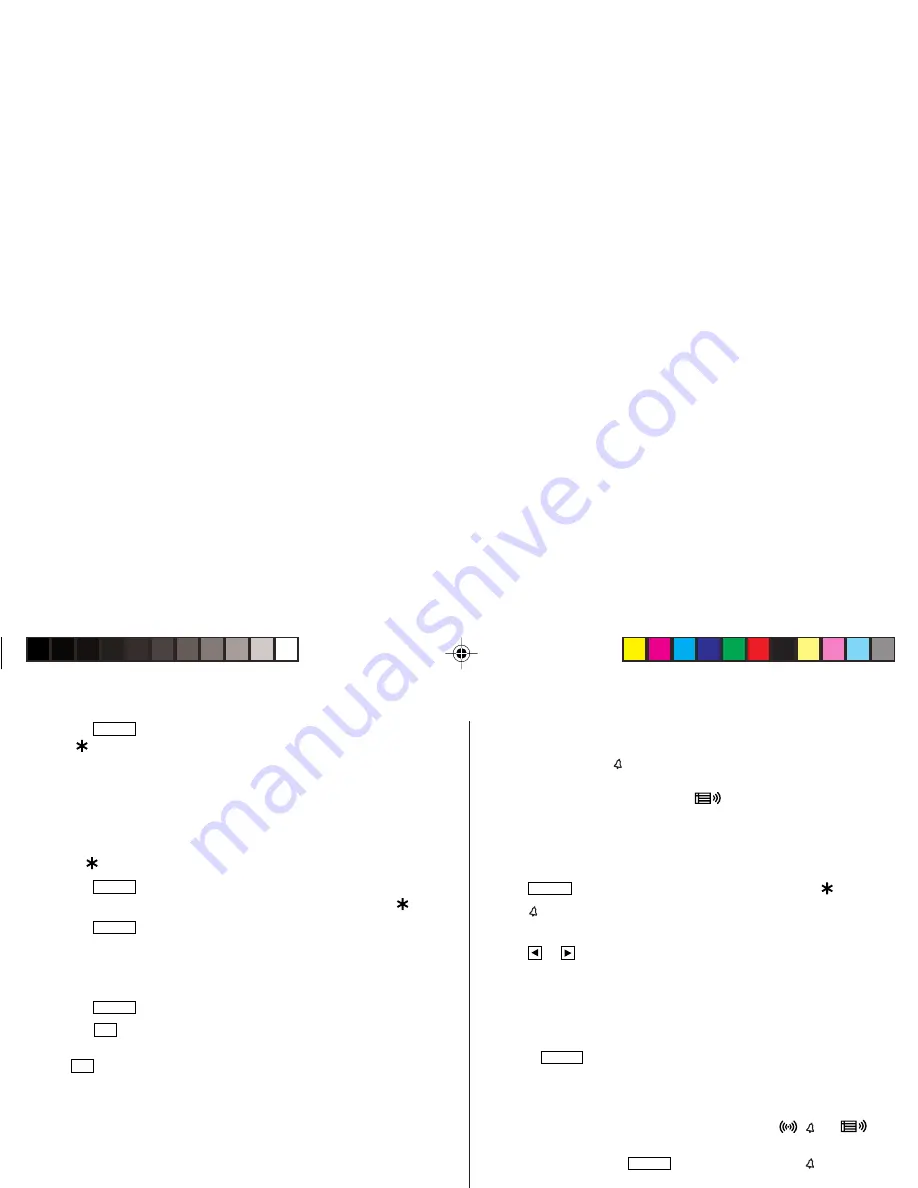
5
1. Tap
CLOCK
once or twice to display the World clock (without
“
”).
2. Press
>
or
<
and select the desired city to be set as the
new home city.
3. Tap
f
e
to change the cities between Home and World
clocks.
• The previous home city is now set as the world city (without
“
”).
4. Tap
CLOCK
to check the home city.
• The selected city in step 2 is set as the home city (with “
”).
5. Tap
CLOCK
to recheck the world city, and press
>
or
<
to
select the new world city, if needed.
5. Setting daylight saving time (DST: summer time)
1. Tap
CLOCK
once or twice to display the Home or the World clock.
2. Tap
DST
.
“#” is displayed. The time is set 1 hour ahead. To clear DST, tap
DST
to clear “#”. The time is set 1 hour behind.
Notes
• DST can be set independently in either Home or World clock.
• When DST is set for one world city, it is used for all cities displayed
in World clock.
6. Setting alarms
The Organizer has 3 types of alarms:
1. Daily alarm ........ beeps every day at the alarm time (for 1 minute),
when “
” is turned on.
Up to three daily alarms can be set (ALARM1,
ALARM2, and ALARM3).
2. Hourly alarm ...... beeps every hour when minutes reach “00”, when
“ ” is turned on.
3. Schedule alarm .. beeps at the time for all the schedule entries (for 1
minute), when “
” is turned on. (Refer to
“Schedule Mode”.)
Tap any key to stop the alarm beeping.
Setting/Changing the daily alarm time
1. Tap
CLOCK
once or twice to display Home clock (with “
”).
2. Tap to display the ALARM1 screen.
• Press
>
or
<
to display ALARM2 or ALARM3.
3. Tap
or to display the screen is turned on the daily alarm, if
the daily alarm time is not displayed.
(The display differs between the 12-hour and 24-hour clock.)
4. Tap
f
e
.
5. Enter the time.
6. Press
ENTER
.
• The daily alarm time is set.
Turning the alarms on and off
An alarm sounds only when the respective symbol (
, , or
)
is turned on.
Display Home clock (tap
CLOCK
once or twice) and tap to display
the daily alarm screen.
Each time you tap while the daily alarm screen is displayed, the
combination of symbols switches.
Note
• Alarms sound even when the Organizer is turned off.
YO-P20(En).pm65
03.7.9, 11:24 AM
5
Summary of Contents for YO-P20
Page 24: ...MEMO ...
Page 25: ...MEMO ...
Page 26: ...MEMO ...
Page 28: ...SHARP ELECTRONICS CORPORATION Sharp Plaza Mahwah New Jersey 07430 1163 ...



























