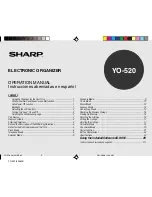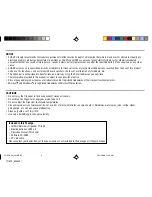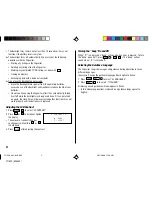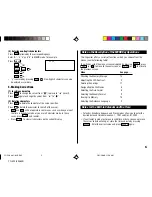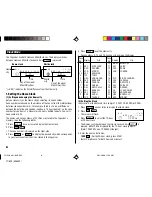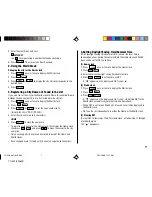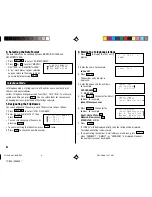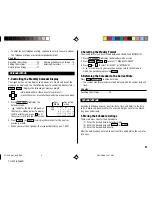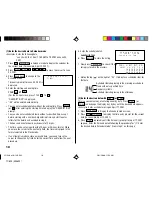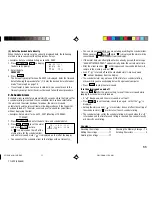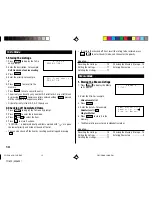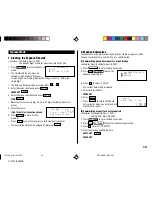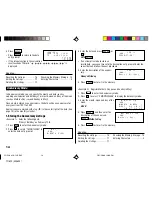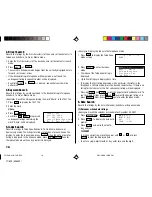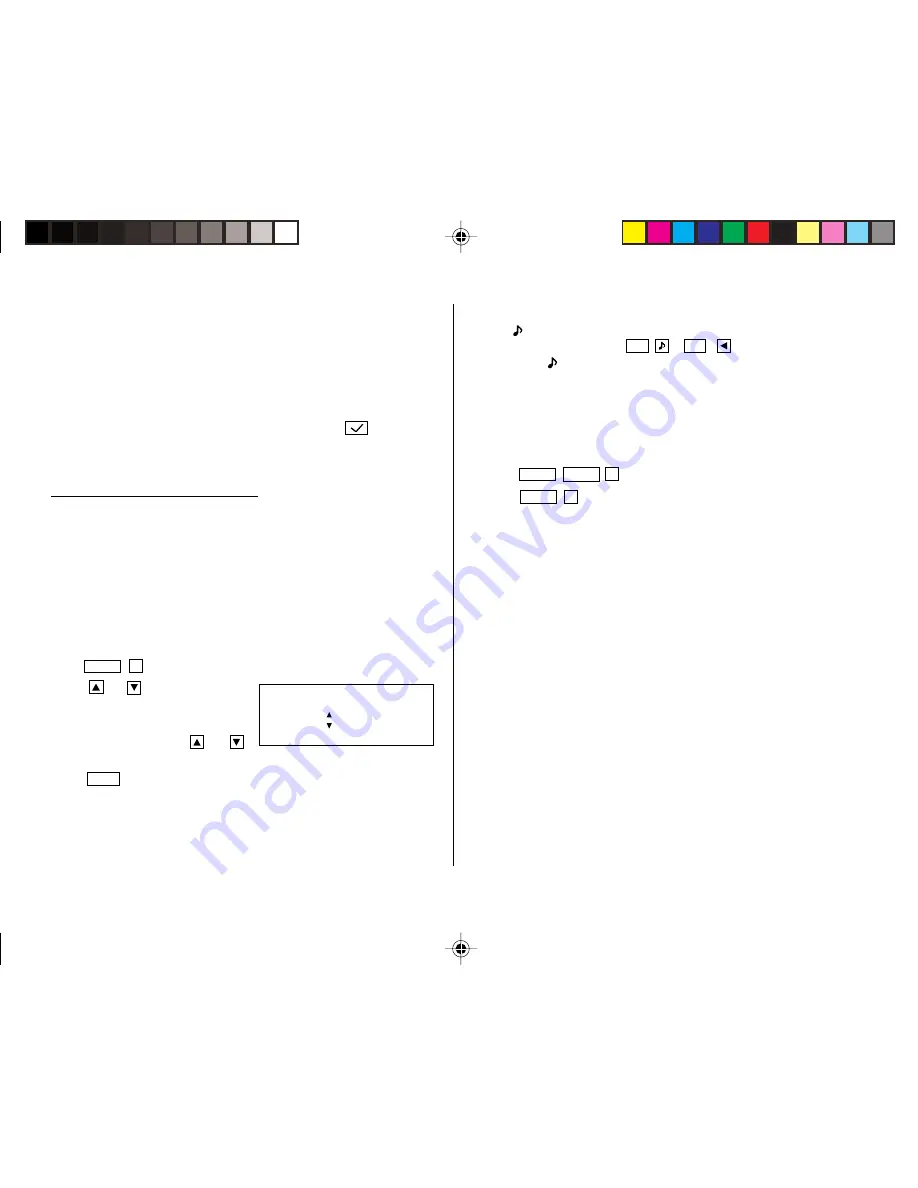
2
• The Backlight may remain on for less than 15 seconds or it may not
function if the battery level is very low.
★
The backlight turns off automatically if you carry out the following
operations with the Organizer.
• Storing any listings in the Organizer
• Deleting any listings from the Organizer
• Marking any completed TO DO listings as done with
• Freeing up memory
• Exchanging data with a personal computer
★
Do not use the Backlight unnecessarily.
• Since the Backlight drains power from the operating batteries,
excessive use of the Backlight will significantly reduce the life of your
batteries.
• Do not continue using the Organizer after it has automatically turned
itself off while the backlight was being used. Even if it can be turned
on again, the clock time will be incorrect and other functions may not
work properly until the batteries are replaced.
Adjusting the LCD Contrast
1. Press
MENU
2
to select “2 CONTRAST”.
2. Press
or
to darken or lighten
the display.
• The amount of contrast changes
continuously while either
or
is held down.
3. Press
C•CE
after adjusting the contrast.
<
CONTRAST
>
–DARK
–LIGHT
Turning the “beep” On and Off
While “
” is displayed, a “beep” will sound when a key is pressed. To turn
the “beep” on and off, press
2nd
(
2nd
). The “beep” will not
sound when “
” is turned off.
Selecting the Guidance Language
The Organizer can give messages and guidance during operation in seven
different languages.
<Example> Change the guidance language from English to Italian.
1. Press
MENU
NEXT
3
to select “3 LANGUAGES”.
2. Press
NEXT
1
to to select “1 ITALIANO”.
All messages and guidance will now appear in Italian.
• In this manual explanations are based on a guidance language set to
English.
YO-520 (E0365E)
YO-520 p01~09,E.E65
5/31/2000, 11:56 AM
2