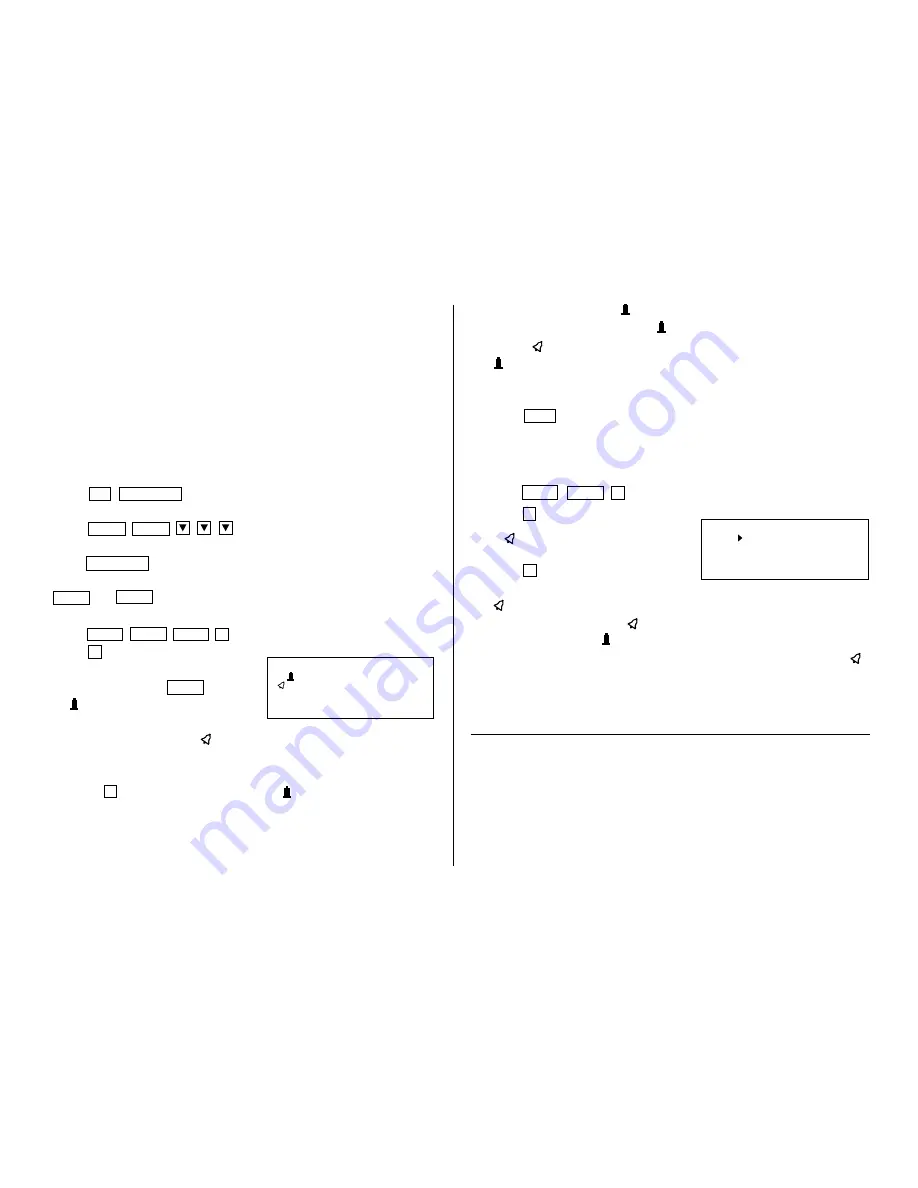
12
• If an attempt is made to store an invalid date, you cannot move to the
time entry prompt. Enter the correct date and follow the next procedure.
2.Schedule Alarm
Schedule alarm sounds for approximately 20 seconds when the time set for
a schedule listing is reached. Once a schedule item has been selected for
the alarm and the alarm has been turned on, the alarm will sound
automatically and the relevant item will be displayed even if the Organizer
has been turned off. The alarm can also be set to sound for secret items
without displaying the item.
<Example> Recall the listing for June 22, 2001 (Meeting at 10:00AM - 11:00AM).
1. Press
2nd
SCHEDULE
in Calendar mode to display the calendar for
the current date (April 12, 2001).
2. Press
NEXT
NEXT
to move the cursor to the scheduled
date, June 22, 2001.
3. Press
SCHEDULE
to change to the Schedule mode.
• When more than one schedule listings are stored for this date, press
NEXT
or
PREV
to display the desired listing in the Schedule mode.
• You cannot set the schedule alarm to the listings with no time entry.
4. Press
MENU
NEXT
NEXT
1
to select “1: SCHEDULE ALARM”.
5. Press
1
to select “1: ON”.
• You return to the mode in which you
were before pressing
MENU
.
• A “
” is displayed on the left of the
starting time for the scheduled item,
and an alarm sound mark (“
”) is displayed on the left of the display.
• It is possible to perform steps 4 and 5 while you are entering the
schedule item.
• Pressing
2
to select “2: OFF” makes the “
” disappear, and turns off
the schedule alarm.
• If the alarm time you attempt to enter has already passed, the message
“ALARM TIME ELAPSED!” appears briefly. Enter the correct alarm time.
10:00AM~11:00AM
FRI JUN 22,2001
Meeting
<
ALARM SOUND
>
1: ON
2: OFF
• After the alarm sounds, “
” will disappear and the scheduled item will
remain in the memory without “
”.
• Even if “
” is turned off and the scheduled alarm time has passed,
“
” will not disappear from the display.
• The schedule alarm may not sound if the time for a schedule listing
arrives while you are transferring data or freeing up memory.
• Press
C•CE
to stop the alarm sound.
Turn the alarm sound on and off
After setting the alarm, you can turn off the alarm sound while keeping the
schedule alarm turned on.
1. Press
MENU
PREV
2
to select “2: ALARM SOUND”.
2. Press
2
to select “2: OFF”.
• A “
” disappears, and the alarm
sound is set to OFF.
• Press
1
(“1: ON”) in step 2 to set the
alarm sound to ON again, so that the
“
” is displayed.
• Setting the alarm sound (“
” mark status) does not affect the setting of
the schedule alarm (“
” mark status) to each schedule listing.
• The schedule alarm set for the schedule listing will sound when the “
”
is turned on and the time for each listing is reached. You cannot classify
or declassify each listing.
See also ...
Recalling the Listings ................ 16
Checking the Memory Storage .. 16
Editing the Listings .................... 18
Freeing Up Memory .................. 16
Deleting the Listings .................. 19
Entering Characters .................... 4





























