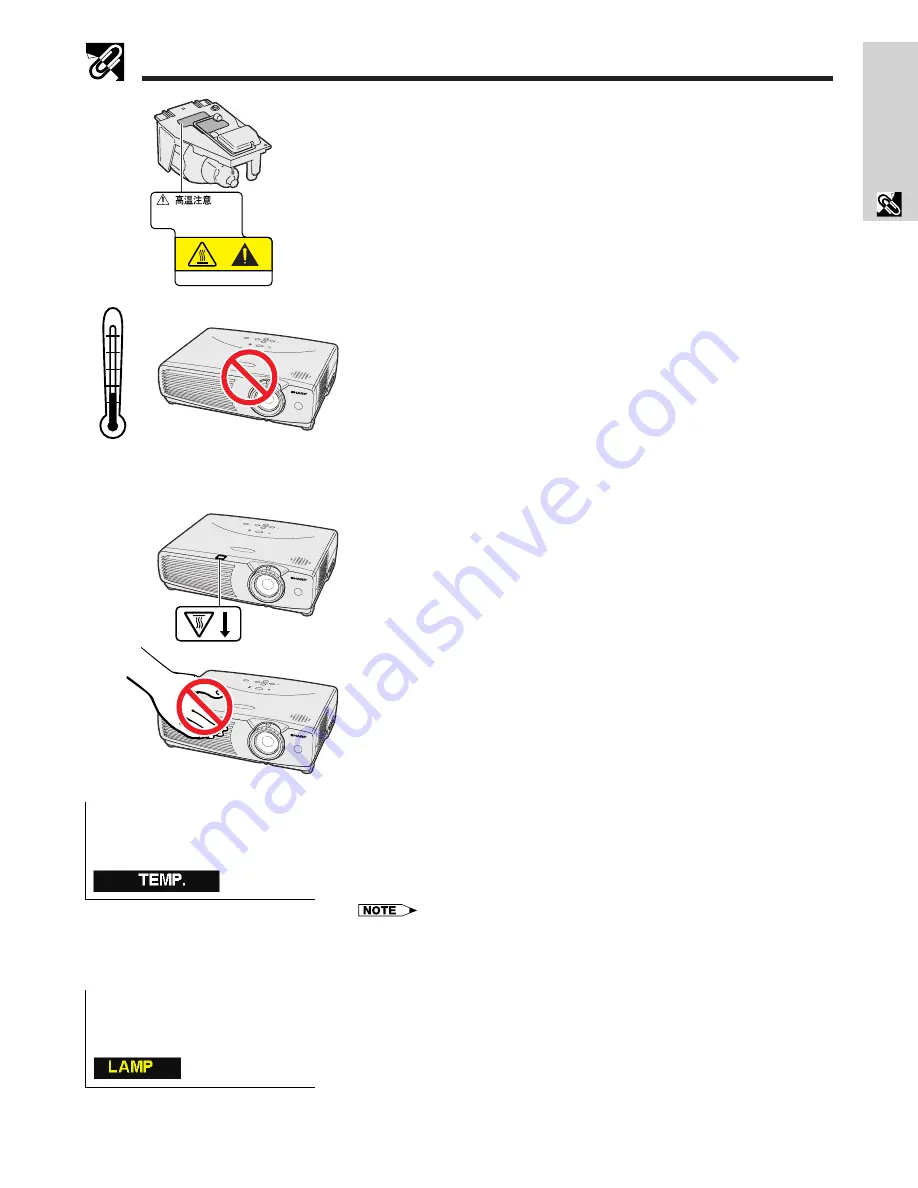
E-6
Important
Information
Usage Guidelines
95˚F
(
Ⳮ
35˚C)
41˚F
(
Ⳮ
5˚C)
Temperature Monitor Function
If the projector starts to overheat due to setup problems or a dirty air filter, “TEMP.”
will appear in the lower-left corner of the picture. If the temperature continues to
rise, the lamp will turn off, the TEMPERATURE WARNING indicator on the projector
will flash, and after a 90-second cooling-off period the power will shut off. Refer
to “Lamp/Maintenance Indicators” on page 37, for details.
• The cooling fan regulates the internal temperature, and its performance is automatically
controlled. The sound of the fan may change during projector operation due to changes
in the fan speed.
Lamp Monitor Function
When the projector is turned on after the lamp has been used for 900 hours,
“LAMP” will appear in the lower-left corner of the picture to advise you to replace
the lamp. See pages 38 and 39 for lamp replacement. If the lamp has been used
for 1,000 hours, the projector power will automatically turn off and the projector
will enter standby mode. Refer to “Lamp/Maintenance Indicators” on page 37,
for details.
Caution Concerning the Lamp Unit
Potential hazard of glass particles if lamp ruptures. Please have the nearest
Authorized SharpVision Service Center or Dealer replace lamp if rupture occurs.
See “Replacing the Projection Lamp” on pages 38 and 39.
Cautions Concerning the Setup of the Projector
For minimal servicing and to maintain high image quality, SHARP recommends
that this projector be installed in an area free from humidity, dust and cigarette
smoke. When the projector is subjected to these environments, the lens and filter
must be cleaned more often. Periodically the filter should be replaced and the
projector should be cleaned internally. As long as the projector is properly
maintained in this manner, use in these environments will not reduce the overall
operation life. Please note that all internal cleaning must be performed by the
nearest Authorized SharpVision Service Center or Dealer.
• Do not expose the projector to extreme heat or cold.
Operating temperature: 41°F to 95°F (
Ⳮ
5°C to
Ⳮ
35°C)
Storage temperature:
ⳮ
4°F to 140°F (
ⳮ
20°C to
Ⳮ
60°C)
• The mark shown on the left calls the user’s attention to a part of the projector
that emits intense heat during operation.
• The exhaust vent, the lamp cage cover and adjacent areas may be extremely
hot during projector operation. To prevent injury, do not touch these areas until
they have sufficiently cooled.
• Allow at least 4 inches (10 cm) of space between the cooling fan (exhaust
vent) and the nearest wall or obstruction.
• If the cooling fan becomes obstructed, a protection device will automatically
turn off the projector lamp. This does not indicate a malfunction. Remove the
projector power cord from the wall outlet and wait at least 10 minutes. Then
turn on the power by plugging the power cord back in. This will return the
projector to the normal operating condition.
Notes on Operation
BQC-PGC20X //1
C AUT I O N
A T T E NT I ON





















