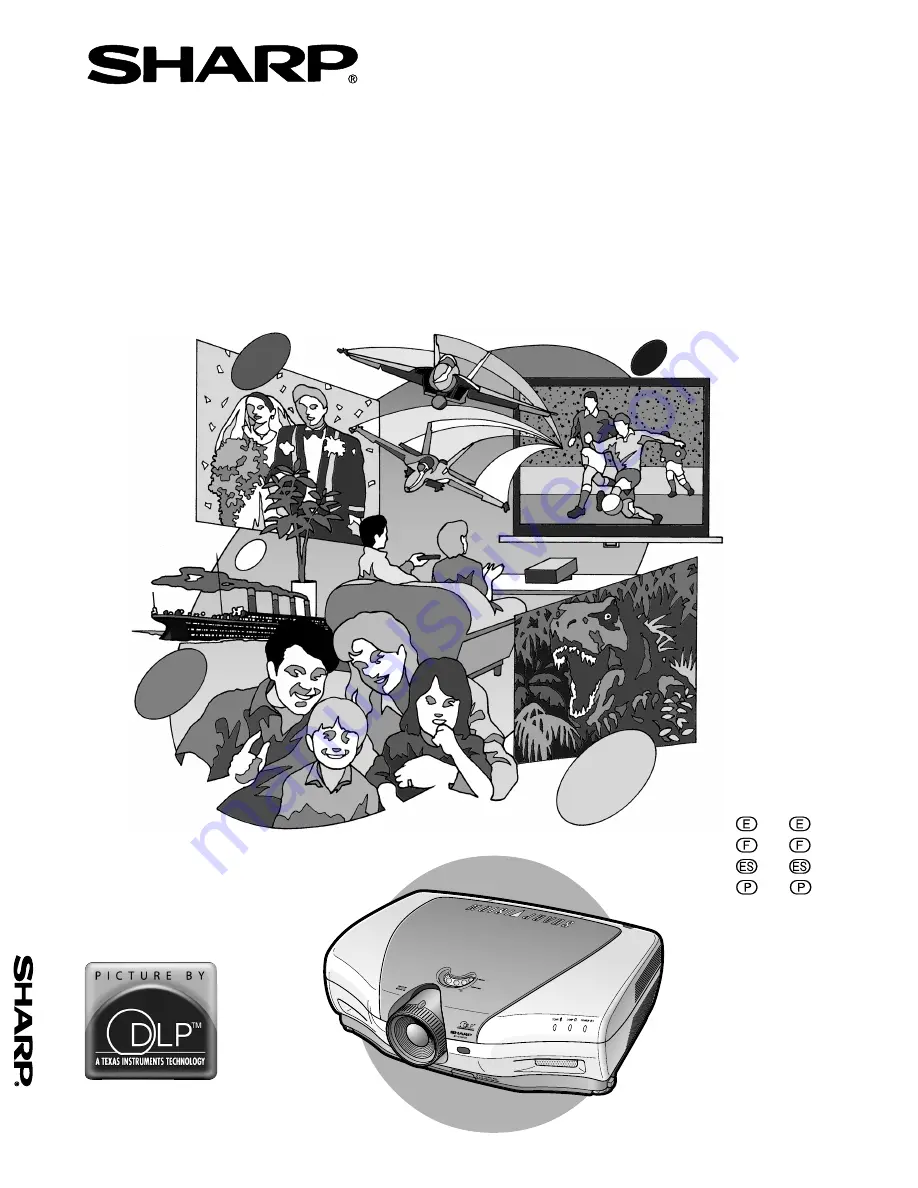
SHARP CORPORATION
Printed in Japan
Imprimé au Japon
Impreso en Japón
Impresso no Japão
TINS-A440WJZZ
A
XV
-Z10000
OPERATION MANUAL
MODE D’EMPLOI
MANUAL DE OPERACION
MANUAL DE OPERAÇÃO
XV-Z10000
PROJECTOR
PROJECTEUR
PROYECTOR
PROJETOR
ENGLISH .............
-1 –
-92
FRANÇAIS ...........
-1 –
-91
ESPAÑOL ............
-1 –
-90
PORTUGUÊS ......
-1 –
-90
















