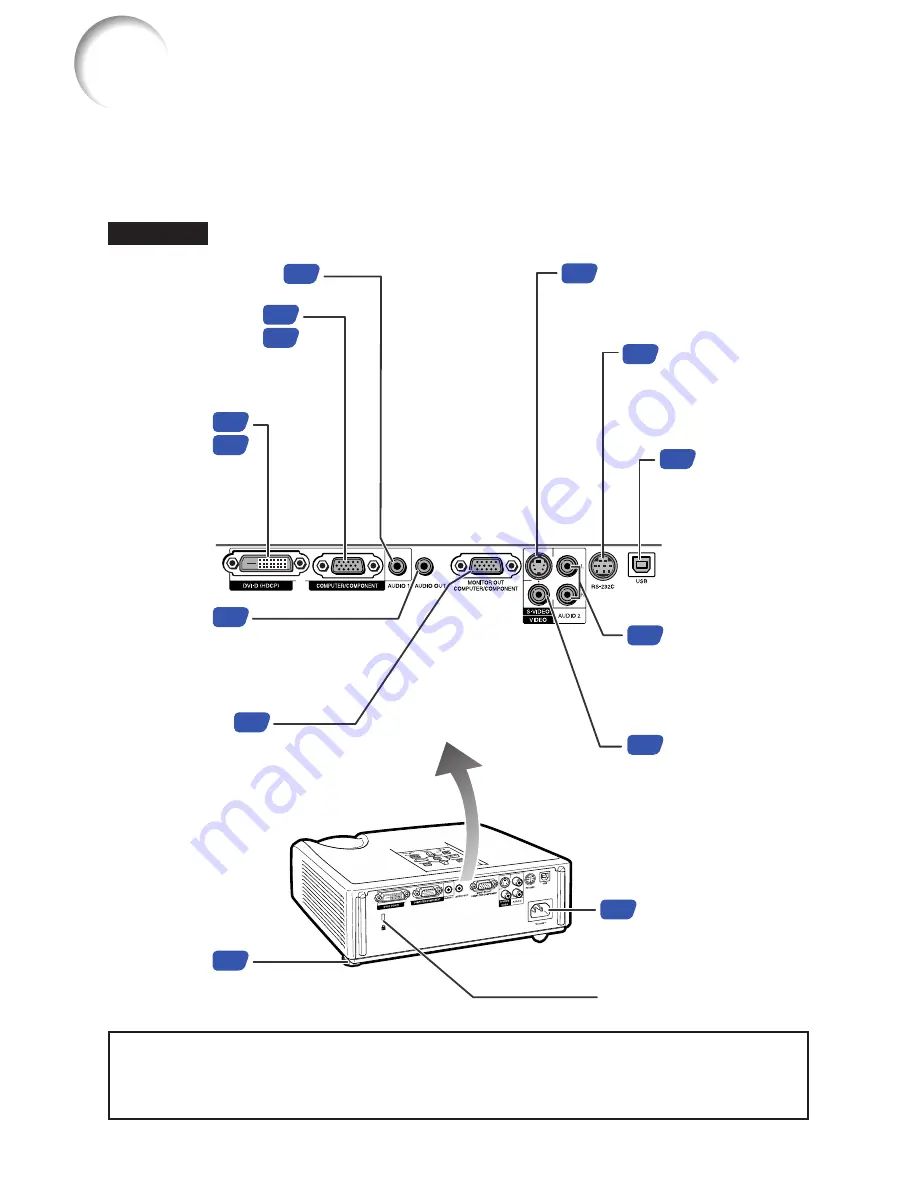
12
Numbers in
Z
refer to the main pages in this operation manual where the topic
is explained.
Rear View
Using the Kensington Lock
• This projector has a Kensington Security Standard connector for use with a Kensington
MicroSaver Security System. Refer to the information that came with the system for
instructions on how to use it to secure the projector.
Part Names and Functions (Continued)
Terminals
AUDIO 2 input
terminal
(AUDIO input
terminal for
XR-32S)
S-VIDEO input terminal
Terminal for connecting
video equipment with an
S-video terminal.
VIDEO input
terminal
Terminal for
connecting video
equipment.
Rear
adjustment
foot
Kensington Security
Standard connector
AC socket
Connect the supplied
power cord.
*AUDIO OUT
terminal
Audio output terminal of
equipment connected to the
audio input terminal.
*AUDIO 1 input terminal
*DVI-D input
terminal
Terminal for
DVI digital RGB
and digital
component
signals.
MONITOR OUT
terminal
(Output terminal for computer RGB,
component signals. Shared for COM-
PUTER/COMPONENT)
Terminal for connecting a monitor.
RS-232C terminal
Terminal for
controlling the
projector using a
computer.
COMPUTER/
COMPONENT input
terminal
Terminal for computer RGB
and component signals.
USB terminal
Terminal connecting
with the USB
terminal on the
computer for using
the supplied remote
control as the
computer mouse.
27
34
22
22
21
22
23
23
23
23
24
24
21
22
* XR-32X only
Summary of Contents for XR-32S - Notevision SVGA DLP Projector
Page 73: ......
















































