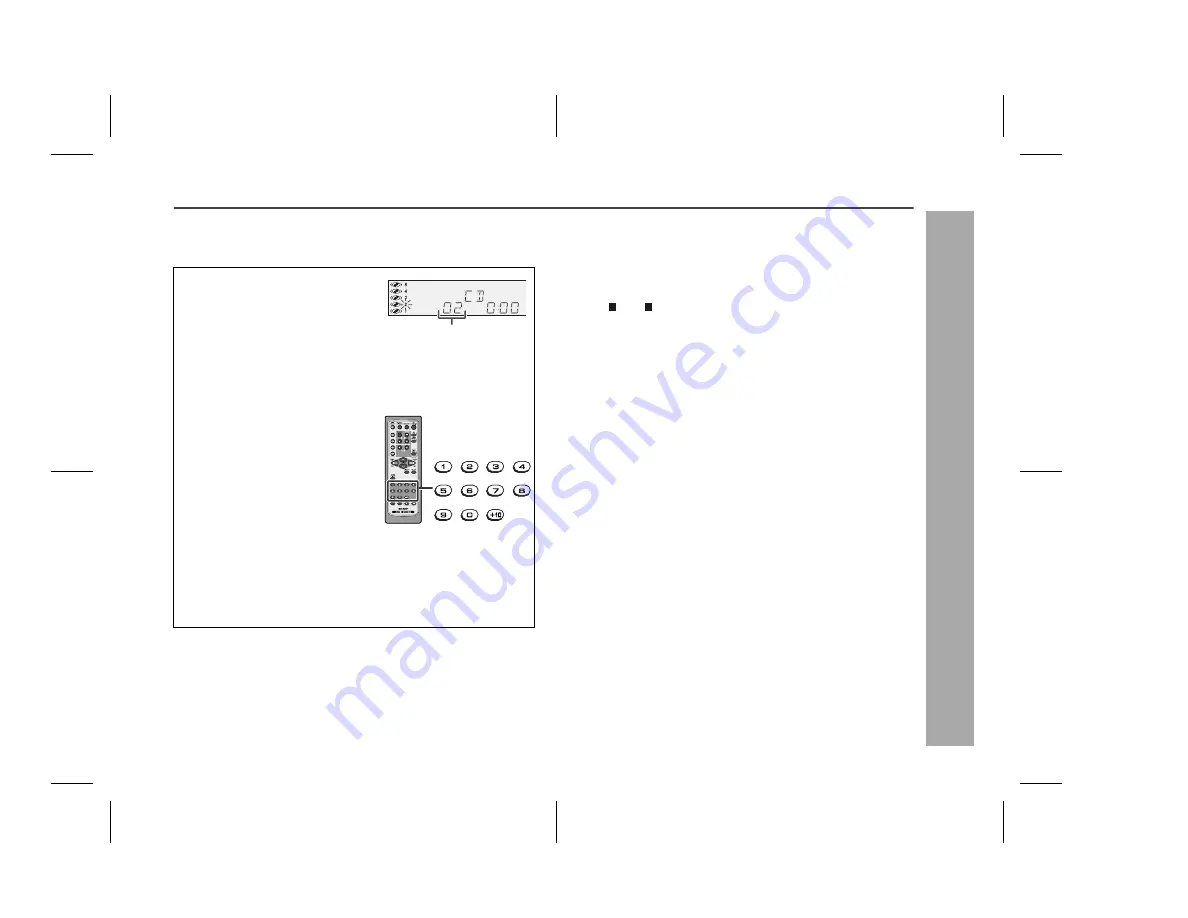
XL-UH242_11-19.fm
19
XL-UH242
CD or MP3/WMA disc Playback
Advanced CD or MP3/WMA disc playback
Direct track search
By using the direct search buttons, the desired tracks on the current
disc can be played.
Notes:
A track number higher than the number of tracks on the disc can-
not be selected.
During random play, direct search is not possible.
To stop playback:
Press the (CD ) button.
Use the direct search buttons on
the remote control to select the de-
sired track while playing the se-
lected disc.
Selected track number
The direct search buttons allow you to select up to number 9.
When selecting number 10 or higher, use the "+10" button.
A. For example, to choose 13
1 Press the "+10" button once.
2 Press the "1" button.
3 Press the "3" button.
B. For example, to choose 130
1 Press the "+10" button twice.
2 Press the "1" button.
3 Press the "3" button.
4 Press the "0" button.
Summary of Contents for XL-UH242
Page 38: ...MEMO MEMO 11 16 05 4 41 PM 1 ...
Page 39: ...MEMO MEMO 11 16 05 4 41 PM 2 ...






























