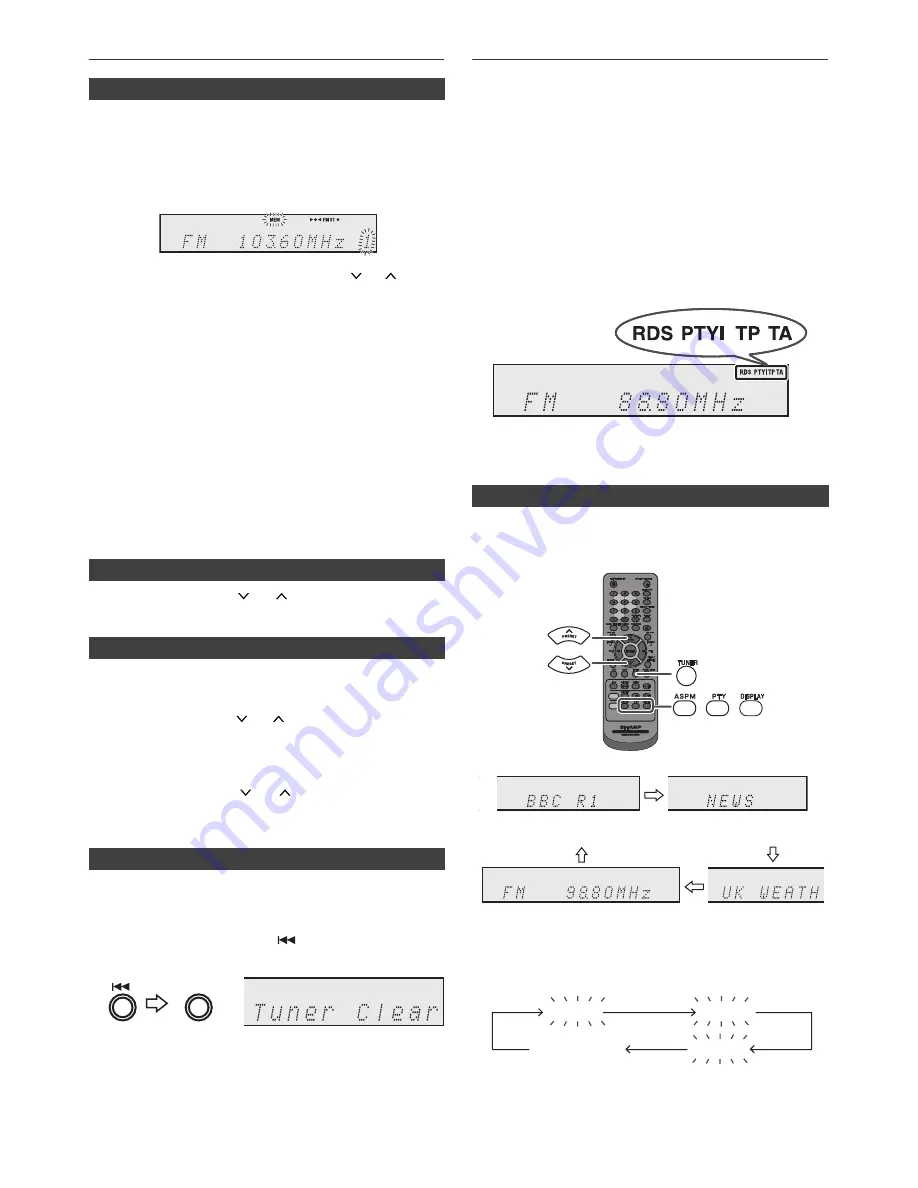
E-15
Listening to the radio (continued)
You can store 40 FM stations in memory and recall them
at the push of a button. (Preset tuning)
Note:
The backup function protects the memorised stations for a
few hours should there be a power failure or the AC power
lead become disconnected.
1
Press the PRESET (
or
) button for less than 0.5
seconds to select the desired station.
The stations saved in the memory can be scanned
automatically. (Preset memory scan)
Using the Radio Data System (RDS)
RDS is a broadcasting service which a growing
number of FM stations provide. These FM stations
send additional signals along with their regular
programme signals. They send their station names,
and information about the type of programme such as
sport, music, etc.
When tuned to an RDS station, “RDS” and the station
name will be displayed.
“TP” (Traffic Programme) will appear on the display when
the received broadcast carries traffic information, and “TA”
(Traffic Announcement) will appear whilst a traffic
information is on air.
“PTYI” (Dynamic PTY Indicator) will appear whilst the
Dynamic PTY station is received.
You can control the RDS by using the buttons on the
remote control only.
Each time the RDS DISPLAY button is pressed, the
display will switch as follows:
■
Memorising a station
1
Perform steps 1 - 3 in “Tuning”.
2
Press the MEMORY button.
3
Within 30 seconds, press the PRESET (
or
) button
to select the preset channel number. Store the stations
in memory, in order, starting with preset channel 1.
4
Within 30 seconds, press the MEMORY button to store
that station in memory. If the “MEMORY” and preset
number indicators disappear before the station is
memorised, repeat the operation from step 2.
5
Repeat steps 1 - 4 to set other stations, or to change a
preset station. When a new station is stored in the
memory, the station previously memorised for that
preset channel number will be erased.
■
To recall a memorised station
■
To scan the preset stations
1
Press the PRESET (
or
) button for more than 0.5
seconds. The preset number will flash and the
programmed stations will be tuned in sequentially, for 5
seconds each.
2
Press the PRESET (
or
) button again when the
desired station is located.
■
To erase entire preset memory
1
Press the ON/STAND-BY button to enter the stand-by
mode.
2
Whilst pressing down the
button, press the ON/
STAND-BY button until “Tuner Clear” appears.
ON/STAND-BY
■
Information provided by RDS
When tuning in to a station other than an RDS station or
to an RDS station which sends weak signal, the display
will change in the following order:
CD/USB
RDS
Station name (PS)
Programme type (PTY)
Frequency
Radio text (RT)
No PS
No PTY
FM 98.80 MHz
No RT






















