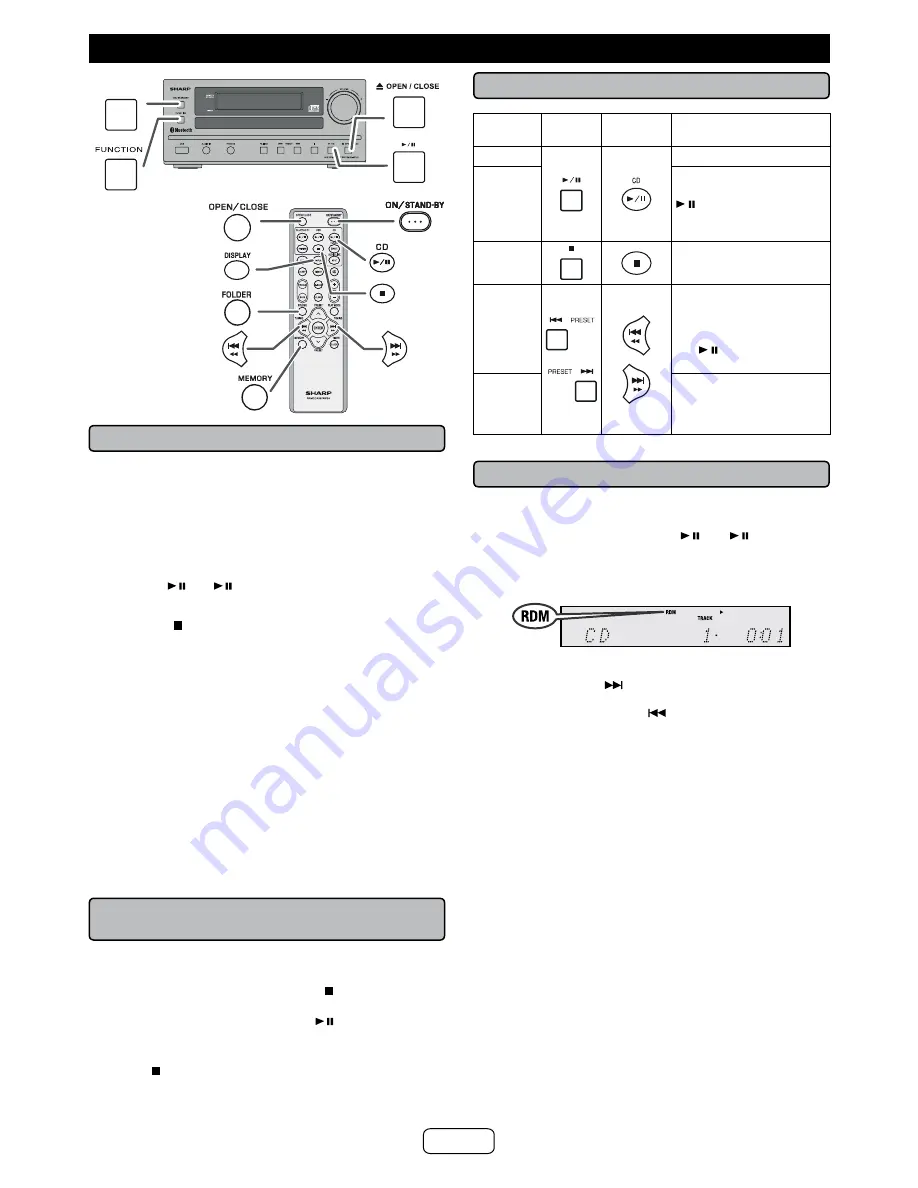
E-11
Listening to a CD or MP3/WMA disc
ON / STANDBY
■
Disc playback
1
Press the ON/STANDBY button to turn the power on.
2
Press the FUNCTION button repeatedly on the main unit to
select CD function.
3
Press the OPEN/CLOSE button to open the disc compart
-
ment.
4
Place the disc on the disc compartment, label side up.
5
Press the OPEN/CLOSE button to close the disc tray.
6
Press the / (CD / ) button to start playback.
To stop playback completely:
●
Press the button twice.
Caution:
●
Do not place two discs in one-disc-tray.
●
Do not play discs of special shapes (heart, octagon,
etc). It may cause malfunctions.
●
Do not push the disc tray while it is moving.
●
If the power fails wait until the power is restored.
●
If TV or radio interference occurs during CD operation,
move the unit away from the TV or radio.
●
Be sure to place 8 cm (3”) disc in the middle of the
disc tray.
●
Due to the structure of the disc information, it takes
longer to read an MP3/WMA disc than a normal CD
(approximately 20 to 90 seconds).
Note for CD or MP3/WMA disc:
●
Rewritable multi-session discs with unfinished writing,
can still be played.
■
To resume playback after stopping
(resume play)
You can resume playback from the point playback is
stopped.
1
While a disc is playing, press the
button once. The
system stores the point you stopped.
2
To resume play, press the CD
/
button. Playback
resumes from the point you stopped.
To cancel the resume playback:
Press the
button twice.
Note:
Depending on the disc, playback may resume from slightly
before the stopped position.
■
Various disc functions
Function
Main
unit
Remote
control
Operation
Play
Press in the stop mode.
Pause
Press in the playback
mode. Press the
/ button to resume
playback from the
paused point.
Stop
Press twice in the
playback mode.
Track
up/down
Press in the playback or
stop mode.
If you press the button
in the stop mode, press
the
/ button to start
the desired track.
Fast
forward/
reverse
Press and hold down in
the playback mode.
Release the button to
resume playback.
■
Random play
To random play all tracks:
Press PLAY MODE button on the remote control repeatedly
until “Random” appears. Press the / (CD / ) button.
To cancel random play:
Press the PLAY MODE button again. “RDM” indicator will
disappear.
Notes:
●
If you press the
button during random play, you
can move to the track selected next by the random
operation. However, the button does not allow you
to move to the previous track. The beginning of the
track being played will be located.
●
In random play, the unit will select and play tracks auto
-
matically. (You cannot select the order of the tracks.)







































