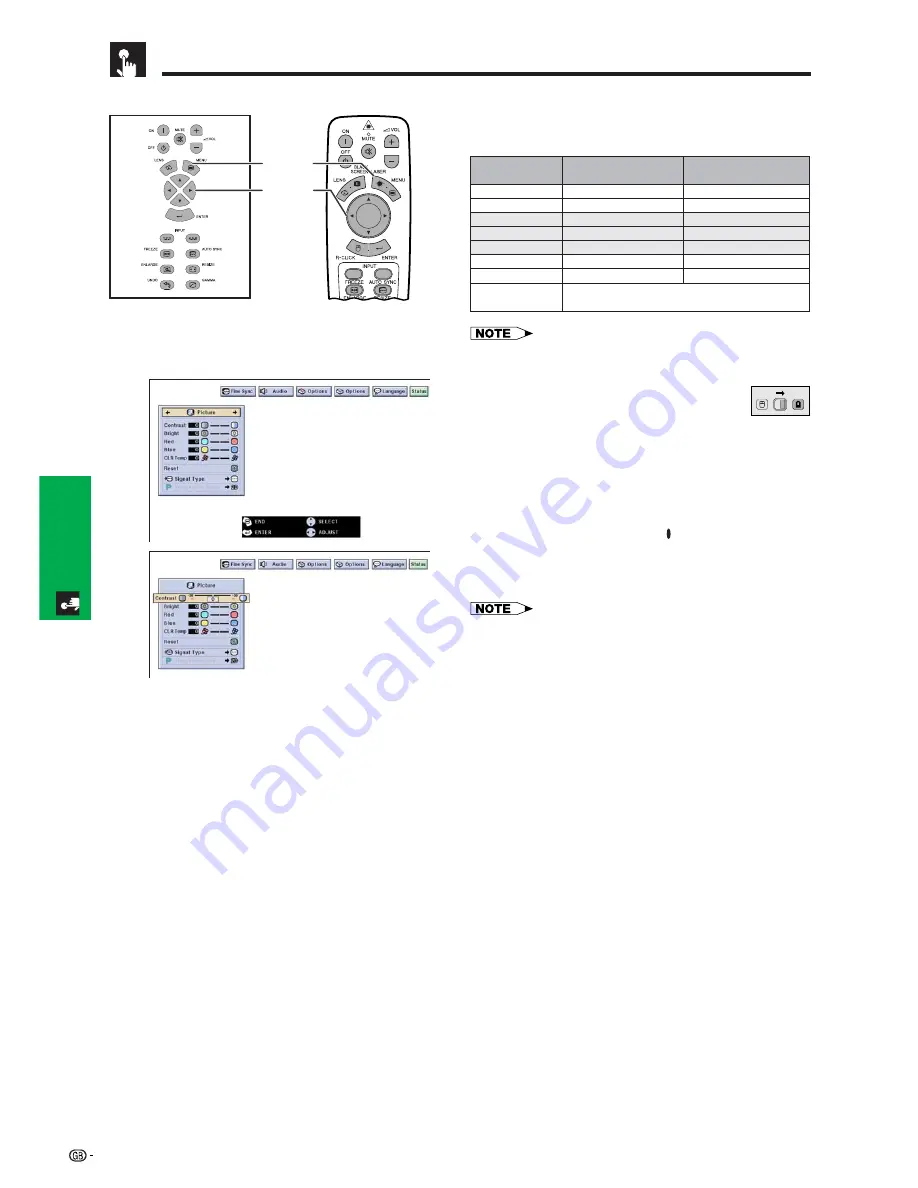
43
Basic Operation
Adjusting the Picture
You can adjust the projector’s picture to your prefer-
ences with the following picture settings.
Description of Adjustment Items
Projector
For less contrast
For less brightness
For less colour intensity
Skin tones become purplish
For less sharpness
For weaker red
For weaker blue
Selected item
For more contrast
For more brightness
For more colour intensity
Skin tones become greenish
For more sharpness
For stronger red
For stronger blue
ß
button
©
button
All image adjustment items are returned to the factory preset
settings.
Contrast
Bright
Color
Tint
Sharp
Red
Blue
Reset
• “Color”, “Tint” and “Sharp” do not appear for RGB input in
INPUT 1 or 2 mode.
(Slide the
MOUSE/ADJUSTMENT
switch
on the remote control to the ADJ. position.)
1
Press
MENU
. Menu bar and “Picture” menu
screen appear. GUI operation guide is also
displayed.
2
Press
∂
/
ƒ
to select a specific adjustment item.
3
Press
ß
/
©
to move the mark of the selected
adjustment item to the desired setting.
4
To exit from the GUI, press
MENU
.
• To reset all adjustment items, select “Reset” on the “Picture”
menu screen and press
ENTER
.
• The adjustments can be stored separately in the INPUT 1
to 5 modes.
• Depending on the type of signal received, “Sharp” may not
be adjustable for COMPONENT input in INPUT 1 or 2 mode.
MOUSE
ADJ.
Remote Control
1.2.3
4.5.6
1
,
4
2
,
3
(GUI) On-screen Display
e. g. (RGB input in INPUT 1 or 2 mode)
1
2
Summary of Contents for XG-V10WE
Page 92: ...89 Appendix SHARP CORPORATION ...






























