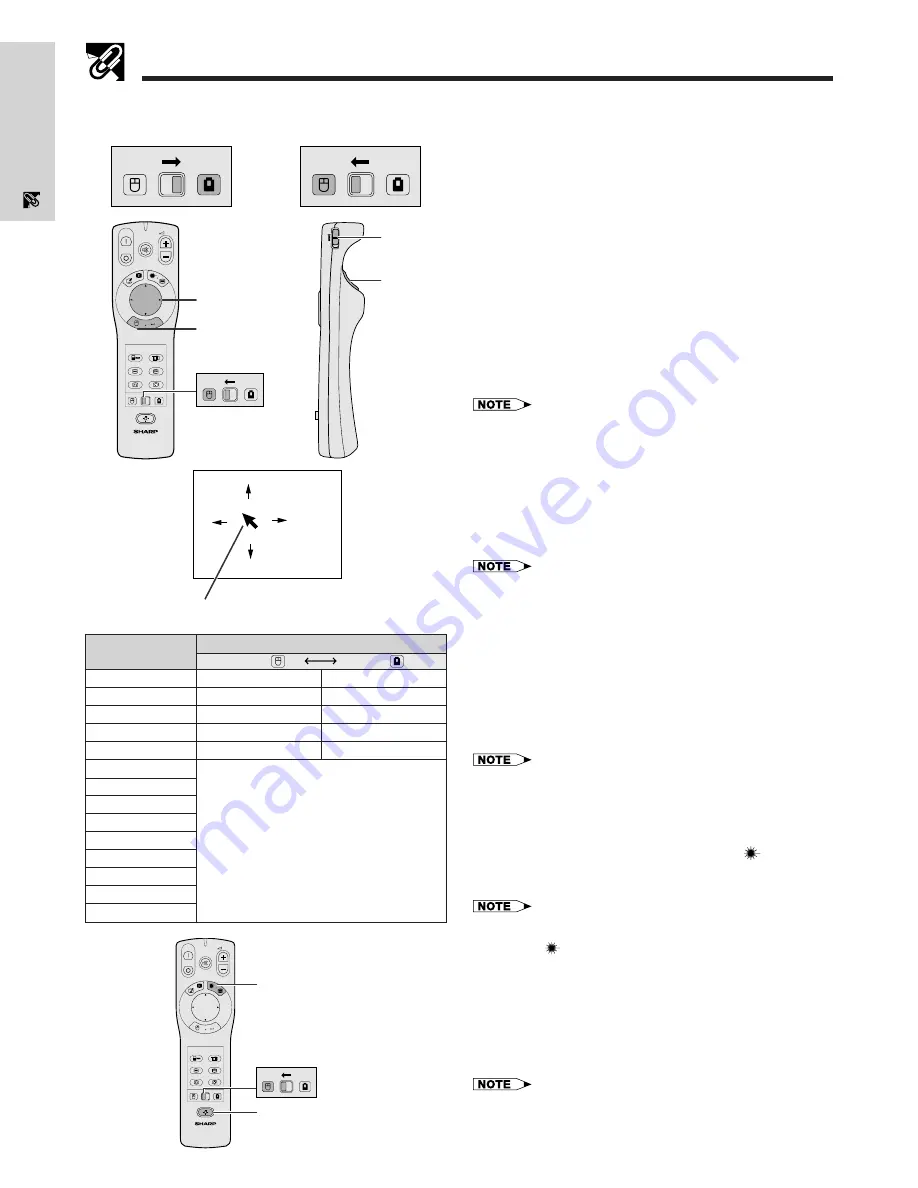
E-11
Important
Information
Operating the Wireless Mouse from the “Power” Remote Control
The “Power” remote control has the following three func-
tions:
• Operation of projector controls
• Operation of wireless mouse
• Use of laser pointer
Slide the
MOUSE/ADJUSTMENT
switch to the MOUSE
or ADJ. position for use of the function.
1
Connect the projector to a computer
See pages 15 and 16 for details.
2
Wireless mouse operation
1. After connecting the projector and the computer, turn
the projector on first. The computer should always be
turned on last.
2. Slide the
MAIN POWER
switch on the “Power” remote
control to ON.
3
Selecting the operation mode
To use the “Power” remote control as a wireless mouse, slide
the
MOUSE/ADJUSTMENT
switch to the MOUSE position.
• To use the “Power” remote control to operate the projector, slide
the
MOUSE/ADJUSTMENT
switch to the ADJ. position.
• The wireless mouse or RS-232C function may not operate if your
computer serial port is not correctly set up. Please refer to the
computer’s operation manual for details on setting up/installing the
correct mouse driver.
4
Moving the mouse cursor
Press
∂
/
ƒ
/
ß
/
©
on the “Power” remote control to move the
mouse cursor around the screen.
• The supplied simple presentation remote control can also be used
for wireless mouse operation.
5
Using the mouse buttons for two-button mouse
systems
The wireless mouse is configured to be used as a standard
two-button mouse (desktop mouse).
1. Use
LEFT-CLICK
on the back of the “Power” remote
control as the “Left Click” of a standard desktop mouse.
2. Use
RIGHT-CLICK
on the front of the “Power” remote
control as the “Right Click” of a standard desktop
mouse.
• For one-button mouse systems, use either the
LEFT-CLICK
or
RIGHT-CLICK
button.
Using the laser pointer
Slide the
MOUSE/ADJUSTMENT
switch to the MOUSE
position, and then press
LASER POINTER
(
) to activate
the laser pointer. When the button is released, the light
automatically goes off.
• For safety reasons, the laser pointer automatically goes off after
1 minute of continuous use. To turn it on again, press
LASER
POINTER
(
) one more time.
Using the “Power” remote control in a dark
room
The “Power” remote control has a backlight function. When
BACKLIGHT
is pressed, the remote buttons light up. Green
light refers to mouse operations, and red light to projector
adjustments.
• If the
MAIN POWER
switch on the “Power” remote control is left on
for more than 10 minutes without operation, the power will
automatically turn off. To turn the power back on, press any button
on the remote control for more than one second.
When operating the
projector controls
MOUSE
ADJ.
When operating the
wireless mouse or using
the laser pointer
MOUSE
ADJ.
ON
MUTE
TOOLS
R-CLICK
ENTER
INPUT
MOUSE
LIGHT
LCD PROJECTOR
ADJ.
IrCOM
FREEZE
AUTO SYNC
KEYSTONE
ENLARGE
MENU
LASER
BLACK
SCREEN
VOL
OFF
4
5
2
MOUSE
ADJ.
R/C
OFF
ON
2
2
5
1
Mouse cursor
Position of MOUSE/ADJUSTMENT switch
ON (RED)
MOUSE
LASER POINTER (GREEN)
BLACK SCREEN (GREEN)
RIGHT-CLICK (GREEN)
MOUSE (NOT LIT)
LEFT-CLICK (NOT LIT)
ADJ.
MENU (RED)
TOOLS (RED)
ENTER (RED)
ADJUSTMENT (NOT LIT)
BACK (NOT LIT)
Button name
LASER POINTER/MENU
BLACK SCREEN/TOOLS
RIGHT-CLICK/ENTER
MOUSE/ADJUSTMENT
LEFT-CLICK/BACK
POWER ON/OFF
VOLUME
/
MUTE
INPUT
IrCOM
FREEZE
AUTO SYNCHRONIZATION
KEYSTONE
ENLARGE
ON
MUTE
TOOLS
R-CLICK
ENTER
INPUT
MOUSE
LIGHT
LCD PROJECTOR
ADJ.
IrCOM
FREEZE
AUTO SYNC
KEYSTONE
ENLARGE
MENU
LASER
BLACK
SCREEN
VOL
OFF
MOUSE
ADJ.
LASER POINTER button
BACKLIGHT button













































