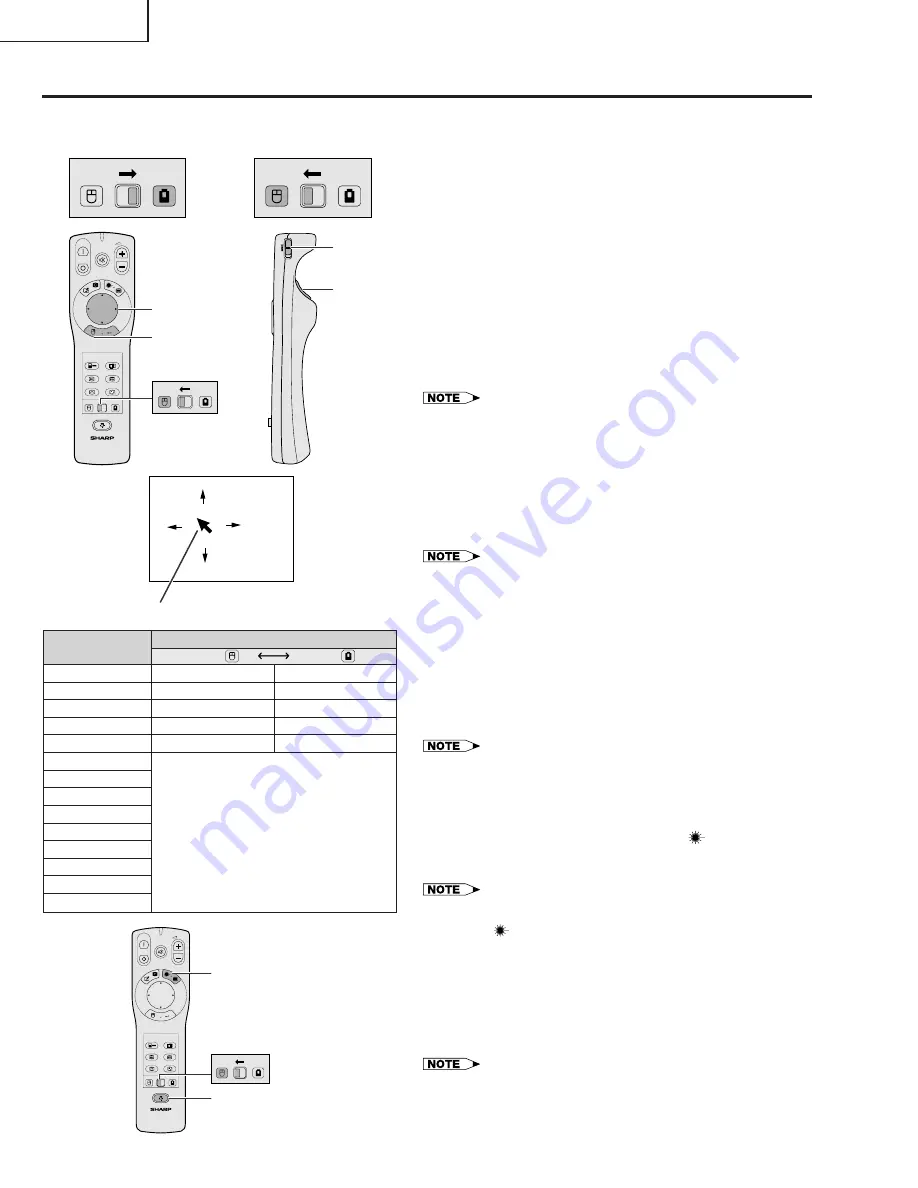
10
XG-NV5XB
The “Power” remote control has the following three func-
tions:
• Operation of projector controls
• Operation of wireless mouse
• Use of laser pointer
Slide the
MOUSE/ADJUSTMENT
switch to the MOUSE
or ADJ. position for use of the function.
1
Connect the projector to a computer
2
Wireless mouse operation
1. After connecting the projector and the computer, turn
the projector on first. The computer should always be
turned on last.
2. Slide the
MAIN POWER
switch on the “Power” remote
control to ON.
3
Selecting the operation mode
To use the “Power” remote control as a wireless mouse, slide
the
MOUSE/ADJUSTMENT
switch to the MOUSE position.
• To use the “Power” remote control to operate the projector, slide
the
MOUSE/ADJUSTMENT
switch to the ADJ. position.
• The wireless mouse or RS-232C function may not operate if your
computer serial port is not correctly set up. Please refer to the
computer’s operation manual for details on setting up/installing the
correct mouse driver.
4
Moving the mouse cursor
Press
∂
/
ƒ
/
ß
/
©
on the “Power” remote control to move the
mouse cursor around the screen.
• The supplied simple presentation remote control can also be used
for wireless mouse operation.
5
Using the mouse buttons for two-button mouse
systems
The wireless mouse is configured to be used as a standard
two-button mouse (desktop mouse).
1. Use
LEFT-CLICK
on the back of the “Power” remote
control as the “Left Click” of a standard desktop mouse.
2. Use
RIGHT-CLICK
on the front of the “Power” remote
control as the “Right Click” of a standard desktop
mouse.
• For one-button mouse systems, use either the
LEFT-CLICK
or
RIGHT-CLICK
button.
Using the laser pointer
Slide the
MOUSE/ADJUSTMENT
switch to the MOUSE
position, and then press
LASER POINTER
(
) to activate
the laser pointer. When the button is released, the light
automatically goes off.
• For safety reasons, the laser pointer automatically goes off after
1 minute of continuous use. To turn it on again, press
LASER
POINTER
(
) one more time.
Using the “Power” remote control in a dark
room
The “Power” remote control has a backlight function. When
BACKLIGHT
is pressed, the remote buttons light up. Green
light refers to mouse operations, and red light to projector
adjustments.
• If the MAIN POWER switch on the “Power” remote control is left on
for more than 10 minutes without operation, the power will
automatically turn off. To turn the power back on, press any button
on the remote control for more than one second.
When operating the
projector controls
using the laser pointer
MOUSE
ADJ.
When operating the
wireless mouse or
MOUSE
ADJ.
ON
MUTE
TOOLS
R-CLICK
ENTER
INPUT
MOUSE
LIGHT
LCD PROJECTOR
ADJ.
IrCOM
FREEZE
AUTO SYNC
KEYSTONE
ENLARGE
MENU
LASER
BLACK
SCREEN
VOL
OFF
4
5
2
MOUSE
ADJ.
R/C
OFF
ON
2
2
5
1
Mouse cursor
Position of MOUSE/ADJUSTMENT switch
ON (RED)
MOUSE
LASER POINTER (GREEN)
BLACK SCREEN (GREEN)
RIGHT-CLICK (GREEN)
MOUSE (GREEN)
LEFT-CLICK (NOT LIT)
ADJ.
MENU (RED)
TOOLS (RED)
ENTER (RED)
ADJUSTMENT (RED)
BACK (NOT LIT)
Button name
LASER POINTER/MENU
BLACK SCREEN/TOOLS
RIGHT-CLICK/ENTER
MOUSE/ADJUSTMENT
LEFT-CLICK/BACK
POWER ON/OFF
VOLUME
‘
/
1
MUTE
INPUT
IrCOM
FREEZE
AUTO SYNCHRONIZATION
KEYSTONE
ENLARGE
ON
MUTE
TOOLS
R-CLICK
ENTER
INPUT
MOUSE
LIGHT
LCD PROJECTOR
ADJ.
IrCOM
FREEZE
AUTO SYNC
KEYSTONE
ENLARGE
MENU
LASER
BLACK
SCREEN
VOL
OFF
MOUSE
ADJ.
LASER POINTER button
BACKLIGHT button
Summary of Contents for XG-NV5XB
Page 11: ...11 XG NV5XB Connection Pin Assignments ...
Page 47: ...49 XG NV5XB 48 12 11 10 9 8 7 6 5 4 3 2 1 A B C D E F G H BLOCK DIAGRAM ...
Page 48: ...51 XG NV5XB 50 12 11 10 9 8 7 6 5 4 3 2 1 A B C D E F G H OVERALL WIRING DIAGRAM ...
Page 50: ...55 XG NV5XB 54 12 11 10 9 8 7 6 5 4 3 2 1 A B C D E F G H Ë SIGNAL UNIT 1 2 ...
Page 51: ...57 XG NV5XB 56 12 11 10 9 8 7 6 5 4 3 2 1 A B C D E F G H Ë IR DA and SIGNAL UNIT 2 2 ...
Page 57: ...69 XG NV5XB 68 12 11 10 9 8 7 6 5 4 3 2 1 A B C D E F G H Ë OUTPUT SMALL PWB ...
Page 63: ...81 XG NV5XB 80 12 11 10 9 8 7 6 5 4 3 2 1 A B C D E F G H Ë VIDEO UNIT ...
Page 64: ...83 XG NV5XB 82 12 11 10 9 8 7 6 5 4 3 2 1 A B C D E F G H Ë PC TERMINAL UNIT ...
Page 65: ...85 XG NV5XB 84 12 11 10 9 8 7 6 5 4 3 2 1 A B C D E F G H Ë SOUND OUT REGULATOR UNIT ...
Page 66: ...87 XG NV5XB 86 12 11 10 9 8 7 6 5 4 3 2 1 A B C D E F G H Ë OPERATION KEY UNIT ...
Page 68: ...91 XG NV5XB 90 12 11 10 9 8 7 6 5 4 3 2 1 A B C D E F G H Ë POWER UNIT B PWB B CDENC0284CE02 ...
Page 69: ...93 XG NV5XB 92 12 11 10 9 8 7 6 5 4 3 2 1 A B C D E F G H Ë POWER UNIT C PWB C CDENC0284CE02 ...
Page 70: ...95 XG NV5XB 94 12 11 10 9 8 7 6 5 4 3 2 1 A B C D E F G H Ë PC I F UNIT 1 8 ...
Page 71: ...97 XG NV5XB 96 12 11 10 9 8 7 6 5 4 3 2 1 A B C D E F G H Ë PC I F UNIT 2 8 ...
Page 72: ...99 XG NV5XB 98 12 11 10 9 8 7 6 5 4 3 2 1 A B C D E F G H Ë PC I F UNIT 3 8 ...
Page 73: ...101 XG NV5XB 100 12 11 10 9 8 7 6 5 4 3 2 1 A B C D E F G H Ë PC I F UNIT 4 8 ...
Page 74: ...103 XG NV5XB 102 12 11 10 9 8 7 6 5 4 3 2 1 A B C D E F G H Ë PC I F UNIT 5 8 ...
Page 75: ...105 XG NV5XB 104 12 11 10 9 8 7 6 5 4 3 2 1 A B C D E F G H Ë PC I F UNIT 6 8 ...
Page 76: ...107 XG NV5XB 106 12 11 10 9 8 7 6 5 4 3 2 1 A B C D E F G H Ë PC I F UNIT 7 8 ...
Page 77: ...109 XG NV5XB 108 12 11 10 9 8 7 6 5 4 3 2 1 A B C D E F G H Ë PC I F UNIT 8 8 ...
Page 84: ...116 XG NV5XB 6 5 4 3 2 1 A B C D E F G H PC I F Unit Wiring Side ...
Page 85: ...117 XG NV5XB 6 5 4 3 2 1 A B C D E F G H PC I F Unit Component Side ...
Page 86: ...118 XG NV5XB 6 5 4 3 2 1 A B C D E F G H Power Unit Wiring Side PWB A PWB B PWB C ...
Page 87: ...119 XG NV5XB 6 5 4 3 2 1 A B C D E F G H Power Unit Component Side PWB A PWB B PWB C ...
Page 88: ...120 XG NV5XB 6 5 4 3 2 1 A B C D E F G H Inlet Unit Wiring Side Inlet Unit Component Side ...

























